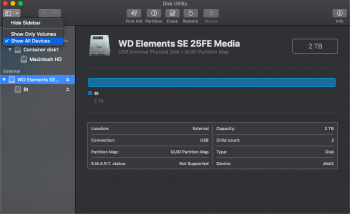I have two identical external hard drives I wish to use on my iMac. They both show up on Disk Utility as "WD Elements 25A3 Media" I have been able to partition them as I desire, but I wish to change the names of the drives themselves so as to avoid confusion.
In the good old days before Mojave, I could simply go to Finder, show information for the drive, and change the name there. In Mohave, however, I only see the partition names. The actual HDD itself does not show.
I tried google and got nowhere. Anyone know any fixes for this? Thank you!
In the good old days before Mojave, I could simply go to Finder, show information for the drive, and change the name there. In Mohave, however, I only see the partition names. The actual HDD itself does not show.
I tried google and got nowhere. Anyone know any fixes for this? Thank you!