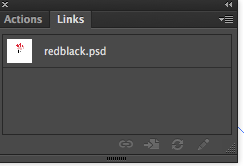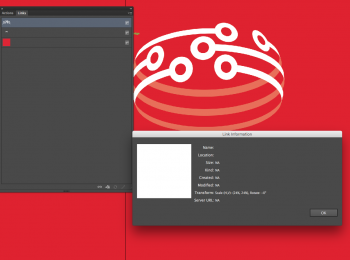How will i know what capacity my SSD drive should be? I've got a Mid 2010 iMac running at the moment SnowL and want to later upgrade to El Capitan. Are there some specific folders i must see right now how large they are in order to measure my needs?
Got a tip for us?
Let us know
Become a MacRumors Supporter for $50/year with no ads, ability to filter front page stories, and private forums.
choosing the right capacity of the ssd i will install
- Thread starter zoran
- Start date
- Sort by reaction score
You are using an out of date browser. It may not display this or other websites correctly.
You should upgrade or use an alternative browser.
You should upgrade or use an alternative browser.
How large is your HDD and how much space is free and will the SSD replace the HDD or do you want to have both in it?
The OS upgrade won't take up significant more space, but you have also to think about your future needs for Apps, Photos, Music, Videos or whatever.
Anything smaller than 250GB isn't really worth it nowadays because the price difference is too less and 500GB isn't more expensive than 2 x 250GB even 1TB could be less than 2 x 500GB if you are lucky.
You also won't need the fasted one because your iMac has only SATA-II and can't get near the full speed of the slowest SATA-III SSD and buying a SATA-II SSD makes no sense nowadays, if you don't want to buy a used one.
The OS upgrade won't take up significant more space, but you have also to think about your future needs for Apps, Photos, Music, Videos or whatever.
Anything smaller than 250GB isn't really worth it nowadays because the price difference is too less and 500GB isn't more expensive than 2 x 250GB even 1TB could be less than 2 x 500GB if you are lucky.
You also won't need the fasted one because your iMac has only SATA-II and can't get near the full speed of the slowest SATA-III SSD and buying a SATA-II SSD makes no sense nowadays, if you don't want to buy a used one.
Basically speaking, the amount you need on SSD is really personal.
You certainly have to put OS X and your apps on the internal SSD unless you want to boot from an outer drive.
So you should do calculations basing on you current disk space.
0 Clear you trash
1 - You can move all your download movies to a NAS or a usb-drive
2 - You can also move all your music if you want to. Or try online music.
3 - You can delete all you installing disk images unless they are not available to download. As when you want to reinstall them, they probably have newer versions.
4 - You can archive your aged files and put them to your NAS or usb-drive.
5 + 20GB or 30GB as you can't make SSD full or its life will be shortened.
6 + If you deal with raw pictures which are taken from DSLR or you do video editing a lot. You will need extra space for editing files and their temp/converted files as well.
7 + You may need extra space for your future use or not, you can decide yourself.
You certainly have to put OS X and your apps on the internal SSD unless you want to boot from an outer drive.
So you should do calculations basing on you current disk space.
0 Clear you trash
1 - You can move all your download movies to a NAS or a usb-drive
2 - You can also move all your music if you want to. Or try online music.
3 - You can delete all you installing disk images unless they are not available to download. As when you want to reinstall them, they probably have newer versions.
4 - You can archive your aged files and put them to your NAS or usb-drive.
5 + 20GB or 30GB as you can't make SSD full or its life will be shortened.
6 + If you deal with raw pictures which are taken from DSLR or you do video editing a lot. You will need extra space for editing files and their temp/converted files as well.
7 + You may need extra space for your future use or not, you can decide yourself.
#5 = myth and/or lie. You can never fill an ssd fully because 20GBs or so is always reserved and never visible to users (no, I'm not speaking about the 1024 vs 1000 thing), some space is always allocated as reserve cells and maintenance so overfilling an ssd is a non issue for lifetime but can be for performance
What size drive do you have now, and how much free space do it currently have? That will give you a good indicator of what you need.How will i know what capacity my SSD drive should be?
For instance, if you have a 512GB hard drive with 200GB of free space, you'll not fit in a 256GB SSD and will need a 512GB.
If you install your new SSD, then install El Capitan and the iLife and iWorks apps, that will use about 20GB of space. So just subtract that from whatever size drive you buy to determine how much space that leaves you for personal data like your documents and photos or music. Nobody can really answer this for you without knowing how much personal data you need to store. I have a MacBook with a 120GB flash drive as my only computer and it suits me fine with over 50GB of space still left.How will i know what capacity my SSD drive should be? I've got a Mid 2010 iMac running at the moment SnowL and want to later upgrade to El Capitan. Are there some specific folders i must see right now how large they are in order to measure my needs?
#5 = myth and/or lie. You can never fill an ssd fully because 20GBs or so is always reserved and never visible to users (no, I'm not speaking about the 1024 vs 1000 thing), some space is always allocated as reserve cells and maintenance so overfilling an ssd is a non issue for lifetime but can be for performance
Yes. You are right. According to Samsung, if the space that the OS can use is very small. "While filling a drive with data isn’t harmful, it will have a severe impact on performance."
So though my reason is wrong, you still can't make that space empty or you will lost the best performance. The #5 still valuable enough to keep.
Also upgrading OS X will need a lot free spaces too.
How will i know what capacity my SSD drive should be? I've got a Mid 2010 iMac running at the moment SnowL and want to later upgrade to El Capitan. Are there some specific folders i must see right now how large they are in order to measure my needs?
Notwithstanding what size drive you have in place, and as others have already noted with respect to your personal file storage requirements, you choice probably comes down to either a 250GB or 500GB drive, as these are the most popular and and at good price points. FWIW, my work rMBP has a 500GB drive. This laptop has CS6, Office 2011, a 45GB Win7 VM, FCP, etc. Data includes the makings (audio and video files) of approximately 100 5-minute videos, 4 years of email, 100s of PPT decks, plus misc. foo. Currently i have about 150GB free. At the end of the year I move video assets older than 2 years to an external drive, which I have yet to do. I don't believe a 250GB drive would work, but a 500GB has plenty of room, though it needs to be managed from time to time.
I knew my question would sound silly because its something i must solve on my own. I was asking so to know which would be the non-debatable files to have in the SSD. Say like files that are used by the system. Of course personal files or ones that i rarely use those i would place them on the drive that came in my iMac (for obvious reasons ill be calling it "original drive"="OD").
On the SSD i would prolly have all the files that are related to the system and files that im working with oftenly. When im done with those files then id place them on the OD.
Id love to read any comments regarding this sorting i want to make
On the SSD i would prolly have all the files that are related to the system and files that im working with oftenly. When im done with those files then id place them on the OD.
Id love to read any comments regarding this sorting i want to make
Better solution (IMHO): Add a 250GB SSD to your system, don't remove the HD and create a Fusion drive from the installer when you reinstall the OS (requires Mavericks or newer). This will of course wipe the contents of the HD, but you won't need to figure out what files to place on your SSD and which on your HD yourself, the OS will do it for you.
You will get speed of the SSD for files/applications you regularly use and the OS, while seldomly used files/applications will be kept on the HD automatically (and moved to the SSD if you start to use them often).
When you copy new files to the drive (eg. downloading them from the network and/or from an external USB drive), the OS sees to it that it is first copied to the SSD, giving you great write speed, and it then moves it in the background to the HD if you don't use it often enough.
You could even install a larger HD when you're at it, like say a 2TB to give you even larger storage (I personally like to keep the ratio of the fusion drive 1:10, that is 1GB SSD for every 10GB of HD)
It is possible to add a SSD to the 2010 iMac without removing the HD, you will need an Y-splitter for the SATA-power and a SATA cable and some dual sided adhesive tape (or the carriage/holder as in the guide below).
I've done this (with a few differences due to the models not being exactly the same ) on my iMac 2011 and it works great. I personally used a MSATA-card and a MSATA to SATA converter board to make it as small as possible, taking up much less space than a 2.5" drive and thus made it easier installing it without the need for the special holder.
https://www.ifixit.com/Guide/Installing+iMac+Intel+27-Inch+EMC+2390+Dual+Hard+Drive+Kit/9266
Creating a Fusion drive is easier than installing the SSD, so if you succeed in installing the SSD you will succeed in creating the Fusion Drive.
http://create.pro/blog/how-to-create-a-fusion-drive-in-os-x-from-a-hdd-ssd-diy-sshd-for-mac/
A fusion drive gives you fantastic speed for your most used files and applications, this is my mid-2011 iMac starting Photoshop CS6 from the Fusion drive (note that I click it on the 2 second mark) :
https://www.facebook.com/johan.bogg/videos/vb.537741063/10152616805876064/?type=2&theater
Edit: Just realized you might not have the 27" version? With the 21.5" version you will need to replace the optical drive to have both the SSD and HD installed. You might not want to do this, but how often do you use your optical drive?
You will get speed of the SSD for files/applications you regularly use and the OS, while seldomly used files/applications will be kept on the HD automatically (and moved to the SSD if you start to use them often).
When you copy new files to the drive (eg. downloading them from the network and/or from an external USB drive), the OS sees to it that it is first copied to the SSD, giving you great write speed, and it then moves it in the background to the HD if you don't use it often enough.
You could even install a larger HD when you're at it, like say a 2TB to give you even larger storage (I personally like to keep the ratio of the fusion drive 1:10, that is 1GB SSD for every 10GB of HD)
It is possible to add a SSD to the 2010 iMac without removing the HD, you will need an Y-splitter for the SATA-power and a SATA cable and some dual sided adhesive tape (or the carriage/holder as in the guide below).
I've done this (with a few differences due to the models not being exactly the same ) on my iMac 2011 and it works great. I personally used a MSATA-card and a MSATA to SATA converter board to make it as small as possible, taking up much less space than a 2.5" drive and thus made it easier installing it without the need for the special holder.
https://www.ifixit.com/Guide/Installing+iMac+Intel+27-Inch+EMC+2390+Dual+Hard+Drive+Kit/9266
Creating a Fusion drive is easier than installing the SSD, so if you succeed in installing the SSD you will succeed in creating the Fusion Drive.
http://create.pro/blog/how-to-create-a-fusion-drive-in-os-x-from-a-hdd-ssd-diy-sshd-for-mac/
A fusion drive gives you fantastic speed for your most used files and applications, this is my mid-2011 iMac starting Photoshop CS6 from the Fusion drive (note that I click it on the 2 second mark) :
https://www.facebook.com/johan.bogg/videos/vb.537741063/10152616805876064/?type=2&theater
Edit: Just realized you might not have the 27" version? With the 21.5" version you will need to replace the optical drive to have both the SSD and HD installed. You might not want to do this, but how often do you use your optical drive?
Last edited:
Thanx bogg! Yes i do have the 27" version so no worries about that, ive seen the OWC video that explains exactly, in good detail how to make the whole installation.
Suppose i create the Fusion drive option that you propose...
1. I got an Elite Pro enclosure used as a TM backup, will there be any issues?
2. When do i create the Fusion drive?
3. When i first install the OSX to the SSD is there something in particular i must be taking care of? I connected it and it gives a msg saying that he ssd drive is not initialized, something i need to do about this?
4. Which OSX are you using?
5. I see that you working with Adobe CS6, have you noticed this issue?
Suppose i create the Fusion drive option that you propose...
1. I got an Elite Pro enclosure used as a TM backup, will there be any issues?
2. When do i create the Fusion drive?
3. When i first install the OSX to the SSD is there something in particular i must be taking care of? I connected it and it gives a msg saying that he ssd drive is not initialized, something i need to do about this?
4. Which OSX are you using?
5. I see that you working with Adobe CS6, have you noticed this issue?
1. Should be no problem
2. You can create it during the installation of the new OS, you start a terminal window during the installation and create it from there, then you need to exit the terminal and enter the installation again, it should then detect your new fusion drive (note, this wipes everything from the HD). I think you should be able to create it from the installation, i believe that is how I did.
3. No, not really, it will become initialized when you create the fusion drive as you format it and create a partition on it in that step
4. I'm currently on 10.11.3-beta
5. I only ever use Photoshop from the suite and that is not really a common occurrence nowadays either as I've got my time filled by my two children
2. You can create it during the installation of the new OS, you start a terminal window during the installation and create it from there, then you need to exit the terminal and enter the installation again, it should then detect your new fusion drive (note, this wipes everything from the HD). I think you should be able to create it from the installation, i believe that is how I did.
3. No, not really, it will become initialized when you create the fusion drive as you format it and create a partition on it in that step
4. I'm currently on 10.11.3-beta
5. I only ever use Photoshop from the suite and that is not really a common occurrence nowadays either as I've got my time filled by my two children
2. Terminal? Oh!  Is there a tutorial guiding users how to do stuff like that?
Is there a tutorial guiding users how to do stuff like that?
4. Why beta, are you a tester?
5. Im wondering if the issue still persists on El Capitan? Can you please have a look, if you have time? Not sure yet if it's Apple to blame or Adobe?
4. Why beta, are you a tester?
5. Im wondering if the issue still persists on El Capitan? Can you please have a look, if you have time? Not sure yet if it's Apple to blame or Adobe?
2. The commands should be in the guide stated above, if you follow it carefully it should work out ok for you (disconnect any external storage just to be sure).
4. Public Beta via the public beta testing program
5. see attached screencap
4. Public Beta via the public beta testing program
5. see attached screencap
Attachments
5. the psd file needs to be embedded, if when embedded the name disappears, then the issue remains and is still not fixed, if the name is still viewable when the file is embedded, then im gonna install ElCapitan for sure!2. The commands should be in the guide stated above, if you follow it carefully it should work out ok for you (disconnect any external storage just to be sure).
4. Public Beta via the public beta testing program
5. see attached screencap
Ah, got to get my kids to bed, will try that when they sleep5. the psd file needs to be embedded, if when embedded the name disappears, then the issue remains and is still not fixed, if the name is still viewable when the file is embedded, then im gonna install ElCapitan for sure!
As for the fusion drive, it is very interesting but the only thing that frightens me is that i need to erase the original HD i have in my iMac. All of my files are there so this thing kinda gives me the shivers if you know what i mean  Of course there is TMachine but still im not so sure yet that i want to take that step.
Of course there is TMachine but still im not so sure yet that i want to take that step.
YesHmm i assume that those that are embedded, are psd files, right?
Check out something strange... 2 hard drives connected via usb interface to mu imac. 1st drive has the El Capitan installer i downloaded. 2nd drive is the empty ssd drive. I boot holding option using the El Capitan installer and i install the OS X on the SSD drive. I remove the 1st drive, i only leave the SSD connected and restart again holding the option key. Only one disk comes up, the systems MacintoshHD, i don't see the SSD drive that has the El Capitan installed... weird? I was expecting the El Capitan drive so i would select it to boot into the OS.
Here is what the SSD contains

and here is what the OSX_10_11_IncompatibleAppList.pkg file is when runned

what have i done wrong?
Here is what the SSD contains
and here is what the OSX_10_11_IncompatibleAppList.pkg file is when runned
what have i done wrong?
Last edited:
Check out something strange...
Let's back up a little. So you downloaded the El Capitan installer... then did you use that to make a bootable install disk following the instructions here?
Register on MacRumors! This sidebar will go away, and you'll see fewer ads.