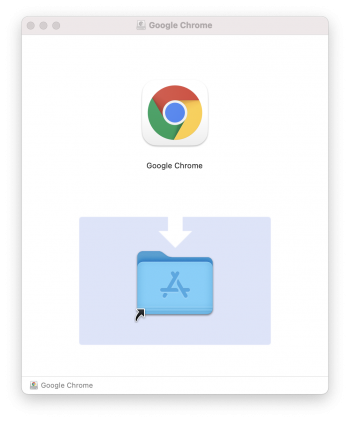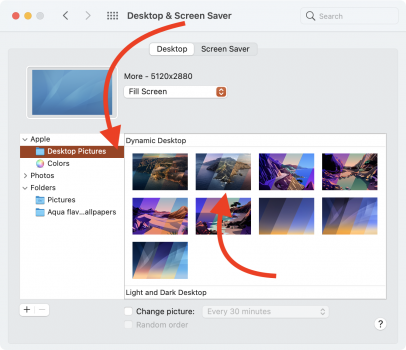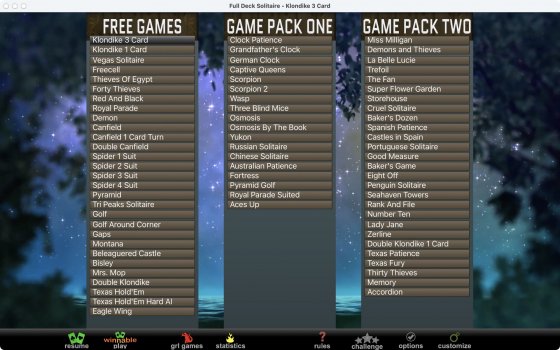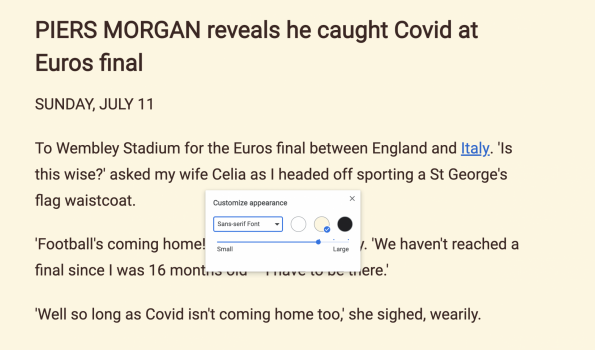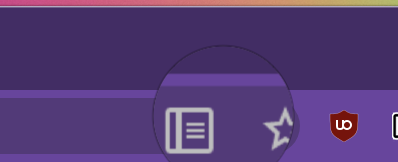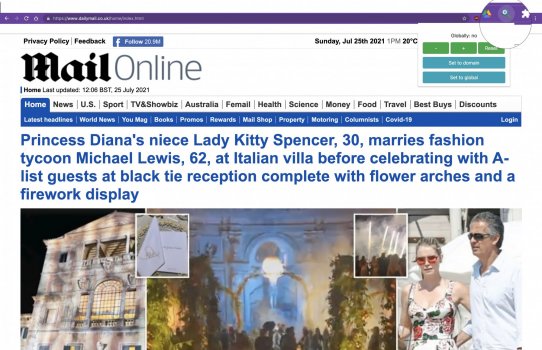The way you "install" apps on macOS is a little bit different than on Windows. On Windows it's common to have an installer, which is either a .msi or an .exe file, that you run and it puts the app and everything it needs into the right folder for you (and usually puts an icon of the app on your desktop).
macOS apps, on the other hand, are commonly self-contained (it's called an Application Bundle, a special kind of .app file), and there is no "installation" process, wherever you place the app, it runs from there.
While that Application Bundle looks like a single file with the .app extension, it is, technically, a folder (directory). And the way we've built the relevant protocols, you can't download a directory from the web, you can only download a single file.
So the way macOS apps are distributed is that you download a special kind of file called a DMG (Apple Disk Image).
The DMG is essentially virtual disk drive, so when you double click the DMG, it's "mounted" by macOS, which is exactly the same thing that would happen if you put a CD or a DVD into the Mac. By default, all CDs, DVDs, USB memory sticks and mounted DMGs are shown on the desktop, which is why you should now see a tiny disk drive called Google Chrome there.
Please note that it doesn't mean that Chrome is physically present on your desktop, it's just that macOS shows it there for some reason. There's a virtual disk drive called Google Chrome plugged into your Mac.
Now if you double click that drive, it shows its content in a new window, like this.
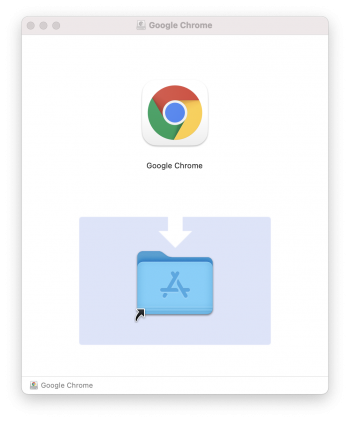
That thing on the top is the actual Application Bundle, that's Google Chrome that you can double click and run. Remember how you can put it anywhere and run it from there? There's a special directory called Applications where you're supposed to put your apps so you always know what you have and what you don't. Unless you have a specific good reason not to do that, you're expected to copy the app itself from the DMG to your Applications folder and run it from there.
So what most app developers do is that they put a shortcut to your Applications folder into the DMG right next to the app, usually with a little arrow or a text saying "drag this and drop here".
So that's what you do, you take the app with your mouse and drop it onto the Applications folder. It gets copied there and you can now find the app in your Launchpad (the large grid view of all apps) and launch it.
That's it, that's the whole installation. Download the DMG with the app inside it, put the app into Applications, done. In order to "uninstall" the app, you open the Applications folder, find the app, trash it, done.
Now the last thing is kind of confusing, after you've put the app into Application, the DMG, the virtual disk drive is still mounted, the non-existent CD is still in the non-existent drive, and it still shows on your desktop as a reminder. What you need to do is right-click the little virtual drive icon and Eject it, just like you would eject a physical CD. Poof, it's gone.
Hope that helped. Please note that things may look a bit different on your Mac, as mine is running the latest macOS which changed the visuals a lot.