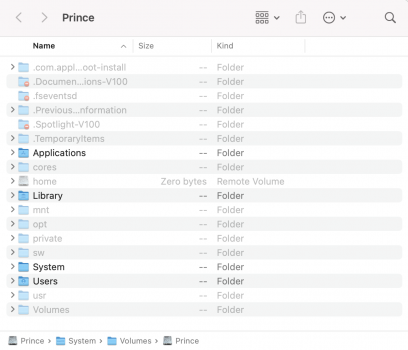Update (23 April 2021):
Figured why some users (Group A) cannot claim this 14 Gb space and others (Group B) can.
Group A: If you reinstall BigSur using internet (recovery) - you will get the latest OS version and Mac will not create this extra 14Gb backup
Group B: If you reinstall BigSur using offline installer (USB key) - you will still be required to be online in recovery!
Mac will install your offline installer - but during that install it will pull the newest OS version from Apple and place it on Data partition (in MacOS Install Data folder) mentioned below.
If you dont plan to update you can proceed with instructions below and delete this 14Gb folder.
Original post:
Big Sur requires >30Gb for the initial installation.
It splits this 30Gb into = 15Gb system partition + 15Gb for Data partition.
However Data partition has 1Gb of necessary files + 14Gb backup of Big Sur Installation files.
You dont need these files for system to run. Even if you plan to reinstall - reinstallation via Recovery is a standard (either by USB or by re-downloading installation).
Steps how to claim 14Gb:
1. Open Disk Utility, in the left column - right click on the Macintosh HD Data, and click Show in Finder:

2. Look for a folder MacOS Install Data

Delete folders: SFRUpdateBundle, UpdateBundle and delete file BaseSystem.dmg.
Empty Trashbin, and you will have 14Gb at your disposal.
May be useful to people with smaller SSDs.
Also, proves BigSur in reality totals only 16Gb which is impressive.
Figured why some users (Group A) cannot claim this 14 Gb space and others (Group B) can.
Group A: If you reinstall BigSur using internet (recovery) - you will get the latest OS version and Mac will not create this extra 14Gb backup
Group B: If you reinstall BigSur using offline installer (USB key) - you will still be required to be online in recovery!
Mac will install your offline installer - but during that install it will pull the newest OS version from Apple and place it on Data partition (in MacOS Install Data folder) mentioned below.
If you dont plan to update you can proceed with instructions below and delete this 14Gb folder.
Original post:
Big Sur requires >30Gb for the initial installation.
It splits this 30Gb into = 15Gb system partition + 15Gb for Data partition.
However Data partition has 1Gb of necessary files + 14Gb backup of Big Sur Installation files.
You dont need these files for system to run. Even if you plan to reinstall - reinstallation via Recovery is a standard (either by USB or by re-downloading installation).
Steps how to claim 14Gb:
1. Open Disk Utility, in the left column - right click on the Macintosh HD Data, and click Show in Finder:
2. Look for a folder MacOS Install Data
Delete folders: SFRUpdateBundle, UpdateBundle and delete file BaseSystem.dmg.
Empty Trashbin, and you will have 14Gb at your disposal.
May be useful to people with smaller SSDs.
Also, proves BigSur in reality totals only 16Gb which is impressive.
Last edited: