I just got a new MBA to replace my 2011 MBP.
I did a full TM restore onto the new MBA, even though I knew there were old files etc that wouldn't be needed anymore - it was just easier.
So I've gone into Applications etc and deleted old applications etc I don't use anymore (some went back to 2007 on my older MB). Old Printer drivers, etc etc.
Now that I've done that - what can I do to "clean-up" any of the leftover files I might have left.
I found this site that gives manual instructions, or suggests using "Speedup Mac" but I am usually wary of software like that.
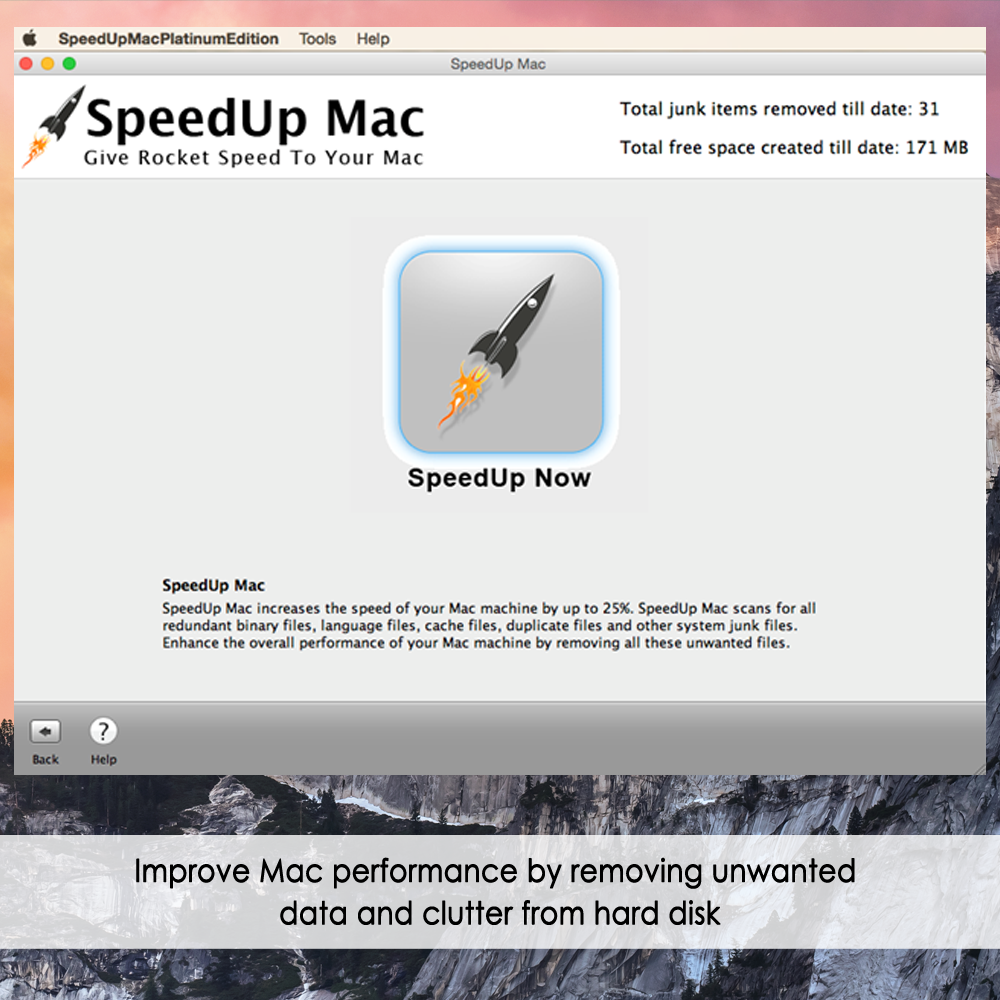
Any recommendations?
I did a full TM restore onto the new MBA, even though I knew there were old files etc that wouldn't be needed anymore - it was just easier.
So I've gone into Applications etc and deleted old applications etc I don't use anymore (some went back to 2007 on my older MB). Old Printer drivers, etc etc.
Now that I've done that - what can I do to "clean-up" any of the leftover files I might have left.
I found this site that gives manual instructions, or suggests using "Speedup Mac" but I am usually wary of software like that.
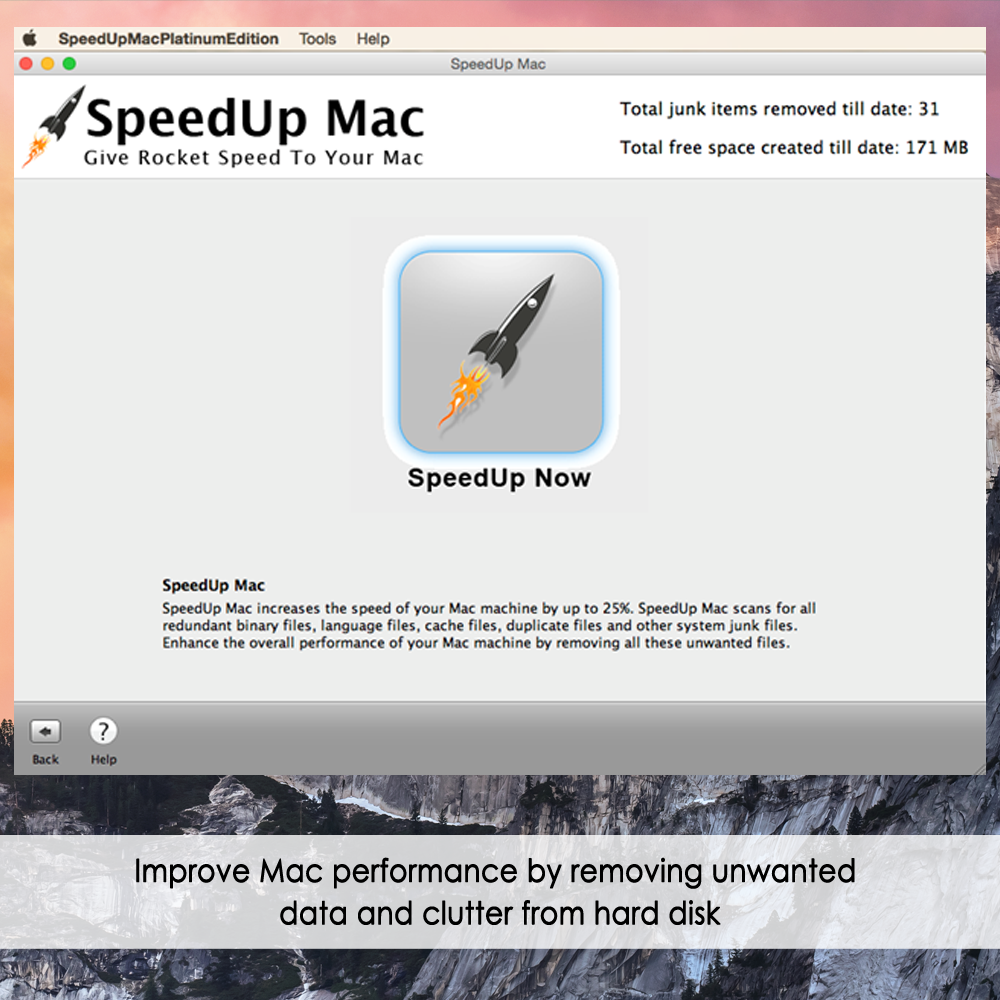
How to Remove or Delete Mac Leftover Files
Summary: This blog describes a few ways to remove Mac leftover files from the Mac start-up disk. Download the 30-day free clean-up software for Mac to remove your leftovers and junk files. Table of Content 1. Clean up Mac Leftover Files through Manual Process 2. Automate Clean-up Task through a...
www.stellarinfo.com
Any recommendations?

