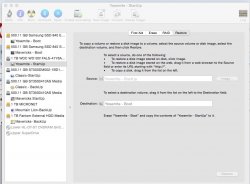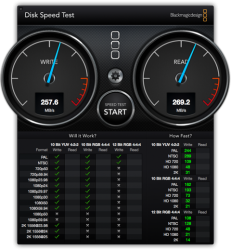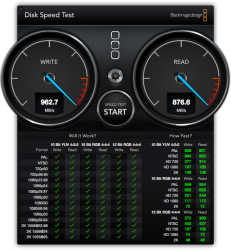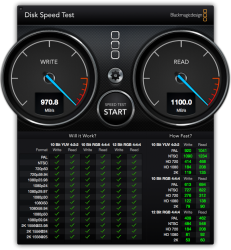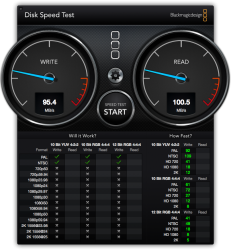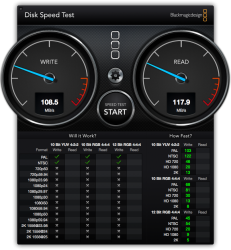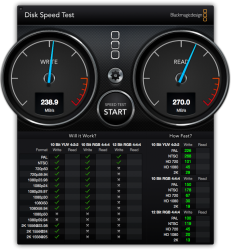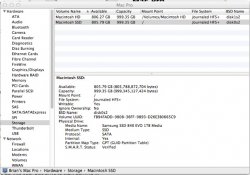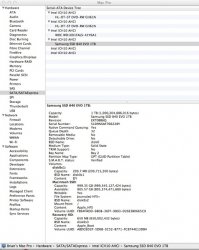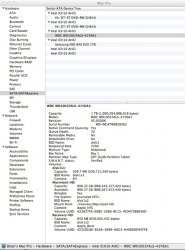I bought, but not yet received, a new Samsung 840 Evo 1TB SSD to install in my wife's Mac Pro 5,1. I plan to use Disk Utility to clone her 1TB HD to the SSD using Erase/Restore.
She uses Parallels to run embroidery software in Windows 7 VM. My question is: Should I expect the Parallels/Windows 7/embroidery software to be transferred to the SSD and to run from the SSD just like it did on the HD?
Thanks,
Brian
She uses Parallels to run embroidery software in Windows 7 VM. My question is: Should I expect the Parallels/Windows 7/embroidery software to be transferred to the SSD and to run from the SSD just like it did on the HD?
Thanks,
Brian
Last edited: