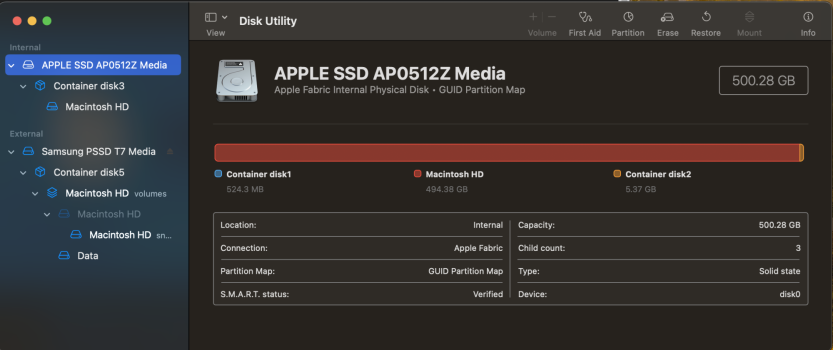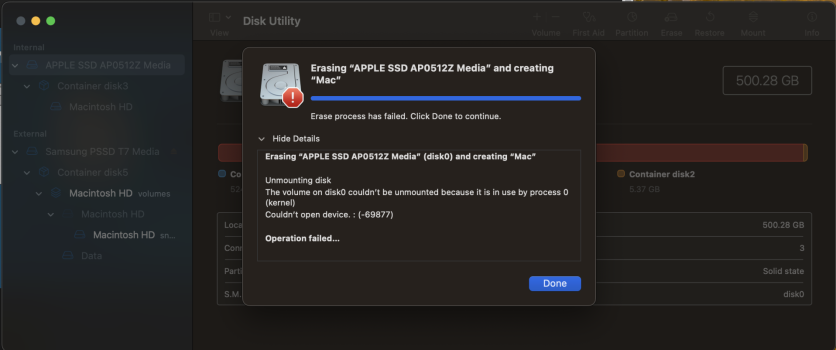I work at a school and just got 25 iMacs for a computer lab. iMac 24-inch, 2023 Apple M3 16 GB Memory Sonoma 14.3
I setup one computer with usernames, applications, etc. and I wanted to clone that computer to all other computers one at a time. For many years (Since the Firewire days and up until now with Thunderbolt) I have done this by connecting the main computer to the computer I want to clone to. I would Target Disk Mode (Hold T) when booting up the computer I want to refresh. The computer that goes into Target mode would show up as an External and I could then Erase it with Disk Utility, load up SuperDuper and clone the computer.
Holding down T no longer works with these current computers for Target Disk Mode. I ended up purchasing AweClone and cloned the main computer to an External SSD. After plugging in the External SSD to the computer I want to refresh, I press and hold the power button and the External SSD pops up and I am able to select it as the boot up drive. After logging External SSD, the Internal Hard Drive shows up as Internal which does not allow me to Erase it with Disk Utility.
Is there any way to make the Internal HD show up as an External? Is there a way to Target Disk Mode on these new computers? Is there a better option to clone these computers from one computer? The process of setting up every single computer (Usernames, Applications, etc.) will be very time consuming so I'm hoping I don't have to do that.
Thanks for the help!
I setup one computer with usernames, applications, etc. and I wanted to clone that computer to all other computers one at a time. For many years (Since the Firewire days and up until now with Thunderbolt) I have done this by connecting the main computer to the computer I want to clone to. I would Target Disk Mode (Hold T) when booting up the computer I want to refresh. The computer that goes into Target mode would show up as an External and I could then Erase it with Disk Utility, load up SuperDuper and clone the computer.
Holding down T no longer works with these current computers for Target Disk Mode. I ended up purchasing AweClone and cloned the main computer to an External SSD. After plugging in the External SSD to the computer I want to refresh, I press and hold the power button and the External SSD pops up and I am able to select it as the boot up drive. After logging External SSD, the Internal Hard Drive shows up as Internal which does not allow me to Erase it with Disk Utility.
Is there any way to make the Internal HD show up as an External? Is there a way to Target Disk Mode on these new computers? Is there a better option to clone these computers from one computer? The process of setting up every single computer (Usernames, Applications, etc.) will be very time consuming so I'm hoping I don't have to do that.
Thanks for the help!