Here is a little study on the official BOOTCAMP for the cMP5,1. It may be valid for other Macs, but it is not guaranteed.
As you may know BOOTCAMP assistant throws this message, when you try to open it in an APFS formatted drive (Mojave and Catalina):

I modified the BOOTCAMP Info.plist from a High Sierra drive (attached below along with the Bootcamp app) so that you can install Windows 10 on an HFS+ formatted drive alongside another HFS+ drive. This is how it creates the partitions. I renamed the Windows partition with gdisk:
As you can see it creates
http://www.rodsbooks.com/gdisk/hybrid.html

It may work on a single partition as well but it will install in UEFI Mode (untested) because as a single partition it does not create the same type of partitions:
As compared to the case where we created a second partition on an HFS+ drive alongside the regular HFS+ partition this is not a hybrid MBR drive. Booting from Windows in UEFI drive may create ROM havoc as it may write multiple certificates in the NVRAM. It is recommended to use Windows in UEFI Mode only through OpenCore booting. Please see the OpenCore thread for details.
Another advantage of creating a Windows 10 BOOTCAMP partition alongside the HFS+ partition is that you can boot to Windows from the Startup disk.
Unfortunately it does not work on an APFS drives as it can't find free space on them:

The bootcamp assistant from APFS formatted drives in Mojave or Catalina has a different binary inside. It is not a matter of only modifying the Info.plist. No matter how you modify the plist you will get:

The binary has to be patched to support cMP5,1:

If you want to create your own BOOTCAMP assistant You need to copy it from the
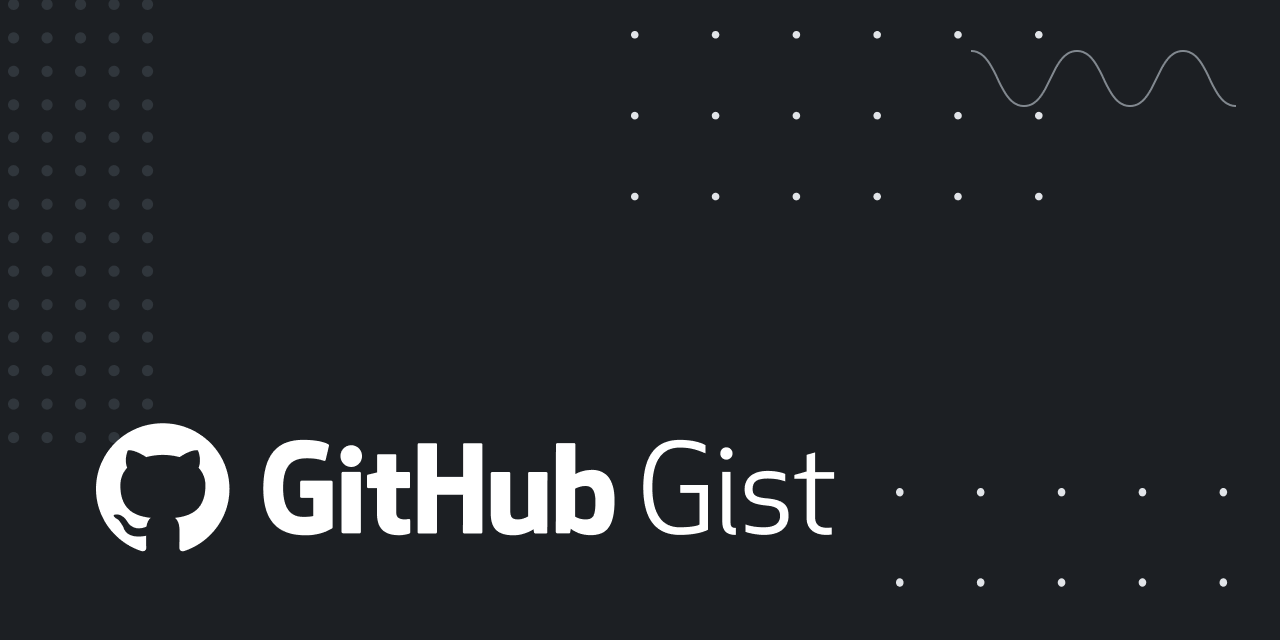
 gist.github.com
First you need to create the USB installer and leave it plugged in during BOOTCAMP creation. You will not need it to install Windows as it will be installed through VirtualBox and a Windows iso image attached.
gist.github.com
First you need to create the USB installer and leave it plugged in during BOOTCAMP creation. You will not need it to install Windows as it will be installed through VirtualBox and a Windows iso image attached.

You may open terminal and enter root
To prevent reboot after successful BOOTCAMP partition creation.
Once you create the BOOTCAMP partition just use this guide for installing Windows:
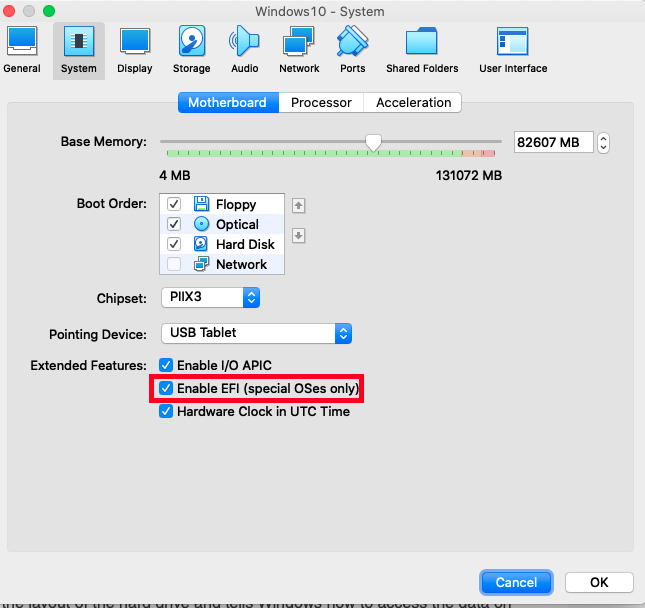
 forums.macrumors.com
forums.macrumors.com
But when creating the Virtual Machine make sure you DO NOT ENABLE EFI:

On the first boot all you have to do from the Windows Partitioning wizard is to format the BOOTCAMP drive as it will convert it from FAT32 to NTFS. Later you can rename it with gdisk.
You can use the bootcamp drivers from the earlier created USB to install the drivers once in Windows. After you install the drivers you may uninstall the bootcamp 5,1 and reinstall the one from iMacPro1,1 to get all the drives to appear in the Windows Bootcamp manager. Use commands:
to uninstall bootcamp 5.1. You need to select BootCamp.msi you used to install it.
To install the iMacPro BootCamp.msi use brigadier to download it. Open CMD (as administrator just in case) and browse to the brigadier folder and use:
To install the new 6.1 Bootcamp.msi
You may be able to install Hybrid partitions on an APFS drive using gdisk, but I haven't tested it.
Create a BOOTCAMP Partition on that drive:

And use gdisk:
or:
As you may know BOOTCAMP assistant throws this message, when you try to open it in an APFS formatted drive (Mojave and Catalina):
I modified the BOOTCAMP Info.plist from a High Sierra drive (attached below along with the Bootcamp app) so that you can install Windows 10 on an HFS+ formatted drive alongside another HFS+ drive. This is how it creates the partitions. I renamed the Windows partition with gdisk:
Code:
gdisk /dev/disk4
GPT fdisk (gdisk) version 1.0.4
Warning: Devices opened with shared lock will not have their
partition table automatically reloaded!
Partition table scan:
MBR: hybrid
BSD: not present
APM: not present
GPT: present
Found valid GPT with hybrid MBR; using GPT.
Command (? for help): p
Disk /dev/disk4: 488281250 sectors, 232.8 GiB
Sector size (logical): 512 bytes
Disk identifier (GUID): F149294D-B5AA-4C2C-BF5D-9B2B313CCB9A
Partition table holds up to 128 entries
Main partition table begins at sector 2 and ends at sector 33
First usable sector is 34, last usable sector is 488281216
Partitions will be aligned on 8-sector boundaries
Total free space is 264791 sectors (129.3 MiB)
Number Start (sector) End (sector) Size Code Name
1 40 409639 200.0 MiB EF00 EFI System Partition
2 409640 243878447 116.1 GiB AF00
3 244142080 488280063 116.4 GiB 0700 Win10LegacyAs you can see it creates
partitions on the GPT drive. Windows treats such partitions as MBR even though it is installed on a GPT drive. For more information please read the excellent Rod Smith's guide:MBR: hybrid
http://www.rodsbooks.com/gdisk/hybrid.html
It may work on a single partition as well but it will install in UEFI Mode (untested) because as a single partition it does not create the same type of partitions:
Code:
gdisk /dev/disk2
GPT fdisk (gdisk) version 1.0.4
Warning: Devices opened with shared lock will not have their
partition table automatically reloaded!
Partition table scan:
MBR: protective
BSD: not present
APM: not present
GPT: present
Found valid GPT with protective MBR; using GPT.
Command (? for help): p
Disk /dev/disk2: 488397168 sectors, 232.9 GiB
Sector size (logical): 512 bytes
Disk identifier (GUID): 803ED14A-61F2-4BE1-9B33-46F5B2159BA6
Partition table holds up to 128 entries
Main partition table begins at sector 2 and ends at sector 33
First usable sector is 34, last usable sector is 488397134
Partitions will be aligned on 8-sector boundaries
Total free space is 2349 sectors (1.1 MiB)
Number Start (sector) End (sector) Size Code Name
1 40 409639 200.0 MiB EF00 EFI System Partition
2 411648 488396799 232.7 GiB 0700Another advantage of creating a Windows 10 BOOTCAMP partition alongside the HFS+ partition is that you can boot to Windows from the Startup disk.
Unfortunately it does not work on an APFS drives as it can't find free space on them:
The bootcamp assistant from APFS formatted drives in Mojave or Catalina has a different binary inside. It is not a matter of only modifying the Info.plist. No matter how you modify the plist you will get:
The binary has to be patched to support cMP5,1:
If you want to create your own BOOTCAMP assistant You need to copy it from the
on an HS HFS+ drive, modify the plist as in the sample and:/Application/Utilities
I used this guide partially:OPTIONAL: Restore original permissions (recommended).
For security reasons, it is recommended to restore the original permissions within the Boot Camp Assistantapplication package. In Finder → Applications → Utilities → Terminal, enter the following commands as necessary to remove "write" permissions for "group" and "other" users:
sudo chmod go-w /path/to/your/Boot\ Camp\ Assistant.app/Contents/Info.plist
sudo chmod go-w /path/to/your/Boot\ Camp\ Assistant.app/Contents
Or, right-click on the Boot Camp Assistant.app file → Show Package Contents, then within the Contentsfolder, right-click on the Info.plist file → Get Info. Then click to unlock the icon in the bottom right corner (and enter your password if prompted), then set the privileges for everything other than "system" to "Read only". Repeat for the Contents folder itself.
Code-sign the edited application package (if necessary).
Some versions of macOS will require the Boot Camp Assistant application package to be code-signed in order to run it. In Finder → Applications → Utilities → Terminal, enter one of the following commands to sign it ad-hoc(without an identity):
sudo codesign --force --sign - /path/to/your/Boot\ Camp\ Assistant.app
sudo codesign --force --sign - /path/to/your/Boot\ Camp\ Assistant.app --deep
- If that doesn't work, then for later versions of macOS, nested content must be signed as well, by specifying the --deep option:
NOTE: If Xcode Command Line Tools are not already installed, the above commands may prompt to do so; afterward, the above commands may need to be run again.
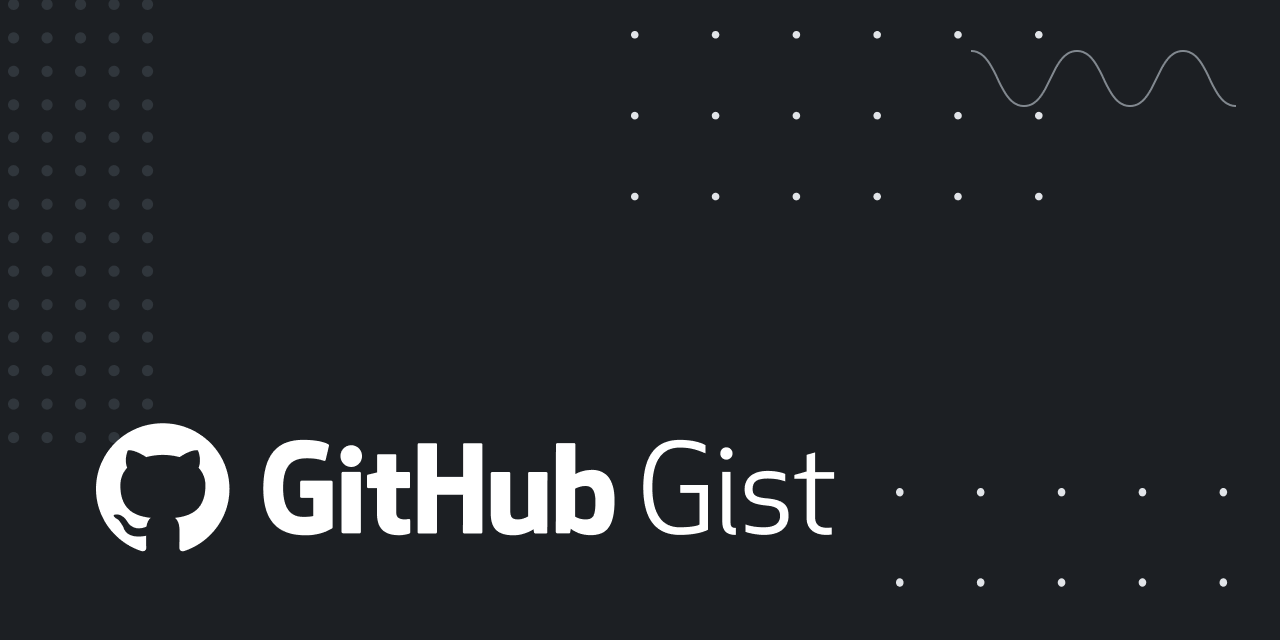
Boot Camp Assistant - Enabling creation of bootable USB disks for installing Windows
Boot Camp Assistant - Enabling creation of bootable USB disks for installing Windows - Boot Camp Assistant - USB Install Disk.md
You may open terminal and enter root
Code:
sudo -sOnce you create the BOOTCAMP partition just use this guide for installing Windows:
Activate AMD hardware acceleration
Use this guide, this for Windows and this manual. The guide missed sudo. Use this command: sudo VBoxManage internalcommands createrawvmdk -filename ".vmdk" -rawdisk /dev/disk# Where /dev/disk# is the disk number where you will be installing Windows revealed by diskutil list. First, make sure the...
But when creating the Virtual Machine make sure you DO NOT ENABLE EFI:
On the first boot all you have to do from the Windows Partitioning wizard is to format the BOOTCAMP drive as it will convert it from FAT32 to NTFS. Later you can rename it with gdisk.
You can use the bootcamp drivers from the earlier created USB to install the drivers once in Windows. After you install the drivers you may uninstall the bootcamp 5,1 and reinstall the one from iMacPro1,1 to get all the drives to appear in the Windows Bootcamp manager. Use commands:
Code:
msiexec /x path_to_the/BootCamp/Drivers/Apple/BootCamp.msiTo install the iMacPro BootCamp.msi use brigadier to download it. Open CMD (as administrator just in case) and browse to the brigadier folder and use:
Code:
brigadier.exe -m iMacPro1,1To install the new 6.1 Bootcamp.msi
Code:
msiexec /i path_to_the/BootCamp/Drivers/Apple/BootCamp.msiYou may be able to install Hybrid partitions on an APFS drive using gdisk, but I haven't tested it.
Create a BOOTCAMP Partition on that drive:
And use gdisk:
Code:
root@G5s-Mac-Pro ~ # gdisk /dev/disk1
GPT fdisk (gdisk) version 1.0.4
Warning: Devices opened with shared lock will not have their
partition table automatically reloaded!
Partition table scan:
MBR: protective
BSD: not present
APM: not present
GPT: present
Found valid GPT with protective MBR; using GPT.
Command (? for help): r
Recovery/transformation command (? for help): p
Disk /dev/disk1: 1000215216 sectors, 476.9 GiB
Sector size (logical): 512 bytes
Disk identifier (GUID): DF8BA5A4-2A3A-4A1B-9F1F-AA6A6332D9A5
Partition table holds up to 128 entries
Main partition table begins at sector 2 and ends at sector 33
First usable sector is 34, last usable sector is 1000215182
Partitions will be aligned on 8-sector boundaries
Total free space is 3213 sectors (1.6 MiB)
Number Start (sector) End (sector) Size Code Name
1 40 409639 200.0 MiB EF00 EFI System Partition
2 409640 707245575 337.0 GiB AF0A CATALINA
3 707246080 1000212479 139.7 GiB 0700
Recovery/transformation command (? for help): h
WARNING! Hybrid MBRs are flaky and dangerous! If you decide not to use one,
just hit the Enter key at the below prompt and your MBR partition table will
be untouched.
Type from one to three GPT partition numbers, separated by spaces, to be
added to the hybrid MBR, in sequence: 1 2 3
Place EFI GPT (0xEE) partition first in MBR (good for GRUB)? (Y/N): n
Creating entry for GPT partition #1 (MBR partition #1)
Enter an MBR hex code (default EF):
Set the bootable flag? (Y/N): n
Creating entry for GPT partition #2 (MBR partition #2)
Enter an MBR hex code (default AF):
Set the bootable flag? (Y/N): n
Creating entry for GPT partition #3 (MBR partition #3)
Enter an MBR hex code (default 07):
Set the bootable flag? (Y/N): n
Recovery/transformation command (? for help): o
Disk size is 1000215216 sectors (476.9 GiB)
MBR disk identifier: 0x0A332465
MBR partitions:
Number Boot Start Sector End Sector Status Code
1 40 409639 primary 0xEF
2 409640 707245575 primary 0xAF
3 707246080 1000212479 primary 0x07
4 1 39 primary 0xEE
Recovery/transformation command (? for help):or:
Code:
root@G5s-Mac-Pro ~ # gdisk /dev/disk1
GPT fdisk (gdisk) version 1.0.4
Warning: Devices opened with shared lock will not have their
partition table automatically reloaded!
Partition table scan:
MBR: protective
BSD: not present
APM: not present
GPT: present
Found valid GPT with protective MBR; using GPT.
Command (? for help): r
Recovery/transformation command (? for help): p
Disk /dev/disk1: 1000215216 sectors, 476.9 GiB
Sector size (logical): 512 bytes
Disk identifier (GUID): DF8BA5A4-2A3A-4A1B-9F1F-AA6A6332D9A5
Partition table holds up to 128 entries
Main partition table begins at sector 2 and ends at sector 33
First usable sector is 34, last usable sector is 1000215182
Partitions will be aligned on 8-sector boundaries
Total free space is 3213 sectors (1.6 MiB)
Number Start (sector) End (sector) Size Code Name
1 40 409639 200.0 MiB EF00 EFI System Partition
2 409640 707245575 337.0 GiB AF0A CATALINA
3 707246080 1000212479 139.7 GiB 0700
Recovery/transformation command (? for help): h
WARNING! Hybrid MBRs are flaky and dangerous! If you decide not to use one,
just hit the Enter key at the below prompt and your MBR partition table will
be untouched.
Type from one to three GPT partition numbers, separated by spaces, to be
added to the hybrid MBR, in sequence: 1 2 3
Place EFI GPT (0xEE) partition first in MBR (good for GRUB)? (Y/N): Y
Creating entry for GPT partition #1 (MBR partition #2)
Enter an MBR hex code (default EF):
Set the bootable flag? (Y/N): n
Creating entry for GPT partition #2 (MBR partition #3)
Enter an MBR hex code (default AF):
Set the bootable flag? (Y/N): n
Creating entry for GPT partition #3 (MBR partition #4)
Enter an MBR hex code (default 07):
Set the bootable flag? (Y/N): n
Recovery/transformation command (? for help): o
Disk size is 1000215216 sectors (476.9 GiB)
MBR disk identifier: 0x0A332465
MBR partitions:
Number Boot Start Sector End Sector Status Code
1 1 39 primary 0xEE
2 40 409639 primary 0xEF
3 409640 707245575 primary 0xAF
4 707246080 1000212479 primary 0x07
Recovery/transformation command (? for help):Attachments
Last edited:


