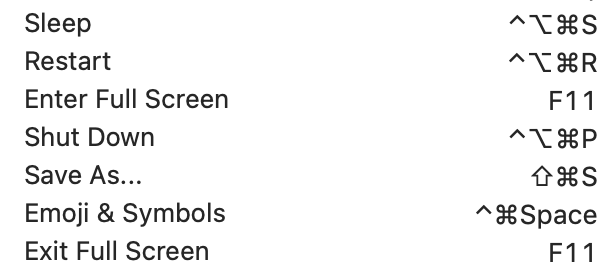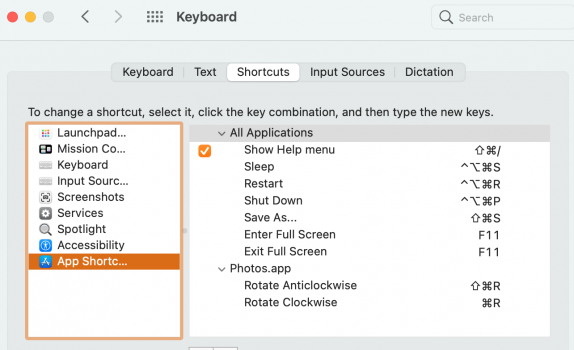Received my M1 mini last night, and found out that the handy keyboard shortcut to go to sleep doesn’t work on the new Mac. Command-option-eject works on all others to immediately put the computer in sleep mode when walking away from your desk as described in this article.
Has anyone else tested this to see if they are also experiencing the same issue?
Put your Mac to sleep or wake it
Save energy by putting your Mac to sleep when you’re not using it, then easily wake it when you’re ready.
support.apple.com
Has anyone else tested this to see if they are also experiencing the same issue?