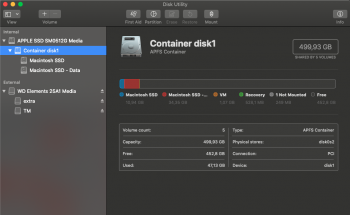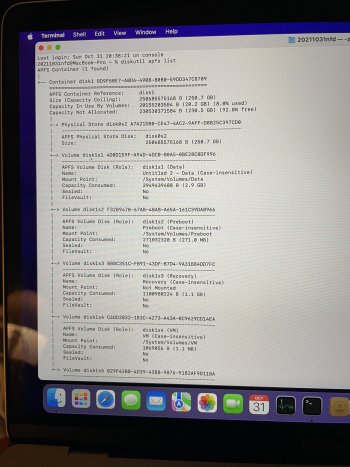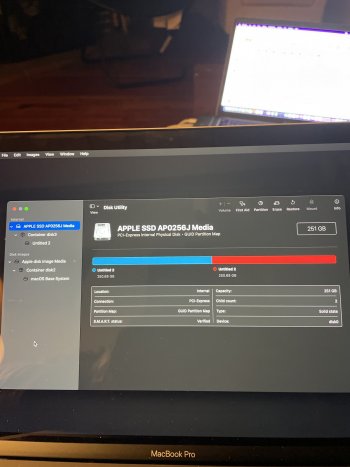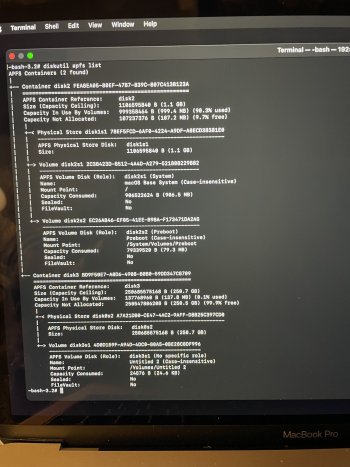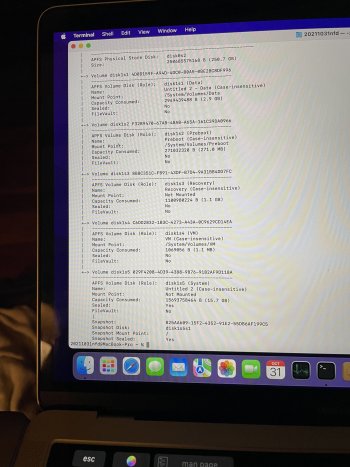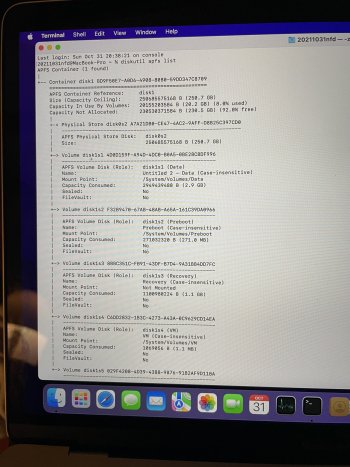Have not used a mac in a while and Catalina is brand new to me.
There is this new APFS but the layout I have now is not making any sense to me.
Can somebody please confirm that this layout I have is good/okay?
There is this new APFS but the layout I have now is not making any sense to me.
Can somebody please confirm that this layout I have is good/okay?
Code:
diskutil list
/dev/disk0 (internal, physical):
#: TYPE NAME SIZE IDENTIFIER
0: GUID_partition_scheme *500.3 GB disk0
1: EFI EFI 209.7 MB disk0s1
2: Apple_APFS Container disk1 499.9 GB disk0s2
/dev/disk1 (synthesized):
#: TYPE NAME SIZE IDENTIFIER
0: APFS Container Scheme - +499.9 GB disk1
Physical Store disk0s2
1: APFS Volume Macintosh SSD - Data 33.4 GB disk1s1
2: APFS Volume Macintosh 10.8 GB disk1s2
3: APFS Volume Preboot 170.3 MB disk1s3
4: APFS Volume Recovery 1.1 GB disk1s4
5: APFS Volume VM 1.1 GB disk1s5
6: APFS Volume Macintosh SSD 10.9 GB disk1s6