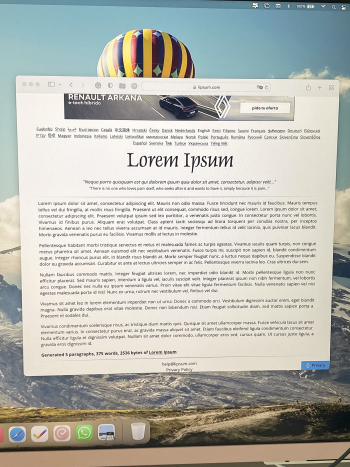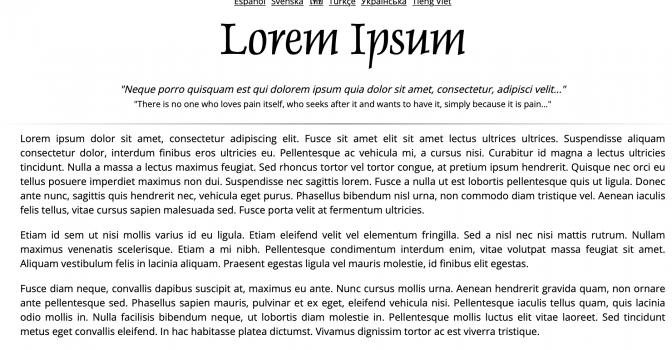Hello! So, after reading different posts in this forum regarding using an external display with a MBP 13" 2015, I still am not sure what cable or adapter I should get... Sorry if the answer was there somewhere but none seemed to apply to the ports on this Samsung monitor!
Another option is that I'm trying to complicate my life because this Samsung monitor has Apple Airplay and I could do Screen Mirroring(?). I just wasn't sure if this was an option, if my MBP was compatible (already sad I can't use Sidecar with my iPad Pro...) or if I'd get a better connection with a cable (besides the charging).
Just watched this video which shows this with the previous M7 smart monitor. If this is all I have to do I'll seriously feel both silly and relieved lol
The new Samsung M8 monitor has a 2.0 Micro HDMI and two USB-C ports:

My MBP 13" early 2015 has two Thunderbolt 2, two USB 3, and 2.0 HDMI ports.

I've been reading conflicting info about the Apple Thunderbolt 2 to Thunderbolt 3 adapter and as of now I was considering the following options:
* Thunderbolt 2 cable from MBP to Thun.2 to Thun.3 adapter which connects to monitor.
* USB-C to HDMI cable
* Micro HDMI to HDMI cable
This being said, I got the monitor not just as a bigger display for my mac, but because of all else it offers, so getting another monitor isn't something I'd consider.
Also, I'm planning to upgrade my MBP this year (waiting for the new macbooks announcements!) so if the options I have don't provide the best quality I'm not too fussed as it will be just for a few months and then I will be able to use the USB-C cable they provide!
Thank you for reading and I'll be very grateful for any guidance because I'm no tech expert and it's silly the time I spent researching solutions and what each port and cable does lol
Another option is that I'm trying to complicate my life because this Samsung monitor has Apple Airplay and I could do Screen Mirroring(?). I just wasn't sure if this was an option, if my MBP was compatible (already sad I can't use Sidecar with my iPad Pro...) or if I'd get a better connection with a cable (besides the charging).
Just watched this video which shows this with the previous M7 smart monitor. If this is all I have to do I'll seriously feel both silly and relieved lol
The new Samsung M8 monitor has a 2.0 Micro HDMI and two USB-C ports:
My MBP 13" early 2015 has two Thunderbolt 2, two USB 3, and 2.0 HDMI ports.
I've been reading conflicting info about the Apple Thunderbolt 2 to Thunderbolt 3 adapter and as of now I was considering the following options:
* Thunderbolt 2 cable from MBP to Thun.2 to Thun.3 adapter which connects to monitor.
* USB-C to HDMI cable
* Micro HDMI to HDMI cable
This being said, I got the monitor not just as a bigger display for my mac, but because of all else it offers, so getting another monitor isn't something I'd consider.
Also, I'm planning to upgrade my MBP this year (waiting for the new macbooks announcements!) so if the options I have don't provide the best quality I'm not too fussed as it will be just for a few months and then I will be able to use the USB-C cable they provide!
Thank you for reading and I'll be very grateful for any guidance because I'm no tech expert and it's silly the time I spent researching solutions and what each port and cable does lol
Last edited:
As an Amazon Associate, MacRumors earns a commission from qualifying purchases made through links in this post.