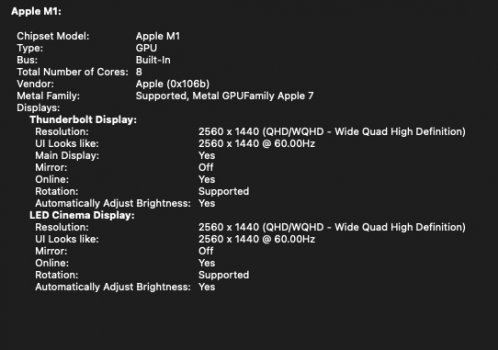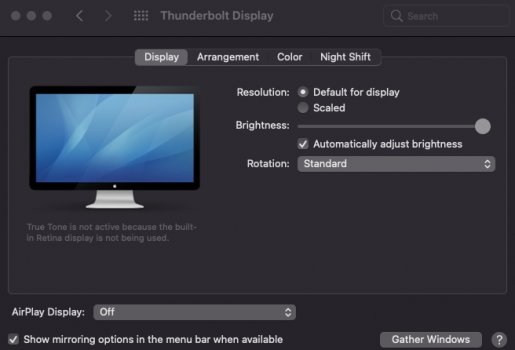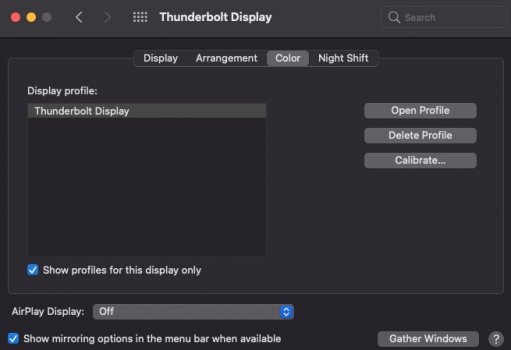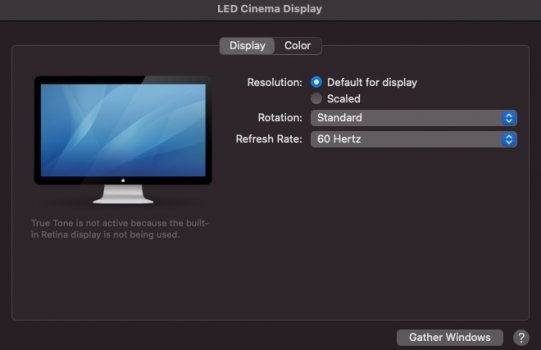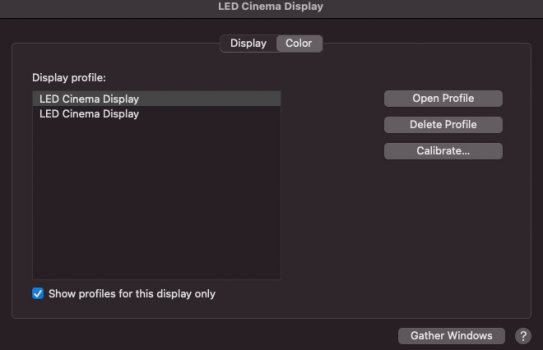(I know this has already been discussed in general, but this question is specifically in regards to 2 x Apple Thunderbolt Displays)
Hi guys, I have two Thunderbolt Displays I've been running my MacBook Air on for a few years. Just got the new Air with M1 and was surprised to see that it only supports one screen, which of course has been discussed before.
I am not in the market to purchase any new screens at this point. Also, these screens are more than fine for my work (spreadsheets, emails) I don't need super high resolution, so I'm trying to get them to work with the new laptop.
I know there are adapters out there. Does anyone have any recommendation and an idea what to get and how to properly connect everything? It's a serial thing now with a mag safe charger, so concerned about that and also how to cable.
Thank you in advance!
Hi guys, I have two Thunderbolt Displays I've been running my MacBook Air on for a few years. Just got the new Air with M1 and was surprised to see that it only supports one screen, which of course has been discussed before.
I am not in the market to purchase any new screens at this point. Also, these screens are more than fine for my work (spreadsheets, emails) I don't need super high resolution, so I'm trying to get them to work with the new laptop.
I know there are adapters out there. Does anyone have any recommendation and an idea what to get and how to properly connect everything? It's a serial thing now with a mag safe charger, so concerned about that and also how to cable.
Thank you in advance!