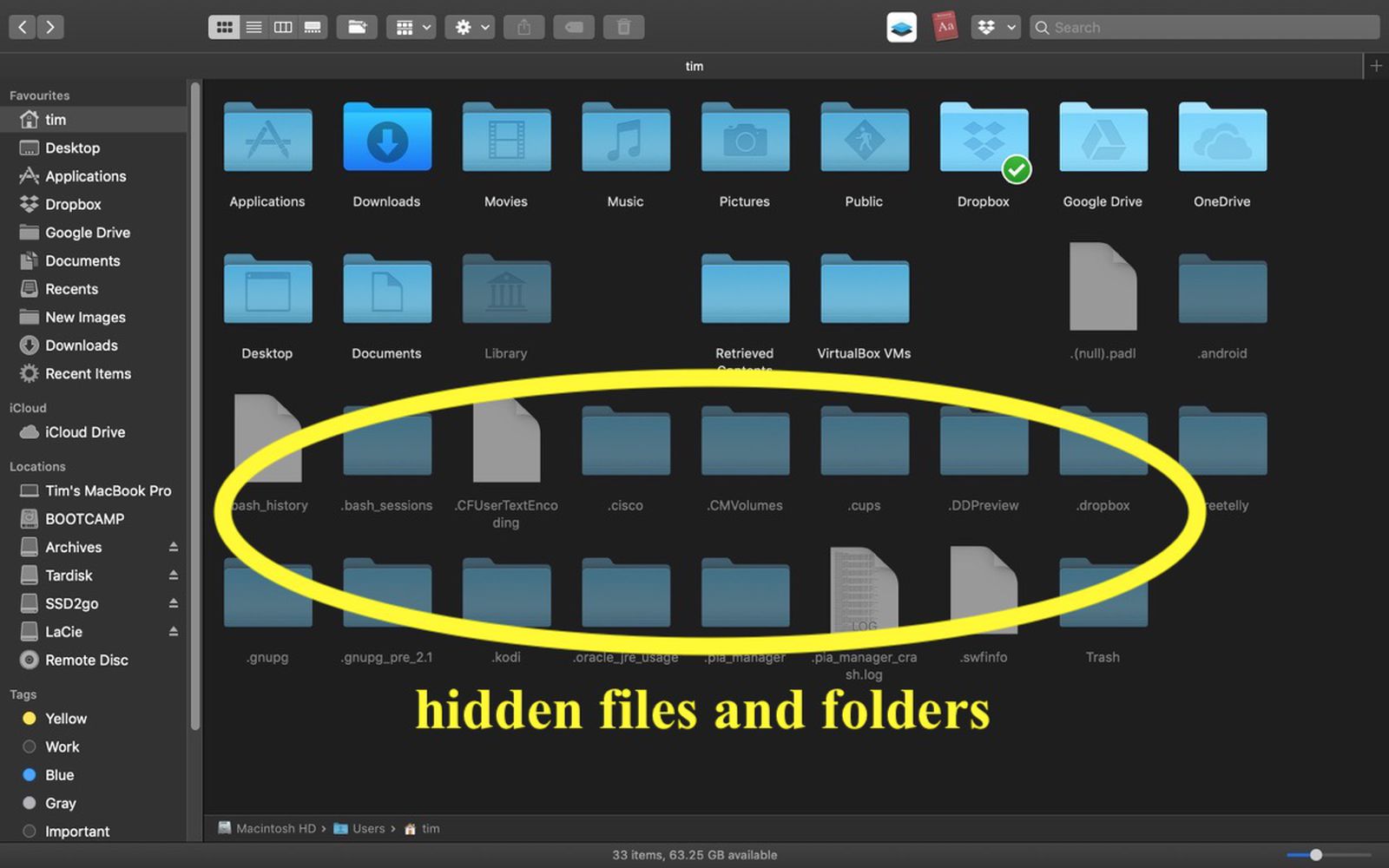I am trying to get all Finder windows to:
1. open in List view (which I think I have solved);
2. have the same columns headings (which I can almost but not quite get); and
3. have the columns appear in the same position (which I cannot get and s maddening).
The approach I have been using is as follows:
1. Go to Finder and display / select the MacIntosh HD because it is the parent to all subsequent folders
2. Configure Finder / McIntosh as desire by:
a) setting the View Options as noted below
b) setting / aligning the columns as noted below
c) selecting "Use as Defaults"

3) Because I hav ei) selected "Always open in list view" ii) I have selected "Browse on list view" and iii) I have selected "use as Defaults" I expect -- and perhaps wrongly so -- every Finder I open to appear exactly as configured above.
In running through other folders sometimes i) the columns headings are aligned differently (i.e., Desktop) ii) the columns heading names are different and in some cases not even close (i.e., Downloads) and iii) sometimes they match perfectly.
When the columns headings are aligned differently, the columns heading names are different or any other difference exists I check those folders to make sure they do not have "their own" View Options, return to MacIntosh HD, re-select "Use as Defaults" thinking this would solve the problem only to be disappointed!
Would really appreciate help in getting this to work.
Thank you!
1. open in List view (which I think I have solved);
2. have the same columns headings (which I can almost but not quite get); and
3. have the columns appear in the same position (which I cannot get and s maddening).
The approach I have been using is as follows:
1. Go to Finder and display / select the MacIntosh HD because it is the parent to all subsequent folders
2. Configure Finder / McIntosh as desire by:
a) setting the View Options as noted below
b) setting / aligning the columns as noted below
c) selecting "Use as Defaults"
3) Because I hav ei) selected "Always open in list view" ii) I have selected "Browse on list view" and iii) I have selected "use as Defaults" I expect -- and perhaps wrongly so -- every Finder I open to appear exactly as configured above.
In running through other folders sometimes i) the columns headings are aligned differently (i.e., Desktop) ii) the columns heading names are different and in some cases not even close (i.e., Downloads) and iii) sometimes they match perfectly.
When the columns headings are aligned differently, the columns heading names are different or any other difference exists I check those folders to make sure they do not have "their own" View Options, return to MacIntosh HD, re-select "Use as Defaults" thinking this would solve the problem only to be disappointed!
Would really appreciate help in getting this to work.
Thank you!