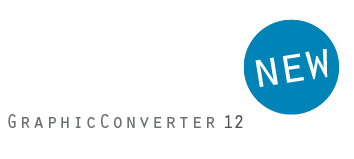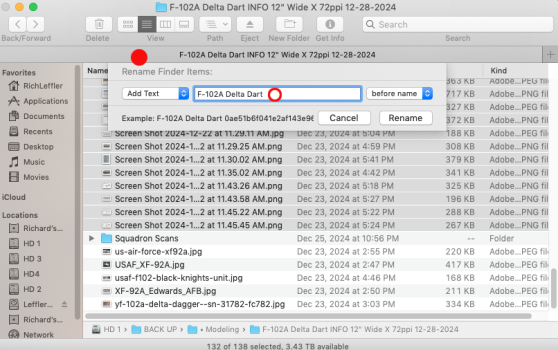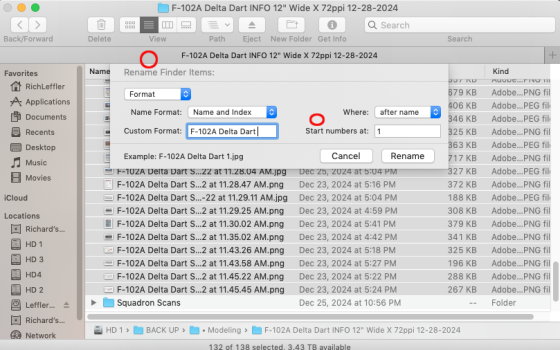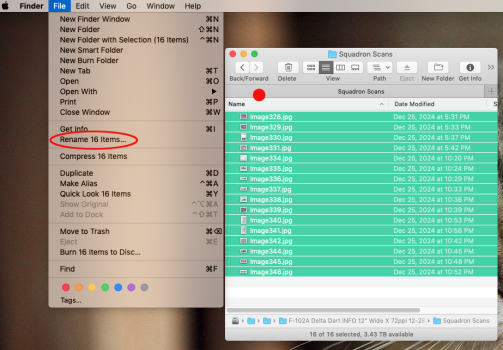Hi you guys!
I have a question for you...
Say I have a folder of jpg files I want to convert and (rename and number) all the files in that folder..... how to easily convert them?
I have a ton of Aircraft images I want to simplify within a folder......
Example: Here is an example of the original file: 1280px-Iljushin_DB-3F_(SA-kuva_148731).jpg
I want all the files in a specific folder to go from.... Aircraft1.jpg to Aircraft200.jpg.
Is there an easy way to do this?
Thank you!
Reesche
I have a question for you...
Say I have a folder of jpg files I want to convert and (rename and number) all the files in that folder..... how to easily convert them?
I have a ton of Aircraft images I want to simplify within a folder......
Example: Here is an example of the original file: 1280px-Iljushin_DB-3F_(SA-kuva_148731).jpg
I want all the files in a specific folder to go from.... Aircraft1.jpg to Aircraft200.jpg.
Is there an easy way to do this?
Thank you!
Reesche