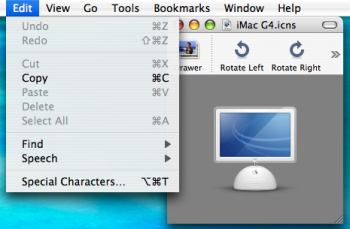I got an old new iMac running the last version of Tiger that it just can.
I’m having trouble figuring out what the correct format of app icons for Finder would be, because the behavior I now see appears somewhat inconsistent.
I’m used to changing document and app icons in more recent OS systems like so:
1. Select an icon file in Finder and press cmd+c
2. Select the app or document in Finder and press cmd+i
3. In the info window that pops up, select the icon and press cmd+v.
4. (Sometimes needs to be repeated until the icon shows up but this works anyway.)
I keep a library of icon files on my main computer so I transferred some to the iMac to use. Some were .png and I noticed that it was incorrect (they show up as “framed” image files instead of icons with transparency), so I converted to .icns using Image2icon, a tiny app that does what it says on the tin.
On my main computer that runs Yosemite, the .icns files in Finder show up as the icons that they would look like if applied to an app or a document. But in Tiger, Finder displays them with the icon of Preview app. So if I try to copy-paste them to apps or documents that I want to customize the look for, the icon itself doesn’t get pasted, it pastes the Preview app icon instead. The strange thing is that within about 20 icons that I transferred, in Finder a few of them do show up as the icon that they should be, and they’re not even the ones with the smallest pixel dimensions. Which, I’m guessing, rules out that it can’t be about the icons being too large? I wouldn’t attempt to use 1024px icons on a Tiger with a 17” monitor, that’s a bit much.
What am I missing, what’s the recipe for compatibility here?
I’m having trouble figuring out what the correct format of app icons for Finder would be, because the behavior I now see appears somewhat inconsistent.
I’m used to changing document and app icons in more recent OS systems like so:
1. Select an icon file in Finder and press cmd+c
2. Select the app or document in Finder and press cmd+i
3. In the info window that pops up, select the icon and press cmd+v.
4. (Sometimes needs to be repeated until the icon shows up but this works anyway.)
I keep a library of icon files on my main computer so I transferred some to the iMac to use. Some were .png and I noticed that it was incorrect (they show up as “framed” image files instead of icons with transparency), so I converted to .icns using Image2icon, a tiny app that does what it says on the tin.
On my main computer that runs Yosemite, the .icns files in Finder show up as the icons that they would look like if applied to an app or a document. But in Tiger, Finder displays them with the icon of Preview app. So if I try to copy-paste them to apps or documents that I want to customize the look for, the icon itself doesn’t get pasted, it pastes the Preview app icon instead. The strange thing is that within about 20 icons that I transferred, in Finder a few of them do show up as the icon that they should be, and they’re not even the ones with the smallest pixel dimensions. Which, I’m guessing, rules out that it can’t be about the icons being too large? I wouldn’t attempt to use 1024px icons on a Tiger with a 17” monitor, that’s a bit much.
What am I missing, what’s the recipe for compatibility here?