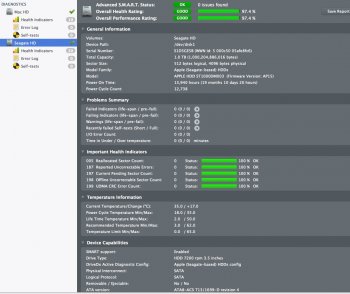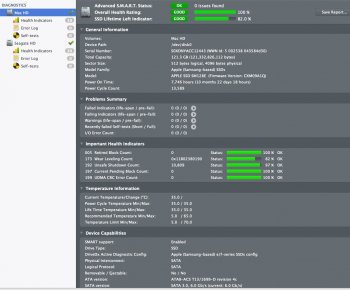You should simply be able to remove it being APFS by typing this in terminal:
diskutil ap list
Copy physical store ID
diskutil ap deleteContainer **Paste Code Here**
Edit: This will of course delete all data on the drive(s)
Our posts are crossing in the ethernet and I can't keep up with your fast typing!
At firsst I was disappointed in the responsiveness - lack of speed - as I was used to the Crucial MX500, which is snappy
Now I am wonderin' if the low capacity of the installed 121GB SSD will be a problem.
So I may just stop this effort,
Still it is good to know how to do it.
Ran that command:
davidv$ diskutil ap list
APFS Container (1 found)
|
+-- Container disk2 899839C9-26A6-4820-86C3-C4DA83AF11A3
====================================================
APFS Container Reference: disk2 (Fusion)
Size (Capacity Ceiling): 1121118199808 B (1.1 TB)
Capacity In Use By Volumes: 90618408960 B (90.6 GB) (8.1% used)
Capacity Not Allocated: 1030499790848 B (1.0 TB) (91.9% free)
|
+-< Physical Store disk0s2 1FE5F8BE-9361-4145-AA17-BDC07F755B40
| -----------------------------------------------------------
| APFS Physical Store Disk: disk0s2 (Main)
| Size: 121123069952 B (121.1 GB)
|
+-< Physical Store disk1s2 E05E866A-3668-4812-958F-1BC5E7E23DF5
| -----------------------------------------------------------
| APFS Physical Store Disk: disk1s2 (Secondary, Designated Aux Use)
| Size: 999995129856 B (1000.0 GB)
|
+-> Volume disk2s1 27F9E1CE-DEC0-4976-BB74-149635DFAA9D
| ---------------------------------------------------
| APFS Volume Disk (Role): disk2s1 (No specific role)
| Name: Mac HD (Case-insensitive)
| Mount Point: /
| Capacity Consumed: 81255976960 B (81.3 GB)
| FileVault: No
|
+-> Volume disk2s2 F393657A-AD03-42F5-8A67-A5F751224110
| ---------------------------------------------------
| APFS Volume Disk (Role): disk2s2 (Preboot)
| Name: Preboot (Case-insensitive)
| Mount Point: Not Mounted
| Capacity Consumed: 23359488 B (23.4 MB)
| FileVault: No
|
+-> Volume disk2s3 7CF4FDA0-3646-4F08-B218-0CA5A3DD8ED5
| ---------------------------------------------------
| APFS Volume Disk (Role): disk2s3 (Recovery)
| Name: Recovery (Case-insensitive)
| Mount Point: Not Mounted
| Capacity Consumed: 516632576 B (516.6 MB)
| FileVault: No
|
+-> Volume disk2s4 79AE86D2-2576-45B9-ADFC-68BE4BFF9B34
---------------------------------------------------
APFS Volume Disk (Role): disk2s4 (VM)
Name: VM (Case-insensitive)
Mount Point: /private/var/vm
Capacity Consumed: 20480 B (20.5 KB)
FileVault: No
So, Does that **Paste Code Here** mean
diskutil ap deleteContainer 899839C9-26A6-4820-86C3-C4DA83AF11A3
diskutil ap deleteContainer disk2 ?
As you can see abovel there is also
Physical Store disk0s2 1FE5F8BE-9361-4145-AA17-BDC07F755B40