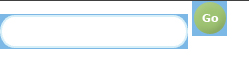hi,
currently i'm trying to make a styled form for a search box on my site. I attached a picture of what I'm trying to make it look like below. I manage to get the input box styled by using a background image. When I put the code together I can't get the input box to align with the submit button. The submit button doesn't break the line but rather pushes the input box slightly lower. I fixed the problem by using a table, but I would like to solve it without. Here's the code so far:
I was also wondering if there is anyway to disable the highlighted border safari gives the input box when it's clicked. Since my custom input box has rounded corners it makes the input box look bad when selected.
Any help would be greatly appreciated, thanks!
currently i'm trying to make a styled form for a search box on my site. I attached a picture of what I'm trying to make it look like below. I manage to get the input box styled by using a background image. When I put the code together I can't get the input box to align with the submit button. The submit button doesn't break the line but rather pushes the input box slightly lower. I fixed the problem by using a table, but I would like to solve it without. Here's the code so far:
Code:
.search{
background-image:url('search3.gif');
border: none;
width: 188px;
height: 35px;
color: #7cb8e6;
font-size: 9pt;
background-repeat:no-repeat;
padding-left:20px;
margin: 0;
}
<input type="text" name="search" class="search">
<input type="image" src="go.gif" >I was also wondering if there is anyway to disable the highlighted border safari gives the input box when it's clicked. Since my custom input box has rounded corners it makes the input box look bad when selected.
Any help would be greatly appreciated, thanks!