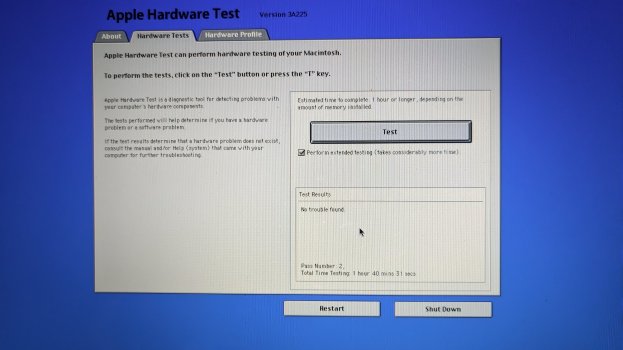Hi everyone,
I setup an old MacBook Pro 2011 with Mavericks now three times and always run into somewhat of the same error, that I cannot solve.
The problem is, that many apps, the default ones and also third-party apps are craching when opening any file. The apps, that are the most problematic for me are the Preview and TextEdit. Sometimes also Xcode or CotEditor crash. For example, when I create a new file in TextEdit, save it and then try to open it again, the program crashes.
How I setup Mavericks
For the most part, I followed the steps from https://mavericksforever.com/
At first, I installed Firefox Dynasty and AquaProxy and applied the Emoji Update.
After creating the Backup, I removed only iBooks.app because I want to keep the other build-in apps and applied the two security patches.
I did also replace QuickTime with the 10.2g version provided there.
On the third install I stopped here.
I installed the flip4mac and WFH Components Plugins and skipped the downloader section.
After that I installed SIMBL for Mavericks.
This is where I stopped for the second Install.
On the first install I installed Archive Utility Plus and Preview Plus. I did not make any other of the customizations.
The software I installed afterwards is Microsoft Office 2011, VLC over MacPorts, iMovie, iPhoto, Xcode, SublimeText and CotEditor.
The first install was nearly unusable with the crashes on the Preview and TextEdit. I cant open a screenshot I took on the same computer and could not open a text file. For example the AquaProxy documentation.
With the second installation I was able to preview some files, I was not able to preview before, but some still did not work. TextEdit did still crash on many files. When I tried to ope the same files with CotEditor it did also crash. One file I've tested was just an `echo Hello > test.txt` file which crashes both editors.
Without most of the modifications on the third install, it only crashes sporadically.
Did I do something wrong on the setup?
I have attached three crash logs. The PreviewCrash.txt and TextEditCrash.txt are from the first install, Crash3.txt is from the second Install. I was now not ablte to produce a crash on the third install yet, but will attach one if I get one and if its needed.
I am fairly new to MacOS overall and am not able to pull anything usable for me from the crash logs.
Maybe someone here has something for me to test or can point me into a direction.
Thanks in advance
I setup an old MacBook Pro 2011 with Mavericks now three times and always run into somewhat of the same error, that I cannot solve.
The problem is, that many apps, the default ones and also third-party apps are craching when opening any file. The apps, that are the most problematic for me are the Preview and TextEdit. Sometimes also Xcode or CotEditor crash. For example, when I create a new file in TextEdit, save it and then try to open it again, the program crashes.
How I setup Mavericks
For the most part, I followed the steps from https://mavericksforever.com/
At first, I installed Firefox Dynasty and AquaProxy and applied the Emoji Update.
After creating the Backup, I removed only iBooks.app because I want to keep the other build-in apps and applied the two security patches.
I did also replace QuickTime with the 10.2g version provided there.
On the third install I stopped here.
I installed the flip4mac and WFH Components Plugins and skipped the downloader section.
After that I installed SIMBL for Mavericks.
This is where I stopped for the second Install.
On the first install I installed Archive Utility Plus and Preview Plus. I did not make any other of the customizations.
The software I installed afterwards is Microsoft Office 2011, VLC over MacPorts, iMovie, iPhoto, Xcode, SublimeText and CotEditor.
The first install was nearly unusable with the crashes on the Preview and TextEdit. I cant open a screenshot I took on the same computer and could not open a text file. For example the AquaProxy documentation.
With the second installation I was able to preview some files, I was not able to preview before, but some still did not work. TextEdit did still crash on many files. When I tried to ope the same files with CotEditor it did also crash. One file I've tested was just an `echo Hello > test.txt` file which crashes both editors.
Without most of the modifications on the third install, it only crashes sporadically.
Did I do something wrong on the setup?
I have attached three crash logs. The PreviewCrash.txt and TextEditCrash.txt are from the first install, Crash3.txt is from the second Install. I was now not ablte to produce a crash on the third install yet, but will attach one if I get one and if its needed.
I am fairly new to MacOS overall and am not able to pull anything usable for me from the crash logs.
Maybe someone here has something for me to test or can point me into a direction.
Thanks in advance