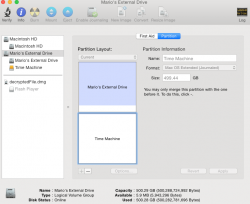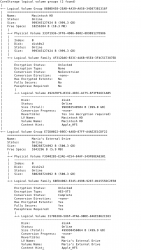Become a MacRumors Supporter for $50/year with no ads, ability to filter front page stories, and private forums.
Create a new partition
- Thread starter Mais78
- Start date
- Sort by reaction score
You are using an out of date browser. It may not display this or other websites correctly.
You should upgrade or use an alternative browser.
You should upgrade or use an alternative browser.
I am trying to create a new partition on an external hard drive but it says I can only split the current (and only) partition in two? Why I cannot choose the size of the new partition?
Thanks
Sounds like your existing partition is taking up all the space and you are selecting "2 partitions" from the drop-down?
Instead, drag the resize slider on the existing partition (bottom right corner of the partition space box), move it up as required to shrink it, then select "+" from the bottom of the partition area, that will give you a new partition filling the vacant space. Hit "Apply" when you are happy.
Not really, the first partition is taking 30pct of the drive, i can create a second one but i cannot choose the size, it says has to be same size. Once the second one is added i cannot change the size of the new partition, no slider there. Any clue?
----------
Ps i m on yosemite if that makes any difference
----------
Ps i m on yosemite if that makes any difference
Not really, the first partition is taking 30pct of the drive, i can create a second one but i cannot choose the size, it says has to be same size. Once the second one is added i cannot change the size of the new partition, no slider there. Any clue?
----------
Ps i m on yosemite if that makes any difference
Can you post a screenshot? The "slider" is the shaded corner of the partition box.
Can you post a screenshot? The "slider" is the shaded corner of the partition box.
Here we go. Thanks
Attachments
Ah - I have comp,ained to Apple about this, when you installed Yosemite it converted the entire drive and any partitions on it to Core Storage - and Core Storage cannot have its partitions managed or changed in any way by Disk Utility - catch-22.
Unless you have Filevault turned on you may be able to revert them to normal partitions and have them managed by Disk Utility, refer to this thread for the commands:
Revert Core Storage
Unless you have Filevault turned on you may be able to revert them to normal partitions and have them managed by Disk Utility, refer to this thread for the commands:
Revert Core Storage
Thanks, mine is a mac mini 2014 that came with Yosemite already installed. Is it the way it is supposed to be?
That is how Apple ship, that is how Yosemite installs. Ending up with partitions that Apple's own supplied Disk Utility can't manage seems somewhere between odd and bizarre.
As that was an original ship with Yosemite, you may not be able to revert the CS volumes to standard, I've no experience there. Do you have access to a Genius Bar or Apple Store?
This means i cannot create partitions at will on any external drive because i m running yosemite?
I can call Apple i guess
No, only that internal drive.
Run the commands in that thread I gave you, if it can be reverted it will tall you, then you can revert and all good.
If you can't then you will have to backup, format, install Yosemite, then revert, then create/resize partitions as normal.
This means i cannot create partitions at will on any external drive because i m running yosemite?
I can call Apple i guess
Nah... we can get you fixed up.
Yosemite should not have converted the externals to core storage. I think you may have encrypted your external drive (perhaps checked the encryption box in Time Machine?).
Run this command in Terminal and post up the results and we can figure out what is going on.
Code:
diskutil cs listNah... we can get you fixed up.
Yosemite should not have converted the externals to core storage. I think you may have encrypted your external drive (perhaps checked the encryption box in Time Machine?).
Run this command in Terminal and post up the results and we can figure out what is going on.
Code:diskutil cs list
Correct, the external drive is encrypted. I never used Time Machine, the purpose to create the partition was right that, assign it to TM.
Correct, the external drive is encrypted. I never used Time Machine, the purpose to create the partition was right that, assign it to TM.
Okay... that's your problem. You cannot resize encrypted volumes. Go to Disk Util and select the partition then in the File menu select Turn off encryption. Once that is done you should be able to manipulate normally. Then you can reencrypt if you want.
here we go
Yep... that's what it is. Just UNencrypt and you can do what you wanted.
Yep... that's what it is. Just UNencrypt and you can do what you wanted.
ehmm....how do you do that?
Thanks!
Okay... that's your problem. You cannot resize encrypted volumes. Go to Disk Util and select the partition then in the File menu select Turn off encryption. Once that is done you should be able to manipulate normally. Then you can reencrypt if you want.
ehmm....how do you do that?
Thanks!
Just follow this should fix you up.
Just follow this should fix you up.
Have done it from the finder in the meanwhile. Now in the file menu of disk utility turn off encryption is greyed out, so I think I made it.
Still I cannot change size
I am messing everything up... In the end I just reformatted the whole externale drive to Mac Journaled non-encrypted. Once I did that I could create the two partions, so far so good.
I then encrypted the two partions separately, once I did that the two partions in the disk utility now appear as two different drives, each with one indented partion.
Tryed to decrypt but it does not go back to previous state and I cannot delete any of the two partitions (nor I can reformat).
I then encrypted the two partions separately, once I did that the two partions in the disk utility now appear as two different drives, each with one indented partion.
Tryed to decrypt but it does not go back to previous state and I cannot delete any of the two partitions (nor I can reformat).
I then encrypted the two partions separately, once I did that the two partions in the disk utility now appear as two different drives, each with one indented partion.
That is normal if you have encrypted them both again.
So how are things now?
That is normal if you have encrypted them both again.
So how are things now?
I managed to create the two partitions. But I would like also to understand how to go back to one drive with two unencrypted partitions indented underneath (I will need this in the future to resize one of the partition). My attempts to un-encrypt were unsuccessfull, click on turn off encrymption but nothing happens. Even though I noted that in one instance, after an apparent unsuccessful attempt to unencrypt, after rebooting the whole computer the partition showed up as unencrypted, but only one.
Is the encryption from the finder different from the encryption from the Disk Utility?
Sorry to waste your time, this is my first mac and trying to get to know it. thanks
PS Is there any performance enhancement if I reformat the drive as safe erase vs fast erase? Does the fast erase leave old data scattered in the disk?
I managed to create the two partitions. But I would like also to understand how to go back to one drive with two unencrypted partitions indented underneath (I will need this in the future to resize one of the partition). My attempts to un-encrypt were unsuccessfull, click on turn off encrymption but nothing happens. Even though I noted that in one instance, after an apparent unsuccessful attempt to unencrypt, after rebooting the whole computer the partition showed up as unencrypted, but only one.
Is the encryption from the finder different from the encryption from the Disk Utility?
Sorry to waste your time, this is my first mac and trying to get to know it. thanks
PS Is there any performance enhancement if I reformat the drive as safe erase vs fast erase? Does the fast erase leave old data scattered in the disk?
If you made the two partitions the size you want them then after that encrypted them both, and they both have those duplicate names with the indent that is normal. That is because when you encrypt it shows the "real" volume name then the "logical" volume below that. So that part is okay.
You unencrypt just like I mentioned in Disk Utility. It does not show any indicator as it unencrypts, so I think you jumped the gun there when you rebooted. If you enter the command "diskutil cs list" in Terminal it will show unencryption progress and if it is done.
For example, that command would show this while the drive is being encrypted. Note the size total and converted to see how much is done.
Code:
Encryption Status: Unlocked
Encryption Type: AES-XTS
Conversion Status: Converting
Conversion Direction: forward
Has Encrypted Extents: Yes
Fully Secure: No
Passphrase Required: Yes
Disk: disk6
Status: Online
Size (Total): 569869340672 B (569.9 GB)
Size (Converted): 231454277632 B (231.5 GB)
Revertible: Yes (unlock and decryption required)
LV Name: Heap
Volume Name: Heap
Content Hint: Apple_HFSSo if you want to change this again just unencrypt then adjust partitions then reencrypt.
Doing it from Finder or DU use the exact same OS command internally and have the same end result.
Secure erase is not intended to help performance. It is more for overwriting your data for security so nobody can restore your erased data. Like if you were selling your computer you would want to do this. No real reason to do it yourself routinely though.
Not wasting my time at all. Glad to help. This is all very confusing stuff.
Register on MacRumors! This sidebar will go away, and you'll see fewer ads.