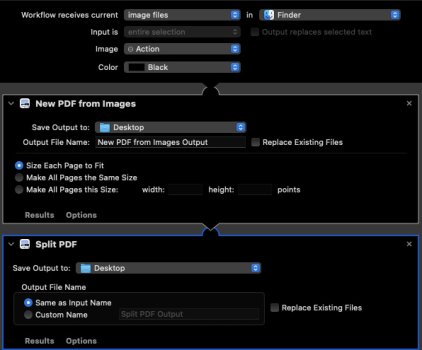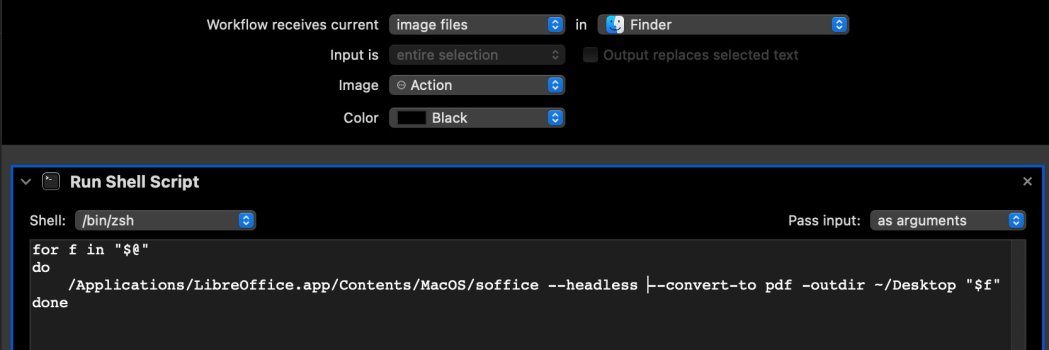Hey everyone,
I've posted this question on Reddit, but didn't get any response. I've found the "Create PDF" from the Quick Actions menu in the finder to be incredibly useful. However, it seems like the only option it offers is a combined PDF. So if I say, selected multiple images, it would convert them into one combined PDF. But what if I want to convert a batch of images to *individual* PDFs? Is there any easy way to do this without additional software? A shortcut? Automator?
Would appreciate any insight you have.
thanks,
Quin
I've posted this question on Reddit, but didn't get any response. I've found the "Create PDF" from the Quick Actions menu in the finder to be incredibly useful. However, it seems like the only option it offers is a combined PDF. So if I say, selected multiple images, it would convert them into one combined PDF. But what if I want to convert a batch of images to *individual* PDFs? Is there any easy way to do this without additional software? A shortcut? Automator?
Would appreciate any insight you have.
thanks,
Quin