Got a tip for us?
Let us know
Become a MacRumors Supporter for $50/year with no ads, ability to filter front page stories, and private forums.
Creating Permissions on Mac Trash Bin
- Thread starter liser k.
- Start date
- Sort by reaction score
You are using an out of date browser. It may not display this or other websites correctly.
You should upgrade or use an alternative browser.
You should upgrade or use an alternative browser.
How did you used to do it on an earlier OS and why isn’t it working on this one?I want to be able to set permissions to my trash bin like you used to do on earlier OS.
Before you could choose Get Info on the trash folder and set the permissions at the bottom so it created a password prompt when adding anything to the bin. Im trying to protect work related footage from accidentally being trashed from one of our open viewing stations.How did you used to do it on an earlier OS and why isn’t it working on this one?
You can do this on Monterey too.
- Open your user folder
- Press CMD + SHIFT + dot (this shows the hidden folders)
- Locate the Trash bin
- Choose get info over the folder or click the trash bin folder and press CMD + I
- Change the permissions to read only
- Do step 2 again to hide hidden folders.
sadly, I can still move items to the trash bin and empty trash. I even turned on locked for the folder permission and set to read only. argh.
That's weird. If I follow the guide to change permissions, I can't move any files to trash without password. I can empty it without password though.sadly, I can still move items to the trash bin and empty trash. I even turned on locked for the folder permission and set to read only. argh.
Also if I lock the folder then I can't move any files to trash or empty it. Even if my user has read & write permissions for it.
So, I created a new user that was a standard account and did the permissions to that trash. Eureka! BUT only for files that are on the local drive. When you add an external drive - IT's permissions trump the computers permissions of read only. You would have to set the external drive, media cards etc to read only as well to make this work fully. Unless there is a quick way to make all externals read only upon mounting.
What, exactly, is the problem you’re looking to solve by doing this?I want to be able to set permissions to my trash bin like you used to do on earlier OS. My goal is - in order to move a file to the trash bin you have to enter the Admin password before completing the move.
So we have a viewing station for camera operators to take their media cards that they shot with and scrub through their footage. We are trying to create a fail safe that they don't somehow unwittingly trash footage from the card. Hence locking the trash bin from anything going in it without an admin password prompt.What, exactly, is the problem you’re looking to solve by doing this?
Each card that gets plugged into the computer has its own trash directory, so locking down the folder in the user’s home folder will have no bearing on this. You may want to look at forensic devices, either forensic card readers or USB write blockers if this is a critical thing. Otherwise you’re really looking at a personnel solution through training, not a technological one.So we have a viewing station for camera operators to take their media cards that they shot with and scrub through their footage. We are trying to create a fail safe that they don't somehow unwittingly trash footage from the card. Hence locking the trash bin from anything going in it without an admin password prompt.
yeah, agreed. thank you for the suggestions though!Each card that gets plugged into the computer has its own trash directory, so locking down the folder in the user’s home folder will have no bearing on this. You may want to look at forensic devices, either forensic card readers or USB write blockers if this is a critical thing. Otherwise you’re really looking at a personnel solution through training, not a technological one.
External drives etc. have their own trash bins with own permissions. There's a hidden folder named .Trashes and inside that there's the drive's trash bin folder. After you change that trash bin's permissions it will ask for password everytime you try to delete something. However this needs to be done for every card and drive separately and will most probably reset every time you format the drive or memory card in camera or other device.So, I created a new user that was a standard account and did the permissions to that trash. Eureka! BUT only for files that are on the local drive. When you add an external drive - IT's permissions trump the computers permissions of read only. You would have to set the external drive, media cards etc to read only as well to make this work fully. Unless there is a quick way to make all externals read only upon mounting.
I bet someone more skilled could turn this into a automatic or partially automatic script (or maybe even know an app to do something like this), but one option for turning external drives to read only is this:
- Connect the drive
- Open terminal
- Type "sudo mount -u -o -r " to terminal (remember the space after the r)
- -u = modifies the status of an already mounted filesystem
- -o = options
- Necessary for APFS formatted drives but with ExFAT ones the command only works if you remove the "-o". Don't know how well the command works with other filesystems.
- -r = mounts the drive as read only
- Drag and drop the connected drive to terminal and press enter
- Type your password and press enter again
This however has to be done every time the drive is connected again to a Mac.
Disk Arbitrator https://github.com/aburgh/Disk-Arbitrator free, works in Monterey, set mount read-only.
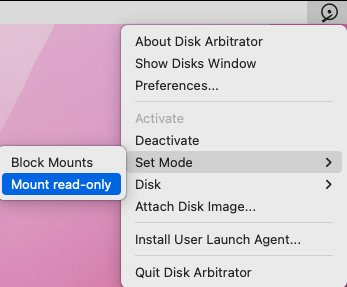
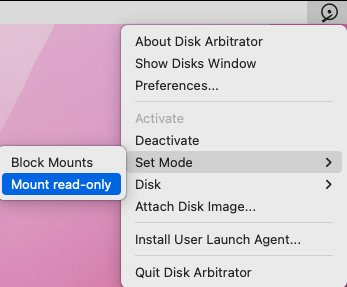
Register on MacRumors! This sidebar will go away, and you'll see fewer ads.

