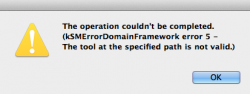After spending a few days feeling blinded by the default folder icons in Yosemite, I created copies of them with saturation set to -70, plus copies of the Dropbox and Dropbox Folder icons, plus a folder-style Home icon.
I zipped them up with instructions for installing some or all of them with the free LiteIcon utility:
https://dl.dropboxusercontent.com/u/271144/Darker Yosemite Folder Icons.zip
Here's a preview:

With these icons, and the Graphite appearance and highlight color in the General settings, and transparency turned off in the Accessibility pane, Yosemite looks very fine.
EDIT: In case anyone wants to modify any other icons, I should have mentioned the rough-and-ready method I used to do this. i used Find Any File to locate each original icon; Cmd-I to Get Info on the icon; clicked the little image at the top of the Get Info screen and then Cmd-C to copy it to the clipboard. Then switched to GraphicConverter9, Cmd-J to create a new image from the clipboard; then Picture->Brightness/Contrast/Hue to change the saturation to -70; then Save in ICNS format to a convenient folder. Then dragged the new saved icon into the appropriate box in LiteIcon. Repeat until all the boxes in LiteIcon were filled. Click Apply Changes in LiteIcon.
A real graphic designer would have done something a lot more careful and time-consuming to get the icons exactly right, and if someone posts better versions, I'll be very glad to have them. But these seem to do well enough for now.
I zipped them up with instructions for installing some or all of them with the free LiteIcon utility:
https://dl.dropboxusercontent.com/u/271144/Darker Yosemite Folder Icons.zip
Here's a preview:

With these icons, and the Graphite appearance and highlight color in the General settings, and transparency turned off in the Accessibility pane, Yosemite looks very fine.
EDIT: In case anyone wants to modify any other icons, I should have mentioned the rough-and-ready method I used to do this. i used Find Any File to locate each original icon; Cmd-I to Get Info on the icon; clicked the little image at the top of the Get Info screen and then Cmd-C to copy it to the clipboard. Then switched to GraphicConverter9, Cmd-J to create a new image from the clipboard; then Picture->Brightness/Contrast/Hue to change the saturation to -70; then Save in ICNS format to a convenient folder. Then dragged the new saved icon into the appropriate box in LiteIcon. Repeat until all the boxes in LiteIcon were filled. Click Apply Changes in LiteIcon.
A real graphic designer would have done something a lot more careful and time-consuming to get the icons exactly right, and if someone posts better versions, I'll be very glad to have them. But these seem to do well enough for now.
Last edited: