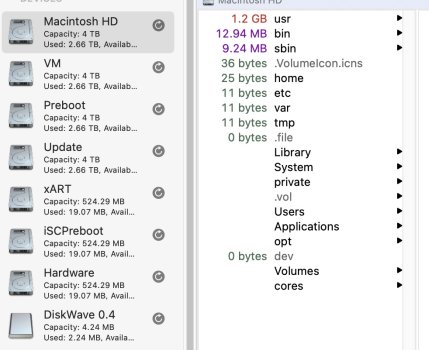Hello,
After finding out that I had a huge folder (250GB) that I didn't need by using GrandPerspective, I deleted it (placed in trash, emptied trash). When I refreshed GrandPerspective, it indicated that I had, indeed, freed 250GB of data.
But in Finder, Disk Utility and About this Mac, I still have the same amount of free space as I had before.
I'm not using Time Machine.
Thanks!
After finding out that I had a huge folder (250GB) that I didn't need by using GrandPerspective, I deleted it (placed in trash, emptied trash). When I refreshed GrandPerspective, it indicated that I had, indeed, freed 250GB of data.
But in Finder, Disk Utility and About this Mac, I still have the same amount of free space as I had before.
I'm not using Time Machine.
Thanks!