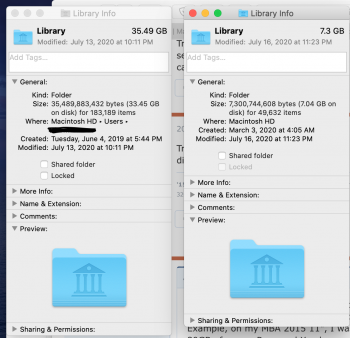I’m using a 2013 MacBook Pro on MacOS Catalina (10.15.6) with a 512GB internal SSD.
On Friday I was using photoshop when it suddenly complained the scratch disk was full. Noticed my HD only had about 5GB free!
Deleted a couple gigs worth of stuff (such as a backup MocOS Catalina install disk image) and also ran the latest security update for Catalina, figuring that update might be sitting on my drive taking up space. The update went without a hitch (thank god) but there really wasn’t much change to my drive space.
After the update I seemed to have regained a little more free space (around 8GB free or so) but that quickly went away after just using the computer throughout the day. I proceeded to then delete even more files, and throughout the weekend I’ve probably deleted at least 20GB but probably more like 40-50GB or more. (13GB of Adobe After Effects caches, deleted x-code as I never use it, lot’s of podcasts, movie files, music files, etc) I ran a Time Machine backup, hoping that would do some housecleaning (the backup was around 50GB) but it really didn’t change anything. I turned off timemachine (I’m assuming unchecking “Back up Automatically” is the same thing as “turning time machine off”) thinking that would delete the local snapshots, but didn’t notice any difference in free space. Restarting the mac usually will reclaim a few GB, but that will be eaten after an hour or so, and it’ll go back to 5GB-3GB free range.
I know people have mentioned deleting local timemachine snapshots to free up a lot of space. At one time during the weekend, terminal reported I had 3, but the system must be actually doing it’s job, as when I check later that day in terminal using listlocalsnapshots or tmutil listlocalsnapshotdates, nothing is coming up. I’ve also checked in DaisyDisk and it reports there being no local snapshots to delete.
When I delete files and empty the trash, space never seems to get freed up, and according to about my mac storage management, whatever I delete seems to just go into ‘other’. On Sunday evening other was around 264GB. It’s now Monday and after deleting more files it’s up to 277GB.
I’ve also notice discrepancies in what finder and About my Mac Storage Management report. Find claims I have 5.45GB of available space (258MB purgeble) while About my Mac claims I have 5.22GB.
I went ahead and reset the SMC and NVRAM, neither of those did anything to fix it.
I did go into recovery mode and used disk utility to check Macintosh HD - Data and it gave me the following: (this report was using Disk Utility app, not in Recovery mode, but the error was the same regardless)
Verifying file system.
Volume could not be unmounted.
Using live mode.
Performing fsck_apfs -n -l -x /dev/rdisk1s1
Checking the container superblock.
Checking the EFI jumpstart record.
Checking the space manager.
Checking the space manager free queue trees.
Checking the object map.
Checking volume.
Checking the APFS volume superblock.
The volume Macintosh HD - Data was formatted by hfs_convert (748.21.6) and last modified by apfs_kext (1412.141.1).
Checking the object map.
Checking the snapshot metadata tree.
Checking the snapshot metadata.
Checking snapshot 1 of 2 (com.apple.apfs.purgatory.45ef3f)
error: btn: invalid key order (1) oid 874235 / oxid 0 / level 1 / flags 0x0
previous key: 0x2000000005b24a55
current key: 0x2000000005b24940
next key: 0x2000000005b26c19
Snapshot is invalid.
The volume /dev/rdisk1s1 could not be verified completely.
File system check exit code is 0.
Restoring the original state found as mounted.
Operation successful.
I’m assuming THIS is the source of the problem.
What are my options here? Will the system eventually get to work and delete all this other? Or is my free space going to just keep dwindling away? I have to use an external drive as a scratch disk to even get photoshop to open files.
If I have to reinstall from recovery, which option do I choose?
Reinstall macOS or Restore from Time Machine Backup?
Again, in recovery mode, the other disks don’t report any problems, just Macintosh HD - Data is the one that gives me errors.
On Friday I was using photoshop when it suddenly complained the scratch disk was full. Noticed my HD only had about 5GB free!
Deleted a couple gigs worth of stuff (such as a backup MocOS Catalina install disk image) and also ran the latest security update for Catalina, figuring that update might be sitting on my drive taking up space. The update went without a hitch (thank god) but there really wasn’t much change to my drive space.
After the update I seemed to have regained a little more free space (around 8GB free or so) but that quickly went away after just using the computer throughout the day. I proceeded to then delete even more files, and throughout the weekend I’ve probably deleted at least 20GB but probably more like 40-50GB or more. (13GB of Adobe After Effects caches, deleted x-code as I never use it, lot’s of podcasts, movie files, music files, etc) I ran a Time Machine backup, hoping that would do some housecleaning (the backup was around 50GB) but it really didn’t change anything. I turned off timemachine (I’m assuming unchecking “Back up Automatically” is the same thing as “turning time machine off”) thinking that would delete the local snapshots, but didn’t notice any difference in free space. Restarting the mac usually will reclaim a few GB, but that will be eaten after an hour or so, and it’ll go back to 5GB-3GB free range.
I know people have mentioned deleting local timemachine snapshots to free up a lot of space. At one time during the weekend, terminal reported I had 3, but the system must be actually doing it’s job, as when I check later that day in terminal using listlocalsnapshots or tmutil listlocalsnapshotdates, nothing is coming up. I’ve also checked in DaisyDisk and it reports there being no local snapshots to delete.
When I delete files and empty the trash, space never seems to get freed up, and according to about my mac storage management, whatever I delete seems to just go into ‘other’. On Sunday evening other was around 264GB. It’s now Monday and after deleting more files it’s up to 277GB.
I’ve also notice discrepancies in what finder and About my Mac Storage Management report. Find claims I have 5.45GB of available space (258MB purgeble) while About my Mac claims I have 5.22GB.
I went ahead and reset the SMC and NVRAM, neither of those did anything to fix it.
I did go into recovery mode and used disk utility to check Macintosh HD - Data and it gave me the following: (this report was using Disk Utility app, not in Recovery mode, but the error was the same regardless)
Verifying file system.
Volume could not be unmounted.
Using live mode.
Performing fsck_apfs -n -l -x /dev/rdisk1s1
Checking the container superblock.
Checking the EFI jumpstart record.
Checking the space manager.
Checking the space manager free queue trees.
Checking the object map.
Checking volume.
Checking the APFS volume superblock.
The volume Macintosh HD - Data was formatted by hfs_convert (748.21.6) and last modified by apfs_kext (1412.141.1).
Checking the object map.
Checking the snapshot metadata tree.
Checking the snapshot metadata.
Checking snapshot 1 of 2 (com.apple.apfs.purgatory.45ef3f)
error: btn: invalid key order (1) oid 874235 / oxid 0 / level 1 / flags 0x0
previous key: 0x2000000005b24a55
current key: 0x2000000005b24940
next key: 0x2000000005b26c19
Snapshot is invalid.
The volume /dev/rdisk1s1 could not be verified completely.
File system check exit code is 0.
Restoring the original state found as mounted.
Operation successful.
I’m assuming THIS is the source of the problem.
What are my options here? Will the system eventually get to work and delete all this other? Or is my free space going to just keep dwindling away? I have to use an external drive as a scratch disk to even get photoshop to open files.
If I have to reinstall from recovery, which option do I choose?
Reinstall macOS or Restore from Time Machine Backup?
Again, in recovery mode, the other disks don’t report any problems, just Macintosh HD - Data is the one that gives me errors.
Attachments
-
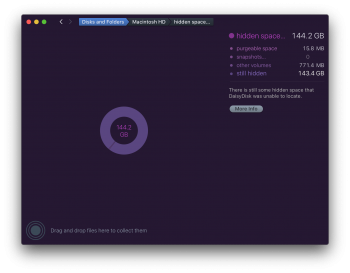 Screen Shot 2020-07-27 at 6.03.12 PM.png481.3 KB · Views: 584
Screen Shot 2020-07-27 at 6.03.12 PM.png481.3 KB · Views: 584 -
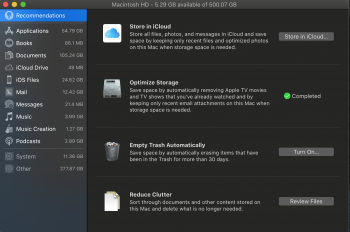 Screen Shot 2020-07-27 at 5.26.59 PM.png821 KB · Views: 222
Screen Shot 2020-07-27 at 5.26.59 PM.png821 KB · Views: 222 -
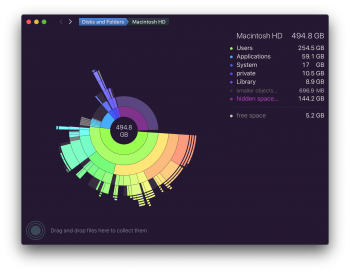 Screen Shot 2020-07-27 at 6.02.33 PM.png618.9 KB · Views: 261
Screen Shot 2020-07-27 at 6.02.33 PM.png618.9 KB · Views: 261 -
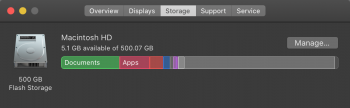 Screen Shot 2020-07-27 at 5.18.55 PM.png85.8 KB · Views: 180
Screen Shot 2020-07-27 at 5.18.55 PM.png85.8 KB · Views: 180 -
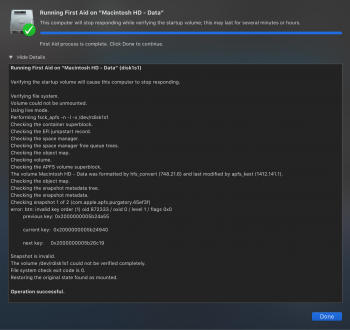 Screen Shot 2020-07-27 at 5.57.47 PM.png1 MB · Views: 165
Screen Shot 2020-07-27 at 5.57.47 PM.png1 MB · Views: 165 -
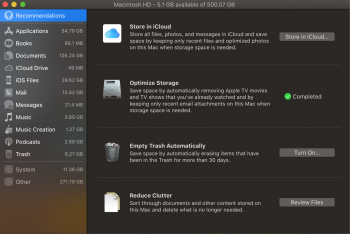 Screen Shot 2020-07-27 at 5.18.39 PM.png833.5 KB · Views: 156
Screen Shot 2020-07-27 at 5.18.39 PM.png833.5 KB · Views: 156