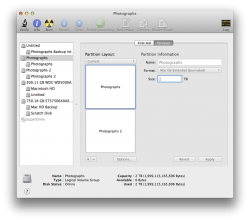here it is: I hope this will help you help me. Thanks so much.
Eric
It looks like somehow you managed to create core storage volumes rather than just regular partitions. How you did that, I have no idea, but I can show you how to get back to normal.
First, let me make sure we are on the same page here. From looking at this output and Disk Utility, you currently have three drives connected... a 500GB WD, a 750GB Seagate, and the 4TB with three logical volume groups called Untitled, Photographs, and Photographs 2. If any part of this is incorrect, stop now and let's discuss, because I don't want you to blow off the wrong volume(s).
Assuming my info in the above paragraph is correct, and understanding all data on the 4TB drive is going to be gone... run the below commands in Terminal one at a time to delete the logical volume groups.
This one will kill Photographs 2.
Code:
diskutil cs delete 353B7C9B-3BDC-4A19-8AC8-26F188189F6E
This one will kill Photographs.
Code:
diskutil cs delete EAE14E17-D076-4750-AFB1-078ED54C8A3E
This one will kill Untitled.
Code:
diskutil cs delete AB2B8034-BD30-41EB-B032-4D224B212C84
Once these three commands are run, you should have a blank 4TB drive with no partitions. Now select the drive name itself (it should be something like 4TB Seagate or whatever) and then go to the erase tab and format the entire drive as Mac OS Extended.
Once that is done run a repair disk on it just to make sure it looks good.
That should do it.