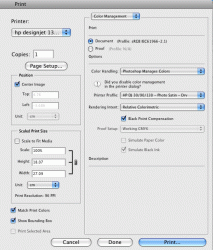I've been trying to get my prints to match my screen. The problem is the prints are consistently coming out too dark.
I shoot RAW and the file for print is converted and exported to an sRGB 8-bit JPG. Yes, I have calibrated my monitor using the Spyder3 Elite, 2.2, D65. I'm also using the correct printer ICC profile (for soft proofing) while making sure not to double profile with photoshop. In other words the printer isn't managing the color, Photoshop is.
After doing all this my prints are still coming out dark.
After extensively researching Google, forums and buying a few books on color management I'm still no closer to solving the problem. One proposed solution I came across suggested to brighten the image by a stop or two. Doing this will make the image on the screen look terrible but the print would theoretically now match the screen. I can't imagine this is a method that (pro) photographers use and I'm not too keen on playing these kinds of guessing games.
Another idea I have floating around in my head is that my monitor is too bright. If this is the case how am I supposed to know where to set the brightness level especially since my monitor doesn't have an OSD which would tell me what brightness setting the monitor is currently using. Calibration is for colors, not for setting the brightness level. Is there a standard brightness level I should be using? If so how do I go about setting it?
Thanks for any suggestions.
I shoot RAW and the file for print is converted and exported to an sRGB 8-bit JPG. Yes, I have calibrated my monitor using the Spyder3 Elite, 2.2, D65. I'm also using the correct printer ICC profile (for soft proofing) while making sure not to double profile with photoshop. In other words the printer isn't managing the color, Photoshop is.
After doing all this my prints are still coming out dark.
After extensively researching Google, forums and buying a few books on color management I'm still no closer to solving the problem. One proposed solution I came across suggested to brighten the image by a stop or two. Doing this will make the image on the screen look terrible but the print would theoretically now match the screen. I can't imagine this is a method that (pro) photographers use and I'm not too keen on playing these kinds of guessing games.
Another idea I have floating around in my head is that my monitor is too bright. If this is the case how am I supposed to know where to set the brightness level especially since my monitor doesn't have an OSD which would tell me what brightness setting the monitor is currently using. Calibration is for colors, not for setting the brightness level. Is there a standard brightness level I should be using? If so how do I go about setting it?
Thanks for any suggestions.