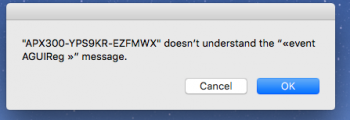There are folders inside my Trash bin with one file all the on the bottom of those folders. I have tried many numerous ways to get rid of this folder (SUDO, rm -rf, etc) and I've even tried renaming the folder which somehow it allowed me to do that while inside the trash and I even ERASED the hard disk and re-installed El Capitan! But low and behold that !@#$%% file is STILL IN THERE IN THE !@##$% TRASH! Just for your information that folder I'm trying to get rid of was from other hard drive volumes so I'm suspecting there must be some kind of linking information that doesn't want to go away. I tried to go on YouTube to look at some solutions but quite honestly the Terminal Command Utility is a little over my head so I'm asking help from all the Guru Gods out there. I need to delete those damn files because each time I trash other files, they get deleted but that cursed folder with that cursed file is still in there! I tried the "Get INFO" approach on each of the folders and put the permissions "on" for Everyone to read and write thinking that would help but alas no use. I keep getting an error code of "-50" and "Directory Not Empty" so I am at my wits end. I think that if I do find a solution to this problem, moving forward from now on I will use the "Secure Empty" Trash because Lord knows I don't want to go through this stress again! I have included a snapshot of the folder and it's duplicates. The reason that it appears duplicated is that each time I try to move the file from the trash it somehow stays in the Trash and a COPY of the folder is duplicated on my Desktop! WTF??? I also have a snapshot of the Terminal utility I tried to use. I would be so eternally grateful for anyone to help me solve this once and for all.
Last login: Fri Sep 28 14:56:52 on ttys000
Juans-Mac-Pro:~ juansantiago$ rm -rf /Volumes/2TB\ HD/.Trashes/501/get
rm: /Volumes/2TB HD/.Trashes/501/get/simple/argg/styyu/Choir Burst␀␀: Invalid argument
rm: /Volumes/2TB HD/.Trashes/501/get/simple/argg/styyu: Directory not empty
rm: /Volumes/2TB HD/.Trashes/501/get/simple/argg: Directory not empty
rm: /Volumes/2TB HD/.Trashes/501/get/simple: Directory not empty
rm: /Volumes/2TB HD/.Trashes/501/get/ST/simple/argg/styyu/Choir Burst␀␀: Invalid argument
rm: /Volumes/2TB HD/.Trashes/501/get/ST/simple/argg/styyu: Directory not empty
rm: /Volumes/2TB HD/.Trashes/501/get/ST/simple/argg: Directory not empty
rm: /Volumes/2TB HD/.Trashes/501/get/ST/simple: Directory not empty
rm: /Volumes/2TB HD/.Trashes/501/get/ST: Directory not empty
rm: /Volumes/2TB HD/.Trashes/501/get: Directory not empty
Juans-Mac-Pro:~ juansantiago$ diskutil list
/dev/disk0 (internal, physical):
#: TYPE NAME SIZE IDENTIFIER
0: GUID_partition_scheme *250.1 GB disk0
1: EFI EFI 209.7 MB disk0s1
2: Apple_HFS SAMSUNG 750 EVO 250G... 249.2 GB disk0s2
3: Apple_Boot Recovery HD 650.0 MB disk0s3
/dev/disk1 (internal, physical):
#: TYPE NAME SIZE IDENTIFIER
0: GUID_partition_scheme *2.0 TB disk1
1: EFI EFI 209.7 MB disk1s1
2: Apple_HFS 2TB HD 2.0 TB disk1s2
/dev/disk2 (internal, physical):
#: TYPE NAME SIZE IDENTIFIER
0: GUID_partition_scheme *250.1 GB disk2
1: EFI EFI 209.7 MB disk2s1
2: Apple_HFS JUAN 250GB SSD 249.2 GB disk2s2
3: Apple_Boot Recovery HD 650.0 MB disk2s3
/dev/disk3 (internal, physical):
#: TYPE NAME SIZE IDENTIFIER
0: GUID_partition_scheme *320.1 GB disk3
1: EFI EFI 209.7 MB disk3s1
2: Apple_HFS MAIN HD 319.2 GB disk3s2
3: Apple_Boot Recovery HD 650.0 MB disk3s3
/dev/disk4 (external, physical):
#: TYPE NAME SIZE IDENTIFIER
0: GUID_partition_scheme *2.0 TB disk4
1: EFI EFI 209.7 MB disk4s1
2: Apple_HFS TOSHIBA 2T 2.0 TB disk4s2
/dev/disk5 (external, physical):
#: TYPE NAME SIZE IDENTIFIER
0: GUID_partition_scheme *1.0 TB disk5
1: EFI EFI 209.7 MB disk5s1
2: Apple_HFS CUBASE 6 499.9 GB disk5s2
3: Apple_HFS CUBASE 8 499.3 GB disk5s3
4: Apple_Boot Recovery HD 650.0 MB disk5s4
Juans-Mac-Pro:~ juansantiago$ ls ~/ .Trash
.Trash:
get simple
/Users/juansantiago/:
Creative Cloud Files Downloads Music
Desktop Library Pictures
Documents Movies Public
Juans-Mac-Pro:~ juansantiago$ ls ~/.Trash
get simple
Juans-Mac-Pro:~ juansantiago$ ls ~/.Trash
get simple
Juans-Mac-Pro:~ juansantiago$ ls ~/.Trash
get simple
Juans-Mac-Pro:~ juansantiago$ sudo mv folder_error/ .local/share/Trash
Password:
mv: rename folder_error/ to .local/share/Trash: No such file or directory
Juans-Mac-Pro:~ juansantiago$ sudo -rm /Volumes/2TB\ HD/.Trashes/501/get
usage: sudo -h | -K | -k | -L | -V
usage: sudo -v [-AknS] [-g groupname|#gid] [-p prompt] [-u user name|#uid]
usage: sudo -l[l] [-AknS] [-g groupname|#gid] [-p prompt] [-U user name] [-u
user name|#uid] [-g groupname|#gid] [command]
usage: sudo [-AbEHknPS] [-C fd] [-g groupname|#gid] [-p prompt] [-u user
name|#uid] [-g groupname|#gid] [VAR=value] [-i|-s] [<command>]
usage: sudo -e [-AknS] [-C fd] [-g groupname|#gid] [-p prompt] [-u user
name|#uid] file ...
Juans-Mac-Pro:~ juansantiago$ sudo rm -rf /Volumes/2TB\ HD/.Trashes/501/get
Password:
rm: /Volumes/2TB HD/.Trashes/501/get/simple/argg/styyu/Choir Burst␀␀: Invalid argument
rm: /Volumes/2TB HD/.Trashes/501/get/simple/argg/styyu: Directory not empty
rm: /Volumes/2TB HD/.Trashes/501/get/simple/argg: Directory not empty
rm: /Volumes/2TB HD/.Trashes/501/get/simple: Directory not empty
rm: /Volumes/2TB HD/.Trashes/501/get/ST/simple/argg/styyu/Choir Burst␀␀: Invalid argument
rm: /Volumes/2TB HD/.Trashes/501/get/ST/simple/argg/styyu: Directory not empty
rm: /Volumes/2TB HD/.Trashes/501/get/ST/simple/argg: Directory not empty
rm: /Volumes/2TB HD/.Trashes/501/get/ST/simple: Directory not empty
rm: /Volumes/2TB HD/.Trashes/501/get/ST: Directory not empty
rm: /Volumes/2TB HD/.Trashes/501/get: Directory not empty
Juans-Mac-Pro:~ juansantiago$

Last login: Fri Sep 28 14:56:52 on ttys000
Juans-Mac-Pro:~ juansantiago$ rm -rf /Volumes/2TB\ HD/.Trashes/501/get
rm: /Volumes/2TB HD/.Trashes/501/get/simple/argg/styyu/Choir Burst␀␀: Invalid argument
rm: /Volumes/2TB HD/.Trashes/501/get/simple/argg/styyu: Directory not empty
rm: /Volumes/2TB HD/.Trashes/501/get/simple/argg: Directory not empty
rm: /Volumes/2TB HD/.Trashes/501/get/simple: Directory not empty
rm: /Volumes/2TB HD/.Trashes/501/get/ST/simple/argg/styyu/Choir Burst␀␀: Invalid argument
rm: /Volumes/2TB HD/.Trashes/501/get/ST/simple/argg/styyu: Directory not empty
rm: /Volumes/2TB HD/.Trashes/501/get/ST/simple/argg: Directory not empty
rm: /Volumes/2TB HD/.Trashes/501/get/ST/simple: Directory not empty
rm: /Volumes/2TB HD/.Trashes/501/get/ST: Directory not empty
rm: /Volumes/2TB HD/.Trashes/501/get: Directory not empty
Juans-Mac-Pro:~ juansantiago$ diskutil list
/dev/disk0 (internal, physical):
#: TYPE NAME SIZE IDENTIFIER
0: GUID_partition_scheme *250.1 GB disk0
1: EFI EFI 209.7 MB disk0s1
2: Apple_HFS SAMSUNG 750 EVO 250G... 249.2 GB disk0s2
3: Apple_Boot Recovery HD 650.0 MB disk0s3
/dev/disk1 (internal, physical):
#: TYPE NAME SIZE IDENTIFIER
0: GUID_partition_scheme *2.0 TB disk1
1: EFI EFI 209.7 MB disk1s1
2: Apple_HFS 2TB HD 2.0 TB disk1s2
/dev/disk2 (internal, physical):
#: TYPE NAME SIZE IDENTIFIER
0: GUID_partition_scheme *250.1 GB disk2
1: EFI EFI 209.7 MB disk2s1
2: Apple_HFS JUAN 250GB SSD 249.2 GB disk2s2
3: Apple_Boot Recovery HD 650.0 MB disk2s3
/dev/disk3 (internal, physical):
#: TYPE NAME SIZE IDENTIFIER
0: GUID_partition_scheme *320.1 GB disk3
1: EFI EFI 209.7 MB disk3s1
2: Apple_HFS MAIN HD 319.2 GB disk3s2
3: Apple_Boot Recovery HD 650.0 MB disk3s3
/dev/disk4 (external, physical):
#: TYPE NAME SIZE IDENTIFIER
0: GUID_partition_scheme *2.0 TB disk4
1: EFI EFI 209.7 MB disk4s1
2: Apple_HFS TOSHIBA 2T 2.0 TB disk4s2
/dev/disk5 (external, physical):
#: TYPE NAME SIZE IDENTIFIER
0: GUID_partition_scheme *1.0 TB disk5
1: EFI EFI 209.7 MB disk5s1
2: Apple_HFS CUBASE 6 499.9 GB disk5s2
3: Apple_HFS CUBASE 8 499.3 GB disk5s3
4: Apple_Boot Recovery HD 650.0 MB disk5s4
Juans-Mac-Pro:~ juansantiago$ ls ~/ .Trash
.Trash:
get simple
/Users/juansantiago/:
Creative Cloud Files Downloads Music
Desktop Library Pictures
Documents Movies Public
Juans-Mac-Pro:~ juansantiago$ ls ~/.Trash
get simple
Juans-Mac-Pro:~ juansantiago$ ls ~/.Trash
get simple
Juans-Mac-Pro:~ juansantiago$ ls ~/.Trash
get simple
Juans-Mac-Pro:~ juansantiago$ sudo mv folder_error/ .local/share/Trash
Password:
mv: rename folder_error/ to .local/share/Trash: No such file or directory
Juans-Mac-Pro:~ juansantiago$ sudo -rm /Volumes/2TB\ HD/.Trashes/501/get
usage: sudo -h | -K | -k | -L | -V
usage: sudo -v [-AknS] [-g groupname|#gid] [-p prompt] [-u user name|#uid]
usage: sudo -l[l] [-AknS] [-g groupname|#gid] [-p prompt] [-U user name] [-u
user name|#uid] [-g groupname|#gid] [command]
usage: sudo [-AbEHknPS] [-C fd] [-g groupname|#gid] [-p prompt] [-u user
name|#uid] [-g groupname|#gid] [VAR=value] [-i|-s] [<command>]
usage: sudo -e [-AknS] [-C fd] [-g groupname|#gid] [-p prompt] [-u user
name|#uid] file ...
Juans-Mac-Pro:~ juansantiago$ sudo rm -rf /Volumes/2TB\ HD/.Trashes/501/get
Password:
rm: /Volumes/2TB HD/.Trashes/501/get/simple/argg/styyu/Choir Burst␀␀: Invalid argument
rm: /Volumes/2TB HD/.Trashes/501/get/simple/argg/styyu: Directory not empty
rm: /Volumes/2TB HD/.Trashes/501/get/simple/argg: Directory not empty
rm: /Volumes/2TB HD/.Trashes/501/get/simple: Directory not empty
rm: /Volumes/2TB HD/.Trashes/501/get/ST/simple/argg/styyu/Choir Burst␀␀: Invalid argument
rm: /Volumes/2TB HD/.Trashes/501/get/ST/simple/argg/styyu: Directory not empty
rm: /Volumes/2TB HD/.Trashes/501/get/ST/simple/argg: Directory not empty
rm: /Volumes/2TB HD/.Trashes/501/get/ST/simple: Directory not empty
rm: /Volumes/2TB HD/.Trashes/501/get/ST: Directory not empty
rm: /Volumes/2TB HD/.Trashes/501/get: Directory not empty
Juans-Mac-Pro:~ juansantiago$