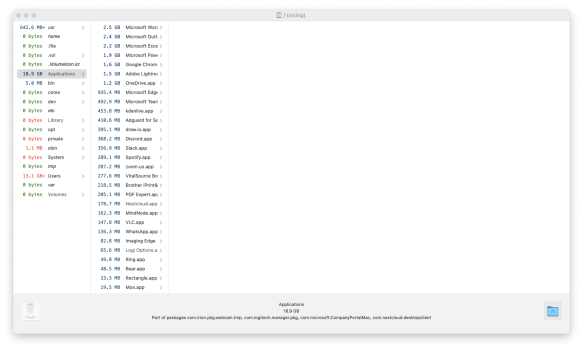Hi all,
I'm still working from my Macbook, 13-inch, 2017, I got a notification to say my disk is almost full. I have
3.34 GB available of 121.02 GB left. I don't have that much on my laptop, or at least I didn't think I did. I use OneDrive and have all my documents etc. in the Cloud and I have minimal other files.
This is what my disk space looks like:

System data seems to take up a lot of space. I've never noticed this before and wondered if there is a way to reduce it?
I was only looking at the a week or so back when I deleted all my images from Messages to reduce space.
Could anyone suggest how I can reduce this, please and how I can get some space back.
Thanks!
B.
I'm still working from my Macbook, 13-inch, 2017, I got a notification to say my disk is almost full. I have
3.34 GB available of 121.02 GB left. I don't have that much on my laptop, or at least I didn't think I did. I use OneDrive and have all my documents etc. in the Cloud and I have minimal other files.
This is what my disk space looks like:
System data seems to take up a lot of space. I've never noticed this before and wondered if there is a way to reduce it?
I was only looking at the a week or so back when I deleted all my images from Messages to reduce space.
Could anyone suggest how I can reduce this, please and how I can get some space back.
Thanks!
B.