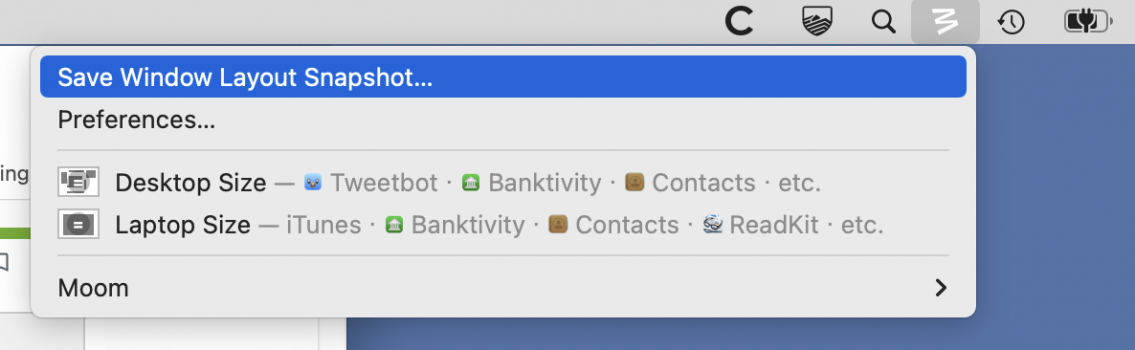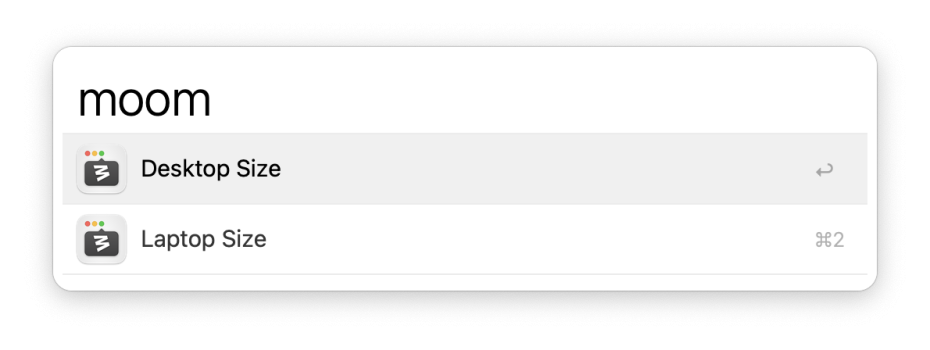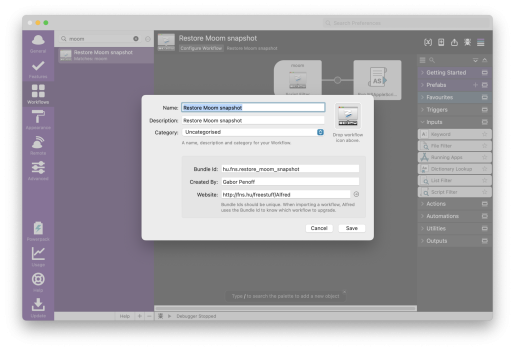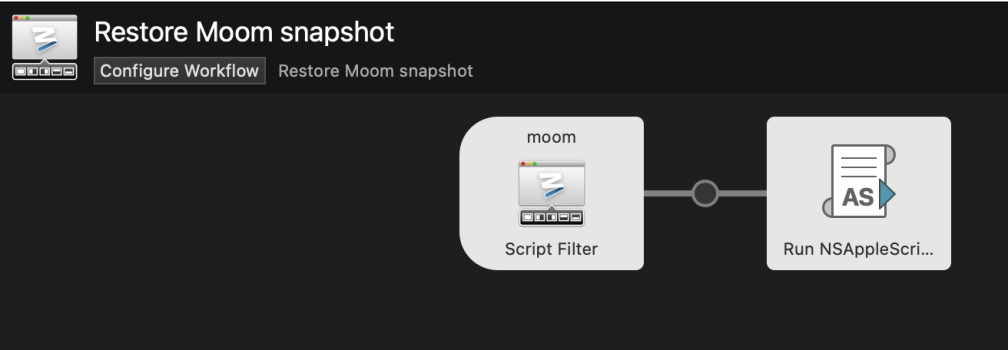A customer is having issues with multiple displays on an iMac. When waking from sleep the windows are all shuffled around. Sometimes they are all stacked on one screen. Stacked on a couple screens. Or stacked on a couple screens but a few in the right places on all screens.
I've tried to remote in and fiddle with Mission Control.
1. Off "Automatically rearrange spaces on most recent use"
2. On "When switching to an application, switch to a Space with open windows for the application"
3. Off "Group windows by application"
4. On "Displays have separate Spaces"
I've just switched (2) to off to see if that corrects the issue. If it doesn't. I want to find out which app in my title does the best job locking in window positions. So, when they wake from display sleep (iMac itself is always on). Everything can quickly be restored to their correct positions.
Display Maid, SwitchresX and Stay are the only ones I've found. Which seem to perform this function. But the reviews are mixed on how reliably they work. Each external display are LG 4K 27" Thunderbolt displays connected via Thunderbolt to a 2017 iMac 5K on Big Sur.
I've tried to remote in and fiddle with Mission Control.
1. Off "Automatically rearrange spaces on most recent use"
2. On "When switching to an application, switch to a Space with open windows for the application"
3. Off "Group windows by application"
4. On "Displays have separate Spaces"
I've just switched (2) to off to see if that corrects the issue. If it doesn't. I want to find out which app in my title does the best job locking in window positions. So, when they wake from display sleep (iMac itself is always on). Everything can quickly be restored to their correct positions.
Display Maid, SwitchresX and Stay are the only ones I've found. Which seem to perform this function. But the reviews are mixed on how reliably they work. Each external display are LG 4K 27" Thunderbolt displays connected via Thunderbolt to a 2017 iMac 5K on Big Sur.