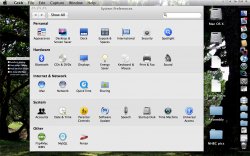Got a tip for us?
Let us know
Become a MacRumors Supporter for $50/year with no ads, ability to filter front page stories, and private forums.
Display setting for 24" iMac
- Thread starter Bobioden
- Start date
- Sort by reaction score
You are using an out of date browser. It may not display this or other websites correctly.
You should upgrade or use an alternative browser.
You should upgrade or use an alternative browser.
I don't know why anybody wouldn't run the display at native resolution in the first place. Everything would be all blurry and out of shape.
I was wondering the same thing.
The ONLY time I ever run my display at less than 1920x1200 is in Boot Camp Vista when I'm running a game like Bioshock that chokes a bit at the native resolution.
If your eyes are OK, running at anything other than the native resolution would be a little silly as it blurs the image. If you have poor eyesight though, 1900x1200 is pretty hard to read and you have little choice but to turn it down.
If you have to do that though, it's probably worth trying out the resolution independence stuff in leopard. You can keep the high res, and increase the size of text, buttons etc. by up to 300% from what I remember. Then you get things looking both big and sharp. It's still very buggy, but if you only use a few basic apps it might be usable.
If you have to do that though, it's probably worth trying out the resolution independence stuff in leopard. You can keep the high res, and increase the size of text, buttons etc. by up to 300% from what I remember. Then you get things looking both big and sharp. It's still very buggy, but if you only use a few basic apps it might be usable.
If you have to do that though, it's probably worth trying out the resolution independence stuff in leopard. You can keep the high res, and increase the size of text, buttons etc. by up to 300% from what I remember. Then you get things looking both big and sharp. It's still very buggy, but if you only use a few basic apps it might be usable.
Where would I find the resolution independence stuff? Is it already loaded in Leopard or second party apps? If it is second party, could you recommend a company who makes the software?
Where would I find the resolution independence stuff? Is it already loaded in Leopard or second party apps? If it is second party, could you recommend a company who makes the software?
It's part of the developer tools, which you can install from the leopard DVD. Once you've done that, you'll find "Quartz Debug" in "/Developer/Applications/Graphics Tools" with the finder. Open that, and select "Show user interface resolution" in the tools menu.
You should then get a slider that adjusts the resolution. 1 is 'normal', 2 would be double and so on. The catch here is that you have to quit and reload any applications before it has any effect. If you want the system to use the setting, press alt-command-escape to bring up the 'force quit' menu, click on finder, then click 'relaunch'. There you go! Some things work, some things don't. I'd click on the 'Restore scale factor...' tick box on the UI resolution window so it goes back to normal when you quit, so you can test it (you'll still need to relaunch finder to get back to normal).
Here's mine running at 2.0x:
Attachments
I remember "using" winblows 3.1 on Hercules, that was 720x348 monochrome
Wow! Talking about Time Machine...you really took us back!
It's part of the developer tools, which you can install from the leopard DVD. Once you've done that, you'll find "Quartz Debug" in "/Developer/Applications/Graphics Tools" with the finder. Open that, and select "Show user interface resolution" in the tools menu.
You should then get a slider that adjusts the resolution. 1 is 'normal', 2 would be double and so on. The catch here is that you have to quit and reload any applications before it has any effect. If you want the system to use the setting, press alt-command-escape to bring up the 'force quit' menu, click on finder, then click 'relaunch'. There you go! Some things work, some things don't. I'd click on the 'Restore scale factor...' tick box on the UI resolution window so it goes back to normal when you quit, so you can test it (you'll still need to relaunch finder to get back to normal).
Here's mine running at 2.0x:
Thank you SO MUCH !!!!!
I did the install, and bumped it up to 1.25. That is perfect for me. That was exactly what I was looking for.
Thanks again.
Bob
Register on MacRumors! This sidebar will go away, and you'll see fewer ads.