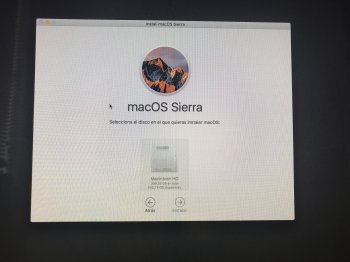Hello, last night I updated my iMac and today I found out that it had a "do not pass" logo (Circle with line across). I have read multiple threads about what it means, and I know what to do..
The question is that when reinstalling mac os x from recovery mode, I have a greyed out Macintosh HD and it states that filevault is converting files but it doesnt show how much time is left or a % of the process.
HOw much time should I wait before taking it to the apple store? I have aproximately 500gb of storage in a 1Tb drive. I hope im not lossing any of my files.
The question is that when reinstalling mac os x from recovery mode, I have a greyed out Macintosh HD and it states that filevault is converting files but it doesnt show how much time is left or a % of the process.
HOw much time should I wait before taking it to the apple store? I have aproximately 500gb of storage in a 1Tb drive. I hope im not lossing any of my files.