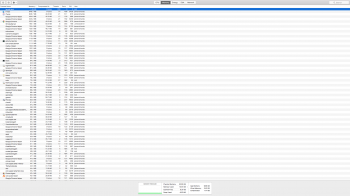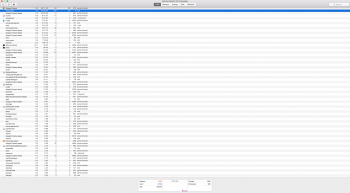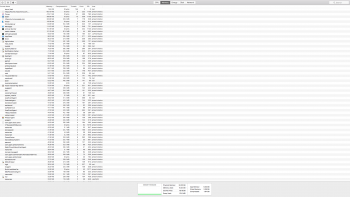Hi there,
I have a late 2012, 27 inch iMac, with a 3TB fusion drive and 32GB of RAM. I'm only using around 650GB of my Hard Drive's storage and rarely, if ever, push the limits of my RAM. I also keep my files fairly organised and regularly scan for viruses and malware. I should also note that even though my computer is nearly 6 years old, the hard drive was replaced with a fresh one last June (2017) so only has a year or so of wear on it.
My Finder has been incredibly buggy lately and after trying multiple commonly recommended trouble-shoots, I am yet to solve the problem. As such, I've been looking in Activity Monitor and it seems as though my computer is using an inordinately high amount of RAM considering all that is open right now is Chrome, Finder, iTunes, and Activity Monitor itself.
I have posted screenshots of Activity Monitor's varying tabs - for a computer of the above spec, is this normal ram usage? Or is it using too much?
Thanks for any help/advice!
James : )
UPDATE:
I've just finished re-configuring my system after conducting a clean install, and everything *seems* to be running smoothly, although. I have noticed that when iTunes and Finder use a big chunk of RAM during a task - it slowly goes back down afterwards, which did not happen before.
I also think I found the culprit of the problem - I just tried to install a program called JDownloader, which is useful for grabbing files from youtube, Soundcloud etc. and the Finder IMMEDIATELY shot up to 1.4GB and crashed. The moment I uninstalled it and deleted all traces of it, the Finder began operating normally again.
Thank you to everyone who offered their help and advice : )
UPDATE AGAIN:
The moment I posted this, the problem started all over again.... no idea
I have a late 2012, 27 inch iMac, with a 3TB fusion drive and 32GB of RAM. I'm only using around 650GB of my Hard Drive's storage and rarely, if ever, push the limits of my RAM. I also keep my files fairly organised and regularly scan for viruses and malware. I should also note that even though my computer is nearly 6 years old, the hard drive was replaced with a fresh one last June (2017) so only has a year or so of wear on it.
My Finder has been incredibly buggy lately and after trying multiple commonly recommended trouble-shoots, I am yet to solve the problem. As such, I've been looking in Activity Monitor and it seems as though my computer is using an inordinately high amount of RAM considering all that is open right now is Chrome, Finder, iTunes, and Activity Monitor itself.
I have posted screenshots of Activity Monitor's varying tabs - for a computer of the above spec, is this normal ram usage? Or is it using too much?
Thanks for any help/advice!
James : )
UPDATE:
I've just finished re-configuring my system after conducting a clean install, and everything *seems* to be running smoothly, although. I have noticed that when iTunes and Finder use a big chunk of RAM during a task - it slowly goes back down afterwards, which did not happen before.
I also think I found the culprit of the problem - I just tried to install a program called JDownloader, which is useful for grabbing files from youtube, Soundcloud etc. and the Finder IMMEDIATELY shot up to 1.4GB and crashed. The moment I uninstalled it and deleted all traces of it, the Finder began operating normally again.
Thank you to everyone who offered their help and advice : )
UPDATE AGAIN:
The moment I posted this, the problem started all over again.... no idea
Attachments
Last edited: