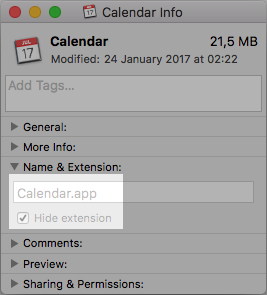I come from a Windows background. When you wanted to install a program on Windows you actually let the program itself handle the full install job. This obviously introduces potential security risks as you give a program, at time of installing, full control over your computer. Therefore Microsoft introduced an alternative, so called .msi files. When you wanted to install a program given as an .msi file you let Windows itself install to program, a huge difference reducing the security risk.
Now my question is, how does installing an app on OS X works? Does OS X takes care of the job or does the app itself do the install job?
Now my question is, how does installing an app on OS X works? Does OS X takes care of the job or does the app itself do the install job?