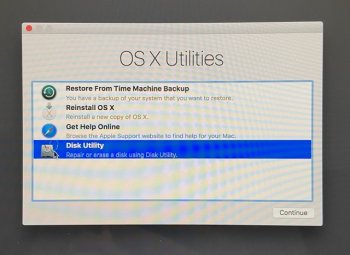1. Have backup (a cloned backup created with CarbonCopyCloner or SuperDuper is best)
2. Boot to internet recovery as Peadogle recommends above:
Command-shift-OPTION-R at boot
3. ERASE the internal drive to APFS with GUID partition format
4. Install the Mojave OS
5. Upon completion, use setup assistant to restore from your backup if possible.
5a. If setup assistant won't do the job, you'll have to do a "manual re-install" of your data, piece-by-piece.
And finally:
6. Never never NEVER again jump blindly into an OS "upgrade" -- take a look in the mirror and see where you are right now!