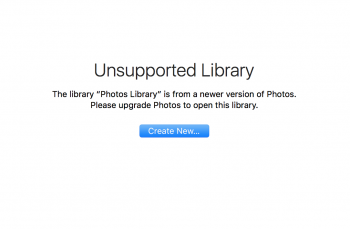I finally managed to downgrade from that atrocious os that is High Sierra back to Sierra on my late 2013 15" mbp.
Unfortunately i had not made a time machine backup from when i was on Sierra, however i made one from High Sierra just incase and did a clean install of Sierra.
However the problem i'm facing now is that my time machine backup refuses to let me import my old photos. It says the photos were created on a new OS and that i would have to update to get them back. This is most likely do to the fact that the photos app had been updated in High Sierra.
Any way around this to get my photos on the HS TM back onto my Sierra build? If not i guess i'll just have to go back to High Sierra and live with a sluggish macbook - those photos are too important for me to let go. However Sierra performs SO MUCH BETTER
Unfortunately i had not made a time machine backup from when i was on Sierra, however i made one from High Sierra just incase and did a clean install of Sierra.
However the problem i'm facing now is that my time machine backup refuses to let me import my old photos. It says the photos were created on a new OS and that i would have to update to get them back. This is most likely do to the fact that the photos app had been updated in High Sierra.
Any way around this to get my photos on the HS TM back onto my Sierra build? If not i guess i'll just have to go back to High Sierra and live with a sluggish macbook - those photos are too important for me to let go. However Sierra performs SO MUCH BETTER