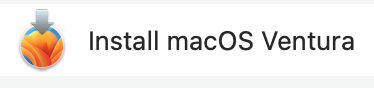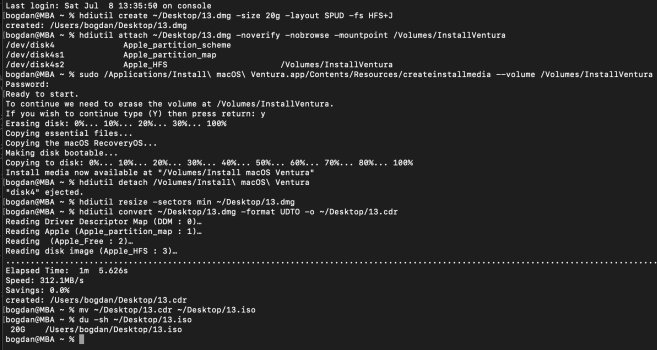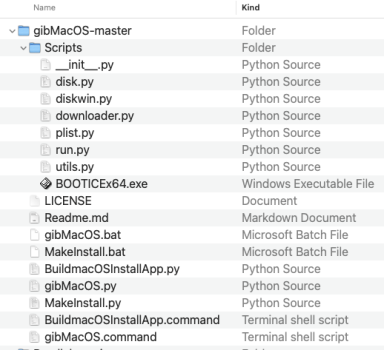Hello everyone,
I wanted to create a USB Ventura 13.4.1 iso installer, by downloading macOS 13.4.1, using Terminal.
Therefore, since the previous version of Ventura, which is 13.4, was installed on a separate APFS Volume.
I tried using both of these Terminal commands:
softwareupdate --fetch-full-installer --full-installer-version 13.4.1
softwareupdate --fetch-full-installer
Terminal showed these results:
For the command, softwareupdate --fetch-full-installer --full-installer-version 13.4.1, Terminal showed:
Last login: Sat Jul 8 02:51:10 on console
p@ps-MacBook-Pro ~ % softwareupdate --fetch-full-installer --full-installer-version 13.4.1
Scanning for 13.4.1 installer
Scanning for installer
Install finished successfully
p@ps-MacBook-Pro ~ %
But there was no installer anywhere on my Mac.
So I then tried using softwareupdate --fetch-full-installer.
At the end of the fetch-full-installer download, Terminal showed:
Last login: Fri Jul 7 0218:02:30 on ttys000
p@ps-MacBook-Pro ~ % softwareupdate --fetch-full-installer
Scanning for installer
Install finished successfully
p@ps-MacBook-Pro ~ %
But there was no installer anywhere on my Mac.
Anyone know of a fix that will make downloading Ventura 13.4.1 iso, using Terminal, work?
I wanted to create a USB Ventura 13.4.1 iso installer, by downloading macOS 13.4.1, using Terminal.
Therefore, since the previous version of Ventura, which is 13.4, was installed on a separate APFS Volume.
I tried using both of these Terminal commands:
softwareupdate --fetch-full-installer --full-installer-version 13.4.1
softwareupdate --fetch-full-installer
Terminal showed these results:
For the command, softwareupdate --fetch-full-installer --full-installer-version 13.4.1, Terminal showed:
Last login: Sat Jul 8 02:51:10 on console
p@ps-MacBook-Pro ~ % softwareupdate --fetch-full-installer --full-installer-version 13.4.1
Scanning for 13.4.1 installer
Scanning for installer
Install finished successfully
p@ps-MacBook-Pro ~ %
But there was no installer anywhere on my Mac.
So I then tried using softwareupdate --fetch-full-installer.
At the end of the fetch-full-installer download, Terminal showed:
Last login: Fri Jul 7 0218:02:30 on ttys000
p@ps-MacBook-Pro ~ % softwareupdate --fetch-full-installer
Scanning for installer
Install finished successfully
p@ps-MacBook-Pro ~ %
But there was no installer anywhere on my Mac.
Anyone know of a fix that will make downloading Ventura 13.4.1 iso, using Terminal, work?