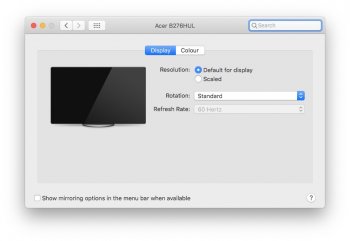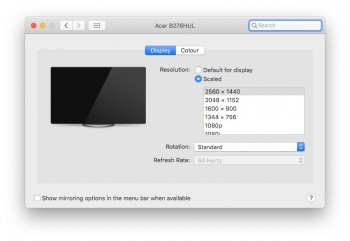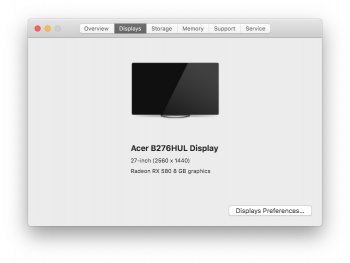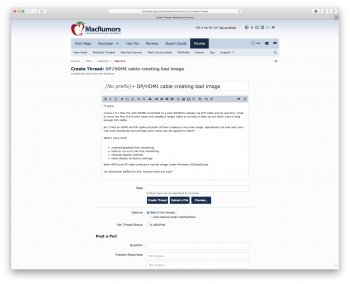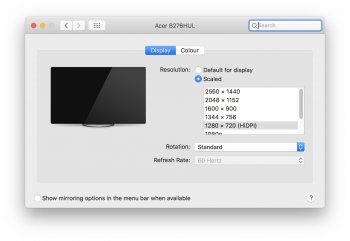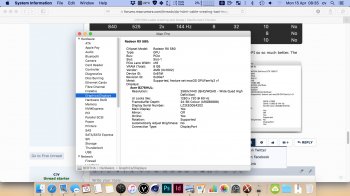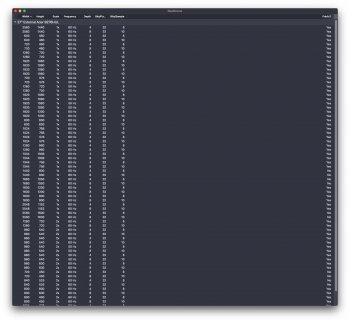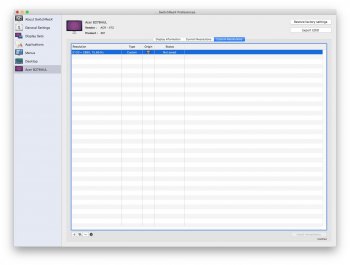Hi guys,
I have a 5.1 Mac Pro with RX580 connected to a Acer B276HUL display via DVI cable and all was fine. I had to move the Mac Pro further away and needed a longer cable to connect it back up but didn't have a long enough DVI cable.
So I tried an HDMI and DP cable and both of them created a very bad image. Specifically the text and icons look over sharpened and perhaps didn't have any AA applied to them?
What I have tried:
I'm absolutely baffled by this. Anyone have any tips?
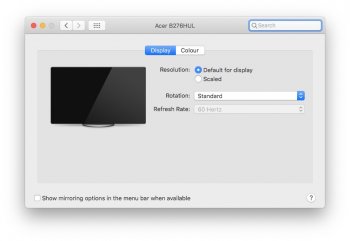
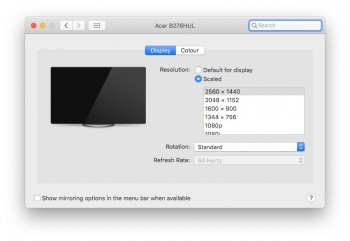
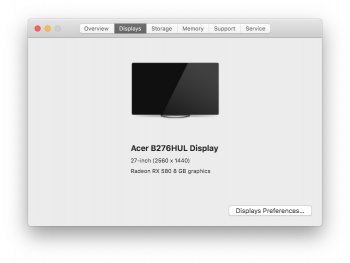
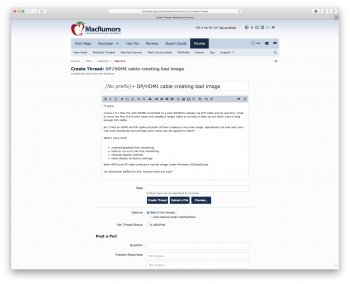

I have a 5.1 Mac Pro with RX580 connected to a Acer B276HUL display via DVI cable and all was fine. I had to move the Mac Pro further away and needed a longer cable to connect it back up but didn't have a long enough DVI cable.
So I tried an HDMI and DP cable and both of them created a very bad image. Specifically the text and icons look over sharpened and perhaps didn't have any AA applied to them?
What I have tried:
- enabled/disabled font smoothing
- tried to manually set font smoothing
- checked display settings
- reset display to factory settings
I'm absolutely baffled by this. Anyone have any tips?