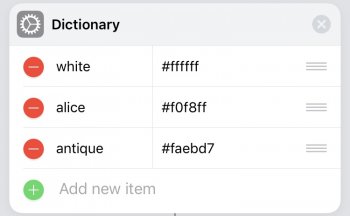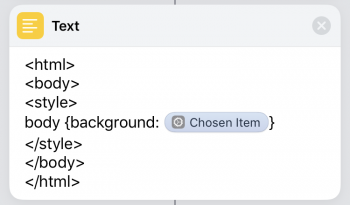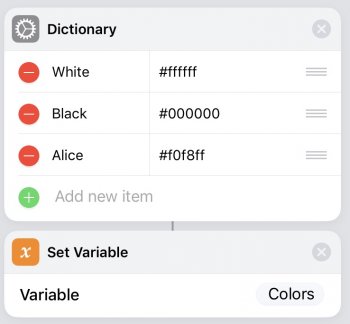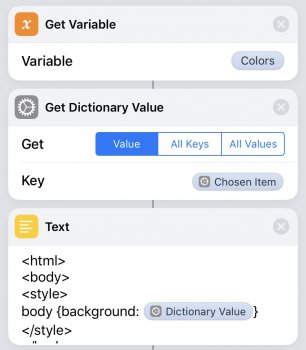Hello there people!
I've recently created my very first custom shortcut for iOS devices. The main functionality of this shortcut is to draw a draft of whatever you're thinking and converting it into a .pdf document you can share with other people or save inside your device. The link is down below. If anyone has any shortcut that wants to share then answer this post and let it spread through the community. Send screenshots if you wish.
Download link: https://www.icloud.com/shortcuts/58c8368d183b476baa1461778169d0c6
I've recently created my very first custom shortcut for iOS devices. The main functionality of this shortcut is to draw a draft of whatever you're thinking and converting it into a .pdf document you can share with other people or save inside your device. The link is down below. If anyone has any shortcut that wants to share then answer this post and let it spread through the community. Send screenshots if you wish.
Download link: https://www.icloud.com/shortcuts/58c8368d183b476baa1461778169d0c6
Last edited: