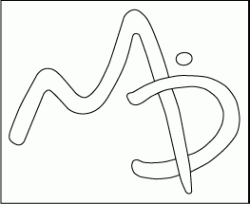I've drawn this logo/tag many many times on paper and then finally made a large version that i'm happy with...

Now i need to make it into a vector but i don't know the best way.
I've tried tracing this image using the pen tool in illustrator 10 but i can never get the paths to match the lines of the photo.
I've also tried to use the pen tool in photoshop cs with similar crappy results.
Can anyone give me any tips please? or point me to a site with good tutorials (i can never find anything relevent when i search)
thannks

Now i need to make it into a vector but i don't know the best way.
I've tried tracing this image using the pen tool in illustrator 10 but i can never get the paths to match the lines of the photo.
I've also tried to use the pen tool in photoshop cs with similar crappy results.
Can anyone give me any tips please? or point me to a site with good tutorials (i can never find anything relevent when i search)
thannks