Hello all,
this should probably go on the dropbox forums, but they don't seem very active and the people here are very clever, so please bear with me.
SUMMARY:
Dropbox won't sync any folder called "Documents". If I create it on my local machine, it won't sync to dropbox. If I create it on dropbox.com it won't sync to my local machine.
HISTORY:
I recently setup an SSD/HDD situation in my MBP after removing the optical drive. I put the OS/Apps on the SSD and my media on the HDD. For my user folder I put everything on the HDD except the "library" folder and symlinked them back to the home folder on the SSD. (I copied those folders to the HDD with all original permissions, resource forks, etc. just an fyi)
I wanted to backup my Documents folder with dropbox. So I moved the Documents folder inside the dropbox folder and then symlinked that back to the original location. But it wouldn't sync. While trying to figure out why, I found that if i renamed the folder, it would sync. If I created a new folder and named it "Documents" it wouldn't sync. If I named it " Documents" (space first), "_Documents" "Document" etc, it would sync. so I'm assuming the only issue is the name. But I don't recall ever having this issue before.
I checked Dropbox's documentation as well as running a bad file check. However neither provided any answers. Also made sure selective sync wasn't the problem. Dropbox doesn't even see any folder named Documents, never mind not syncing it.
TECH SPECS:
Late 2011 MacBook Pro
OS X 10.11.2 El Capitan
Dropbox v3.14.2 (up to date)

Status icons
Here are all the status icons you might see:

Synced!
A green circle with a check mark is a wonderful thing and what you'll see most often. When it appears on the Dropbox icon in your system tray or menu bar, it means your Dropbox is fully synced. When it appears on an individual file or folder, it means the file or folder has finished syncing the latest changes.

Sync in progress
The blue circle with rotating arrows is another great sign that your Dropbox is running smoothly. When it appears on the Dropbox icon in your system tray or menu bar, your Dropbox is currently syncing, with files uploading and/or downloading. (Click on the Dropbox icon to see an estimate of how long syncing will take.) Individual files and folders that are in the process of syncing will also appear with this icon.
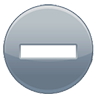
A file or folder isn't syncing
The gray circle with the minus sign may appear on a file or folder when you're using the Selective Sync feature (meaning you've opted not to sync it on your computer). In general selectively synced files and folders won't appear in your Dropbox at all. However, if you create a new file or folder with the same name, it will appear with the gray icon, indicating that it's not being synced.
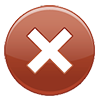
Sync not happening
The red circle with the x means that something is wrong, and Dropbox is unable to sync. Usually, this happens because your storage quota is full (can't upload), your hard drive is full (can't download), or you're experiencing connection problems (no Internet). See our troubleshooting page if this icon appears.
SOLUTION:
.... As I was writing a response below, I figured it out. So I’m putting this solution at the top here for anyone else who ever runs into this problem.
Turns out that the online created folder doesn't show up on my computer because for some reason, it doesn't get checked in the "selective sync" options by default. (Don't ask me why. It's never happened before like that) Anyway, I went into selective sync, saw the online created documents folder, checked it, and it synced to my local machine. I then was able to fix things with the following process.
this should probably go on the dropbox forums, but they don't seem very active and the people here are very clever, so please bear with me.
SUMMARY:
Dropbox won't sync any folder called "Documents". If I create it on my local machine, it won't sync to dropbox. If I create it on dropbox.com it won't sync to my local machine.
HISTORY:
I recently setup an SSD/HDD situation in my MBP after removing the optical drive. I put the OS/Apps on the SSD and my media on the HDD. For my user folder I put everything on the HDD except the "library" folder and symlinked them back to the home folder on the SSD. (I copied those folders to the HDD with all original permissions, resource forks, etc. just an fyi)
I wanted to backup my Documents folder with dropbox. So I moved the Documents folder inside the dropbox folder and then symlinked that back to the original location. But it wouldn't sync. While trying to figure out why, I found that if i renamed the folder, it would sync. If I created a new folder and named it "Documents" it wouldn't sync. If I named it " Documents" (space first), "_Documents" "Document" etc, it would sync. so I'm assuming the only issue is the name. But I don't recall ever having this issue before.
I checked Dropbox's documentation as well as running a bad file check. However neither provided any answers. Also made sure selective sync wasn't the problem. Dropbox doesn't even see any folder named Documents, never mind not syncing it.
TECH SPECS:
Late 2011 MacBook Pro
OS X 10.11.2 El Capitan
Dropbox v3.14.2 (up to date)

Status icons
Here are all the status icons you might see:

Synced!
A green circle with a check mark is a wonderful thing and what you'll see most often. When it appears on the Dropbox icon in your system tray or menu bar, it means your Dropbox is fully synced. When it appears on an individual file or folder, it means the file or folder has finished syncing the latest changes.

Sync in progress
The blue circle with rotating arrows is another great sign that your Dropbox is running smoothly. When it appears on the Dropbox icon in your system tray or menu bar, your Dropbox is currently syncing, with files uploading and/or downloading. (Click on the Dropbox icon to see an estimate of how long syncing will take.) Individual files and folders that are in the process of syncing will also appear with this icon.
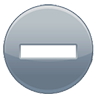
A file or folder isn't syncing
The gray circle with the minus sign may appear on a file or folder when you're using the Selective Sync feature (meaning you've opted not to sync it on your computer). In general selectively synced files and folders won't appear in your Dropbox at all. However, if you create a new file or folder with the same name, it will appear with the gray icon, indicating that it's not being synced.
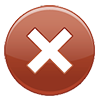
Sync not happening
The red circle with the x means that something is wrong, and Dropbox is unable to sync. Usually, this happens because your storage quota is full (can't upload), your hard drive is full (can't download), or you're experiencing connection problems (no Internet). See our troubleshooting page if this icon appears.
SOLUTION:
.... As I was writing a response below, I figured it out. So I’m putting this solution at the top here for anyone else who ever runs into this problem.
Turns out that the online created folder doesn't show up on my computer because for some reason, it doesn't get checked in the "selective sync" options by default. (Don't ask me why. It's never happened before like that) Anyway, I went into selective sync, saw the online created documents folder, checked it, and it synced to my local machine. I then was able to fix things with the following process.
- Deleted online-created “Documents” folder on my local machine. (Confirmed deleted online)
- Deleted symlink from home folder on SSD and Media drive (HDD)
- OS then automatically recreated default “Documents” folder in home folder (SSD) with proper permissions settings.
- Using terminal, I copied that folder over to dropbox with all attributes intact:
Code:MacBook-Pro:~ RadicalxEdward$ cp -PRv ./Documents /Volumes/Media/System/Support/Dropbox ./Documents -> /Volumes/Media/System/Support/Dropbox/Documents ./Documents/.localized -> /Volumes/Media/System/Support/Dropbox/Documents/.localized - I added back all my old data. Everything was still syncing correctly.
- Next I deleted the system-created Documents folder from my home folder to make way for symlinks.
Code:sudo rm -drfv Documents - I then created symlinks back to the home folder (SSD) and HDD
Code:MacBook-Pro:~ RadicalxEdward$ ln -s /Volumes/Media/System/Support/Dropbox/Documents Documents MacBook-Pro:~ RadicalxEdward$ ln -s /Volumes/Media/System/Support/Dropbox/Documents /Volumes/Media/Documents - All was right in the world.
Last edited:


