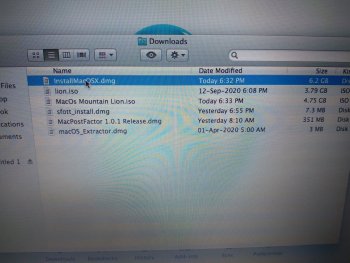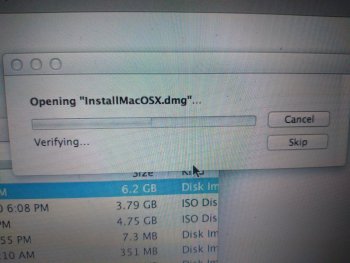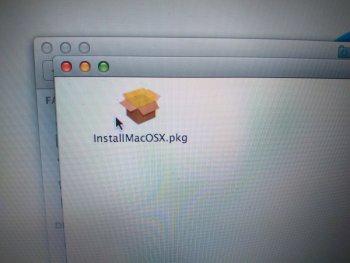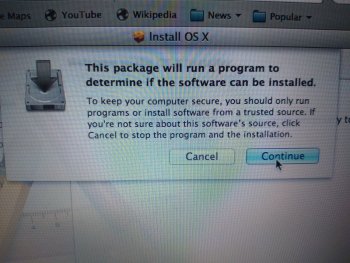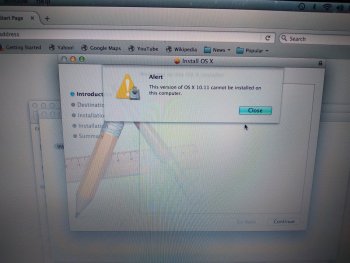I have Mac Pro 2,1. Trying to upgrade to El Capitan from OSX Lion 10.7.5 using Pikify App. To do so, El Capitan must be in the Apps folder. Downloaded El Capitan.dmg directly from Apple website (6.5GB). Ran it and now have the El Capitan.mpkg file. However, the installer won't allow El Capitan to be installed on my 2,1. The installer simply provides the error message and only allows you to close the window. Thus, I can't access the El Capitan.exe file.
I have tried to access it through Suspicious Package and Unarchiver software to no avail.
Does anyone know how to override this? How can I get the .exe file into the Applications folder so that I can use the Pikify App? Can anyone upload the El Capitan.exe installer file here? The bottom line is that I have the El Capitan.mpkg file but can't do anything with it.
I have tried to access it through Suspicious Package and Unarchiver software to no avail.
Does anyone know how to override this? How can I get the .exe file into the Applications folder so that I can use the Pikify App? Can anyone upload the El Capitan.exe installer file here? The bottom line is that I have the El Capitan.mpkg file but can't do anything with it.