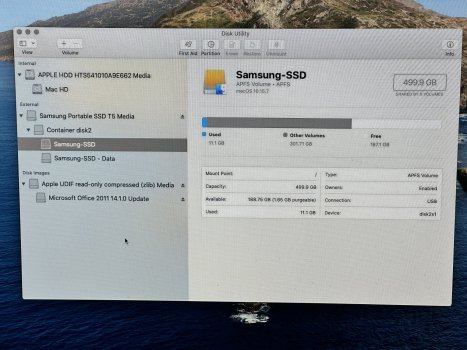OK, if you're going to sell WITH the SSD (still as the boot drive, right?), I suggest you do this:
PRINT THIS OUT AND FOLLOW ALONG.
YOU WILL NOT SUCCEED UNLESS YOU PRINT THIS OUT!
1. Get booted up and running from the SSD.
2. Open disk utility.
3. Go to the view menu and choose "show all devices".
4. We're going to erase the iMac's internal drive. Look at the list on the left.
You want to pick the VERY TOP item, named "Apple HDD HTS5410..."
(as shown in the pic you posted above)
5. Click on it ONE time to select it, then click the "erase" button.
6. Erase to APFS, GUID partition format.
7. OK, this wipes clean the internal drive, so QUIT disk utility.
We now need to remove your account and data from the SSD, and put a "temporary account" on there that will boot the iMac for the next owner.
a. Open System Preferences
b. Click on "Users & Groups".
c. At the bottom, click the lock icon and enter your password
d. Just above the lock you will see two small icons: "+" and "-"
e. Click on the "+" icon. This will create a NEW account.
f. A dialog will open.
g. VERY IMPORTANT: in the top item ("new account") click the popup menu and choose "Administrator". DO NOT SKIP THIS!
h. In "full name", just put "temporary" (because it's only a temporary account).
i. Skip account name (that will be entered automatically) and click on Password. Again, I'd suggest "temporary".
j. Type the password in again a second time to verify, and then click "create user".
Now, when you return to the main Users & Groups pane, you should see your original account AND the new account.
Close System Preferences for the moment.
Before going further, look around your SSD for any folders/files that YOU created "outside of" your account. You want to delete these, or the next user will have them.
You should also go into the Applications folder, and delete the apps that you don't want to "pass on", as well. Or, leave some of them for the next user. Your choice.
OK, now that you have that taken care of, we're going to delete your old account.
Go to the Apple menu and choose "Log Out" (of your regular account).
When you do this, you should now see a log in screen with BOTH your account AND the "new", temporary account.
Log into the new account using the password you created for it.
Give it a few moments, and it should open up with a default, empty desktop.
That's ok. Just leave things as they are for now.
1. Next, open System Preferences.
2. Open "Users & Groups" again.
3. Click the lock and enter the new, temporary password.
4. Now, go up to where you can see your OLD account. Click on it one time to select it, then click the "-" button.
5. You will see several options. The one you want to select is "Delete the [home] folder". You DO want it deleted, you don't want the new user to have your account still there.
6. So, click the delete button, and then click "Delete User" on the lower right.
7. In a moment, your old user account should disappear. GONE.
8. Now, do a "test boot" again. RESTART. The iMac should boot to the SSD, and you should get a login box, into which you can login via the temporary account.
Write the account name and password down on paper.
You want to give this to the new user.
Tell him (or her) to do the following (or save this and show it to them):
IF they're migrating from another Mac:
When they boot up, connect their backup and then open Migration Assistant.
When they migrate, their account should "flow into" the space where YOUR old account "used to be".
IF they're starting out "brand new" (not migrating), then they should log into the temporary account, and then create a NEW administrative account with their own username and password. Help them if they need help doing this.
Once they have their primary user account established, then they can go to Users & Groups and delete the "temporary" account if they wish.
I realize this is a lot to do.
Another way would be to boot to internet recovery, and erase your external SSD and install a clean copy of the OS onto it.
You would STILL need to erase the internal drive with the tm backup on it.