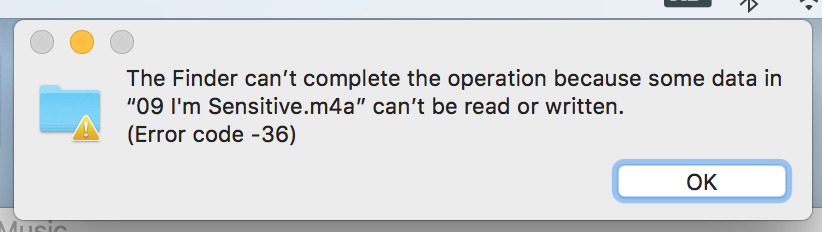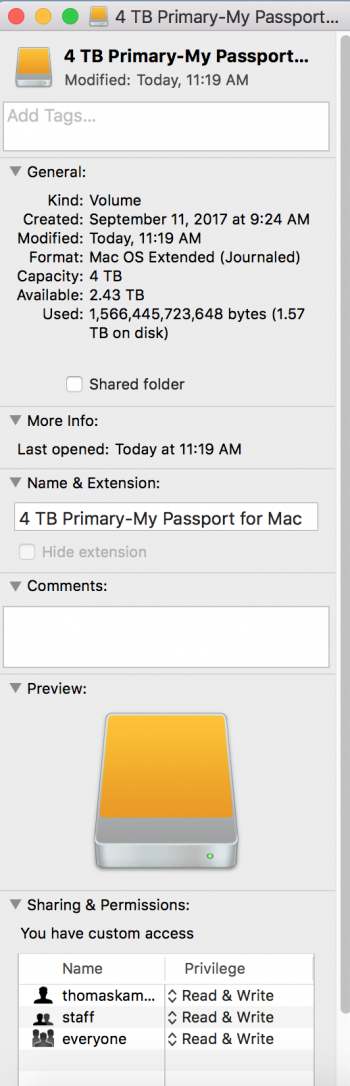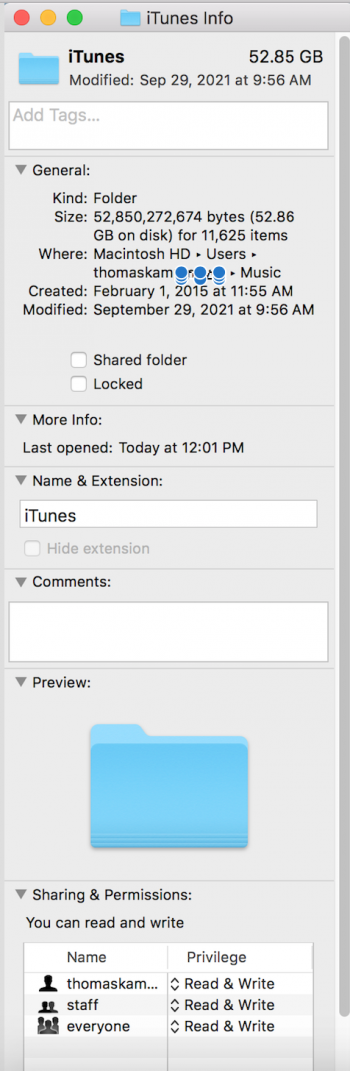I am attempting to transfer my iTunes library to an external hard drive in order to free up space. Shortly after the transfer begins I get an "Error Code-36" saying Finder "can't complete the operation because some data can't be read or written". I've spent several hours researching previous threads and have tried the following solutions:
1) Typed the "dot_clean" command in the terminal window for my iTunes folder.
2) Ran "First Aid" under disk utility for both my internal and external drives.
3) Ensured the "permissions" are compatible for both the iTunes folder and the external hard drive.
Here are the stats for the involved players: Computer is a 2014 MacBook Pro running High Sierra 10.13.6. External Hard Drive is a "WD My Passport for Mac" formatted as MAC OS Extended (Journaled).
If it's due to corrupted files within iTunes I would be fine with a solution that would exclude those files during the transfer, but right now it aborts the transfer each time it receives the "error-36" for a file. Is there any way to clean out all corrupted files from iTunes, or a command that will allow Finder to continue the transfer despite not being able to transfer a handful of corrupted files? Attaching a few photos to provide more visual info. Thank you!
1) Typed the "dot_clean" command in the terminal window for my iTunes folder.
2) Ran "First Aid" under disk utility for both my internal and external drives.
3) Ensured the "permissions" are compatible for both the iTunes folder and the external hard drive.
Here are the stats for the involved players: Computer is a 2014 MacBook Pro running High Sierra 10.13.6. External Hard Drive is a "WD My Passport for Mac" formatted as MAC OS Extended (Journaled).
If it's due to corrupted files within iTunes I would be fine with a solution that would exclude those files during the transfer, but right now it aborts the transfer each time it receives the "error-36" for a file. Is there any way to clean out all corrupted files from iTunes, or a command that will allow Finder to continue the transfer despite not being able to transfer a handful of corrupted files? Attaching a few photos to provide more visual info. Thank you!