I have a mid-2010 Mac Pro with macOS 10.14.6 that has a sudden issue connecting to the internet. Under System Preferences > Network it says that my Ethernet cable is connected with a DHCP address of 192.168.x.x, a subnet mask of 255.255.255.0, and a router address of 192.168.x.x. However my internet suddenly will not work. However if I use Wifi to connect to my router the internet does work. I checked the Ethernet cable by attaching it to a Macbook Pro and it connected to the internet no problem, so its not the cable. I also checked both Ethernet ports on the Mac Pro and created new Ethernet connections for both in Network Preferences, but again, while both say 'Connected' there is no internet. I did the usual resetting of pram and smc, as well as full resetting of the modem and the router, to no avail. Does this mean my backplane board needs to be replaced? This is the only thing that I can think of that could be wrong after over 10 years of solid service with this computer, but not sure why it would still say 'Connected' if it wasn't working?? If anyone has any further ideas, I'd really appreciate it. Thanks!
Got a tip for us?
Let us know
Become a MacRumors Supporter for $50/year with no ads, ability to filter front page stories, and private forums.
MP 1,1-5,1 Ethernet says 'Connected' but no internet connection
- Thread starter greg97
- Start date
- Sort by reaction score
You are using an out of date browser. It may not display this or other websites correctly.
You should upgrade or use an alternative browser.
You should upgrade or use an alternative browser.
I have a mid-2010 Mac Pro with macOS 10.14.6 that has a sudden issue connecting to the internet. Under System Preferences > Network it says that my Ethernet cable is connected with a DHCP address of 192.168.x.x, a subnet mask of 255.255.255.0, and a router address of 192.168.x.x. However my internet suddenly will not work. However if I use Wifi to connect to my router the internet does work. I checked the Ethernet cable by attaching it to a Macbook Pro and it connected to the internet no problem, so its not the cable. I also checked both Ethernet ports on the Mac Pro and created new Ethernet connections for both in Network Preferences, but again, while both say 'Connected' there is no internet. I did the usual resetting of pram and smc, as well as full resetting of the modem and the router, to no avail. Does this mean my backplane board needs to be replaced? This is the only thing that I can think of that could be wrong after over 10 years of solid service with this computer, but not sure why it would still say 'Connected' if it wasn't working?? If anyone has any further ideas, I'd really appreciate it. Thanks!
The fact that you have an IP address (192.168...etc) means that the physical connection from your Mac to the router is working and that your router is communicating with your Mac thus ruling out a h/w issue.
Some configuration on your Mac changed for whatever reason.
Do you have any proxy servers configured ? if so try removing it. It's in System Preferences-> Network then click on your Ethernet (on the left) followed by click on the Advanced button:
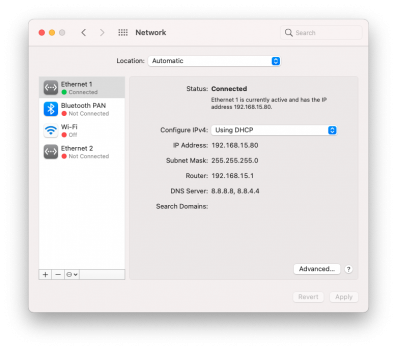
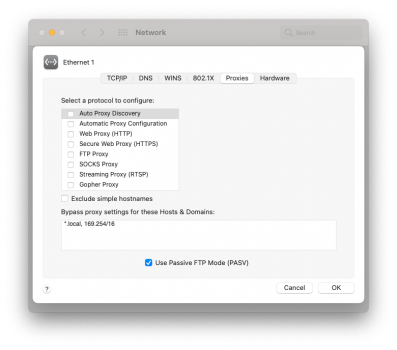
Failing that, click on Renew DHCP Lease button in the TCP/IP tab of the Advanced screen.
Failing that, try adding manual DNS Servers to something like Google's DNS Servers 8.8.8.8 & 8.8.4.4 by clicking the '+' button on the DNS tab:
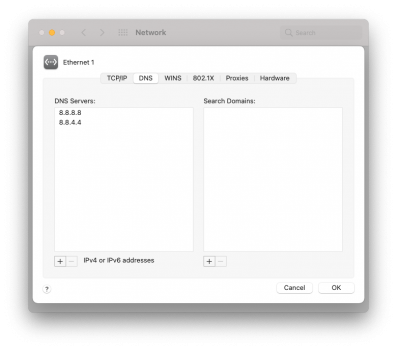
You can also try a traceroute to some domain like apple.com and see how far you get - do you get past your router? The first how should be your local router address (192.168.x.1) and the next should look like your isp. That will tell you if you can get past your router via ethernet. Do the same command using only wifi (disconnect the ethernet cable) and compare....
Open terminal and ping 8.8.8.8 or some other well known ip address. if you get replies then you have a dns problem.
You can also try network utility that has many options including trace route as mentioned by the previous comment by sfalatko.
You can also try network utility that has many options including trace route as mentioned by the previous comment by sfalatko.
Did your ISP change IPv6 address requirements or DOCSIS 3.1 requirement?
Had been running into this with older machines recently. Many delayed rollout during COVID to prevent massive headaches on support staff. Usually addressable on macOS with deleting ALL network info and starting over. Occasionally this also requires defaulting router and resolving there. Some older routers and/or cable modem combos do not properly support IPv6 and/or your ISP may no longer support older DOCSIS.
Had been running into this with older machines recently. Many delayed rollout during COVID to prevent massive headaches on support staff. Usually addressable on macOS with deleting ALL network info and starting over. Occasionally this also requires defaulting router and resolving there. Some older routers and/or cable modem combos do not properly support IPv6 and/or your ISP may no longer support older DOCSIS.
Thank you so much to all for your replies! Okay, so I've added the DNS servers 8.8.8.8 and 8.8.4.4 and renewed the lease quite a few times but with no luck. I checked to see if there were any proxy servers selected but none were, however, I did see somewhere that selecting "Auto Proxy Discovery" sometimes resolves the issue, but in my case it didn't. I also tried changing the Location and created new Ethernet connections as well, which didn't work. I then used the Network Utility and tried a Traceroute and Ping, first using the Ethernet, then using the Wifi...I get similar results in both cases (the first two are Ethernet, the second two are using WiFi):




As you can see, cgocable.net is my ISP (Cogeco Cable), but I had to google what 'akamaitechnologies' was...apparently it has something to do with Symantec (which I don't have on my Mac) but apparently it is necessary for proper use of the internet?? (Sorry, I'm no pro on any of this!). Which leads me to the last suggestion from @bsbeamer ...according to the Cogeco website it uses both IPv4 and IPv6, and i did try deleting both Ethernet and WiFi network info (using the '+' and '-' in Network Preferences), but I'm not sure what he means by 'defaulting router and starting there', but the modem I'm using is an ARRIS model supplied by my ISP, and my router is a relatively new Netgear Nighthawk AC1900 (R7000), so I'm sure everything's up to date in that regard?
One last thing, on the ISP website it describes how to configure your static IP address, and it mentions to use DNS servers 24.226.1.93 and 24.226.10.193, so I added them as well, but still no go. If anyone has any further advice I'd greatly appreciate it! Thanks again so much for all of your help!
As you can see, cgocable.net is my ISP (Cogeco Cable), but I had to google what 'akamaitechnologies' was...apparently it has something to do with Symantec (which I don't have on my Mac) but apparently it is necessary for proper use of the internet?? (Sorry, I'm no pro on any of this!). Which leads me to the last suggestion from @bsbeamer ...according to the Cogeco website it uses both IPv4 and IPv6, and i did try deleting both Ethernet and WiFi network info (using the '+' and '-' in Network Preferences), but I'm not sure what he means by 'defaulting router and starting there', but the modem I'm using is an ARRIS model supplied by my ISP, and my router is a relatively new Netgear Nighthawk AC1900 (R7000), so I'm sure everything's up to date in that regard?
One last thing, on the ISP website it describes how to configure your static IP address, and it mentions to use DNS servers 24.226.1.93 and 24.226.10.193, so I added them as well, but still no go. If anyone has any further advice I'd greatly appreciate it! Thanks again so much for all of your help!
UPDATE: Okay so I called my ISP to see if they had any suggestions. She said to hook up my modem directly to the Mac (bypassing the router) and see if that worked. I told her that it worked on another computer so I wasn't too sure why this would work, but I tried it anyways, and lo and behold, IT WORKED! So all of a sudden there is an issue between my router and my Mac Pro (but not with a newer Macbook Pro). Anyone have any ideas why this might be?
She suggested I go to the Cogeco store and exchange my old modem for a newer modem that now has built in WiFi so that I don't have to use my router anymore, or at least be able to use a direct connection to the computer instead of having to go through the router as this older modem only has one output, the newer having four.
She suggested I go to the Cogeco store and exchange my old modem for a newer modem that now has built in WiFi so that I don't have to use my router anymore, or at least be able to use a direct connection to the computer instead of having to go through the router as this older modem only has one output, the newer having four.
Last edited:
Netgear Nighthawk AC1900 (R7000)
This supports IPv6:
Suggest you download the mobile app and check for firmware update -OR- use web interface connected directly and do the same. Also suggest to reset back to factory settings. This router has QoS that has gotten "stuck" to WiFi connections only (no hard wire) in the past on colleague's setup. Also would suggest you reboot at least once a week moving forward. (There are plugs that do this automatically.)
@bsbeamer I was able to access the router using the Mac by typing 192.168.1.1 into the browser. From there I was able to update to the latest firmware, but still no luck with the Ethernet cable. Not sure how to reset to factory, but I did see a QoS tab and ‘Enable QoS’ was unchecked. Now that I have access to the router, is there anything I can try? Thanks!
Have you tried a physically different port on the router? Are the ports even active? Do you have any status lights indicating activity on the ethernet ports? Are the ethernet ports turned on? Sometimes it defaults to wireless only and requires action to configure.
FWIW, you might have better luck troubleshooting your exact router in a more dedicated forum for this router. Seems like this is more of an issue with the router than your MacPro. You could possibly install alternate firmware like DD-WRT if this is a persistent issue, or you're going to abandon and replace the hardware.
FWIW, you might have better luck troubleshooting your exact router in a more dedicated forum for this router. Seems like this is more of an issue with the router than your MacPro. You could possibly install alternate firmware like DD-WRT if this is a persistent issue, or you're going to abandon and replace the hardware.
Did you checked if your Mac Pro still have valid MAC addresses and are not zeroed out? You can check with System Preferences/Network/Ethernet X/Hardware:

There are a handful of occurrences in the past where Mac Pros lost the valid MAC addresses and it's extremely complex to repair this issue, since involve Intel firmware developer tools for the network controllers that are not available anymore.
The usual solution and what Apple suggests in the Apple Technician Guide is to replace the backplane, if you really need Ethernet.
There are a handful of occurrences in the past where Mac Pros lost the valid MAC addresses and it's extremely complex to repair this issue, since involve Intel firmware developer tools for the network controllers that are not available anymore.
The usual solution and what Apple suggests in the Apple Technician Guide is to replace the backplane, if you really need Ethernet.
Update: So I finally got the new modem from my ISP and hooked up an Ethernet cable from it to my Mac and it worked! So I guess in the end the fault lay in the actual Ethernet outlet from the Netgear router, otherwise the router seems to be working just fine ?
Register on MacRumors! This sidebar will go away, and you'll see fewer ads.

