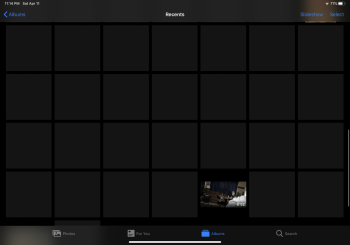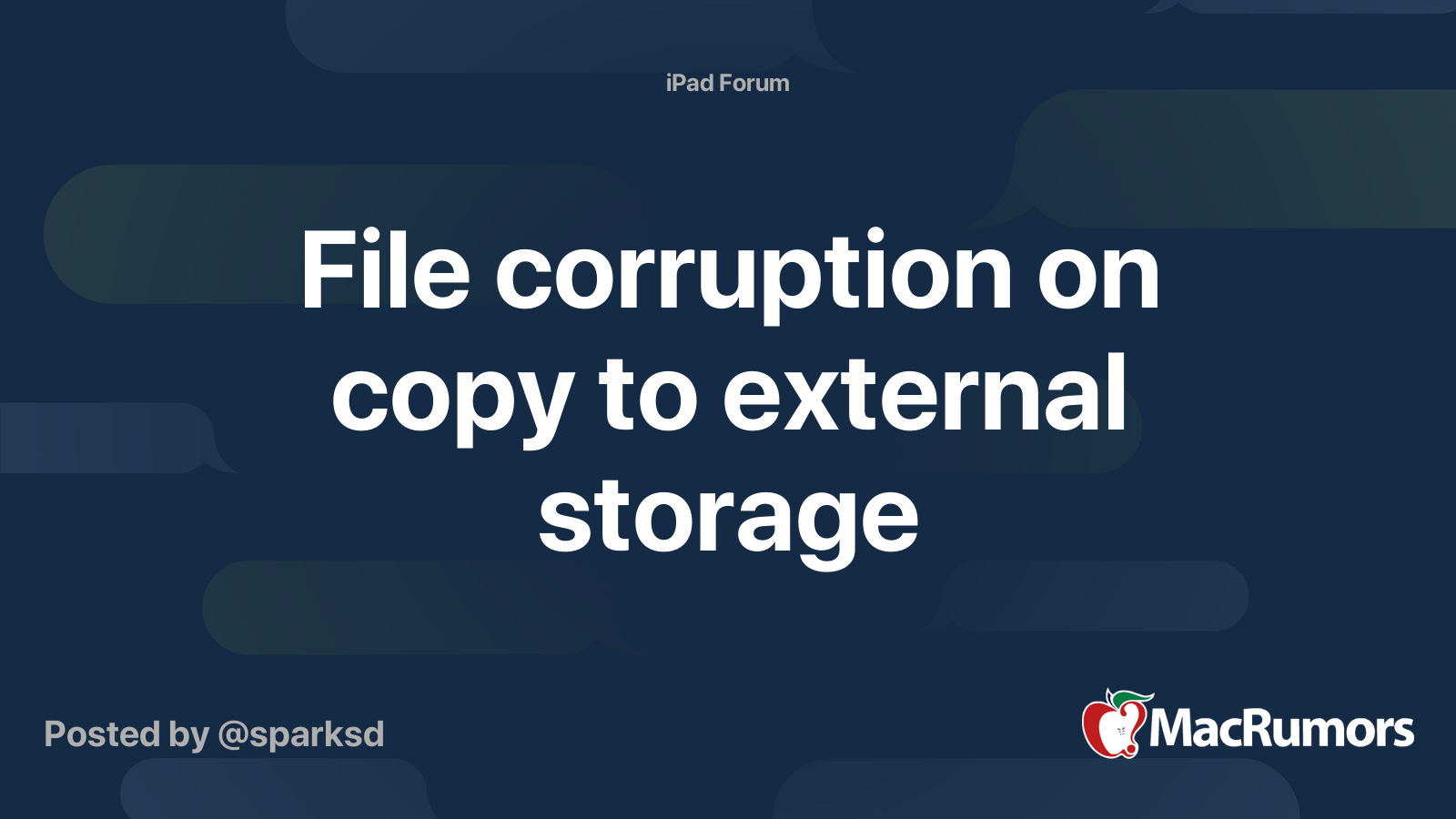I shoot on a Sony A6400 I have multiple SD Card to USB-C adapters before 13.3 now 13.4 I used to just connect my SD card to USB-C go to Files app and copy my videos to files app or save to photos app from files app. Sadly since 13.3 when I connect my SD card to My Ipad Pro 11 2018 to files app it can read files; but once i copy them to files app or photos app the videos and photos get corrupted by example. Videos will show as 0kb and photos will have weird grey artifacts. Now I have seen the grey photo artifacts in the past but this has happen with 3 of my sd cards 2 new and 1 older but still reliable even now with my new technique on transferring to files app.
So what happens once i remove my SD card and put it back to my A6400 Sony camera, photos are unidentifiable and corrupted videos also And to add to the worse of it on Video Mode Where top left of camera will show amount of hours you have will show as 0 leaving me to format my card in camera for everything to work as new.
As for my new technique I use a Ravpower Filehub and use SD Card to a USB-C external SSD hard drive after the backup I just connect my USB-C SSD to my ipad and it works everything works. So now its left to how many times I reported to apple about this issue with no help at all. I have even restarted my Ipad Pro full reset with no avail. I wish I could just connect my SD card to my Ipad with no issues; But I no longer can trust my ipad by doing this since it keeps corrupting my SD Card. To note I tested SD card adapter to USB-c on my Samsung Phone and it works, I tested with my PC and it works, Also on a laptop and it works. The Ipad seems to be the only device corrupting my SD cards
My test is below I will copy and paste it here like pinning it
Test 1
SD card formatted by windows PC, 23 photos and 7 videos 26gb worth, Transferred from SD card using adapter to files app No Corruption in Files App, Transferring SD card formatted by Windows using Files app to Save Items to Photos App Corrupted Photos with Black Grey Boxes, Video is stuttering and audio crash. SD Card not Corrupted
Test 2
Transferring photos from SD Card to Photos App using Files APP by saving photos and videos caused Photos to have grey boxes empty and all videos working, Files App corrupted the photos transferred from Files app to Photos App, SD card was corrupted
Test 3
SD Card usb-c adapter to Ipad Pro, Using Files APP to view and Transfer SD card to Photos App with SD Card Lock on, No corruption to the photos and no corruption to Video, SD CARD NOT CORRUPTED WORKING!!!!
Test 3
Sony Camera Formatted SD CARD 512gb San Disk Extreme Pro
Transfered 50 photos and 1 6 minute video of 3.32gb, to Files App, No Corruption, Transferring Files App photos to Photos app Created Corruption on the video and photos giving grey artifacts on the photos and video skipping with audio issues
Test 4
Sony Camera Formatted SD Card to USB-C SSD using adapter which is usb-c SD Card is now connected with SSD both connected to a hub into the ipad files app. Transferring Photos from SD card with files app to G drive created corrupted photos and corrupted video, SD Card was Corrupted
Test 5
SSD with non corrupted photos and videos from Sony Camera, Transferring photos and videos to Files app no corruptions, Transferring Photos and Videos from the Ipad to the Photos app created Grey black Boxes for all the photos except 2, and videos are corrupted skipping and sound issues.
Test 6
Testing Sony Formatted SD Card to photos App all photos are not corrupted and working, video transfer failed to transfer, no corruption to SD card on Sony and files app.
Test 7
Transferring by saving Photos from photos app to files app. No corruption of files into files app, Video is working too.
Test 8
Transferring Working photos and videos from Files App (on my ipad) to Photos App, no corruption everything is working
All this shows to me is that Files app is the reason why Photos are being Corrupted and is corrupting the SD Card creating artifacts to images and videos.
Locking the SD Card to read only Seems to be the only way to Keep the SD Card Safe; but more trials needs to be tested on locking SD card to keep SD Card Safe. The issues of Files App to Photos App still on going. Files App seems to be the culprit into Photo and Video Corruption and will at times Corrupt the SD Card, It is almost 3/4 chance of getting no corruption but the occasional chance it will Corrupt both Photos Videos and SD Card to be viewed as unreadable needing Camera to ask to format the SD Card
So what happens once i remove my SD card and put it back to my A6400 Sony camera, photos are unidentifiable and corrupted videos also And to add to the worse of it on Video Mode Where top left of camera will show amount of hours you have will show as 0 leaving me to format my card in camera for everything to work as new.
As for my new technique I use a Ravpower Filehub and use SD Card to a USB-C external SSD hard drive after the backup I just connect my USB-C SSD to my ipad and it works everything works. So now its left to how many times I reported to apple about this issue with no help at all. I have even restarted my Ipad Pro full reset with no avail. I wish I could just connect my SD card to my Ipad with no issues; But I no longer can trust my ipad by doing this since it keeps corrupting my SD Card. To note I tested SD card adapter to USB-c on my Samsung Phone and it works, I tested with my PC and it works, Also on a laptop and it works. The Ipad seems to be the only device corrupting my SD cards
My test is below I will copy and paste it here like pinning it
Test 1
SD card formatted by windows PC, 23 photos and 7 videos 26gb worth, Transferred from SD card using adapter to files app No Corruption in Files App, Transferring SD card formatted by Windows using Files app to Save Items to Photos App Corrupted Photos with Black Grey Boxes, Video is stuttering and audio crash. SD Card not Corrupted
Test 2
Transferring photos from SD Card to Photos App using Files APP by saving photos and videos caused Photos to have grey boxes empty and all videos working, Files App corrupted the photos transferred from Files app to Photos App, SD card was corrupted
Test 3
SD Card usb-c adapter to Ipad Pro, Using Files APP to view and Transfer SD card to Photos App with SD Card Lock on, No corruption to the photos and no corruption to Video, SD CARD NOT CORRUPTED WORKING!!!!
Test 3
Sony Camera Formatted SD CARD 512gb San Disk Extreme Pro
Transfered 50 photos and 1 6 minute video of 3.32gb, to Files App, No Corruption, Transferring Files App photos to Photos app Created Corruption on the video and photos giving grey artifacts on the photos and video skipping with audio issues
Test 4
Sony Camera Formatted SD Card to USB-C SSD using adapter which is usb-c SD Card is now connected with SSD both connected to a hub into the ipad files app. Transferring Photos from SD card with files app to G drive created corrupted photos and corrupted video, SD Card was Corrupted
Test 5
SSD with non corrupted photos and videos from Sony Camera, Transferring photos and videos to Files app no corruptions, Transferring Photos and Videos from the Ipad to the Photos app created Grey black Boxes for all the photos except 2, and videos are corrupted skipping and sound issues.
Test 6
Testing Sony Formatted SD Card to photos App all photos are not corrupted and working, video transfer failed to transfer, no corruption to SD card on Sony and files app.
Test 7
Transferring by saving Photos from photos app to files app. No corruption of files into files app, Video is working too.
Test 8
Transferring Working photos and videos from Files App (on my ipad) to Photos App, no corruption everything is working
All this shows to me is that Files app is the reason why Photos are being Corrupted and is corrupting the SD Card creating artifacts to images and videos.
Locking the SD Card to read only Seems to be the only way to Keep the SD Card Safe; but more trials needs to be tested on locking SD card to keep SD Card Safe. The issues of Files App to Photos App still on going. Files App seems to be the culprit into Photo and Video Corruption and will at times Corrupt the SD Card, It is almost 3/4 chance of getting no corruption but the occasional chance it will Corrupt both Photos Videos and SD Card to be viewed as unreadable needing Camera to ask to format the SD Card
Last edited: