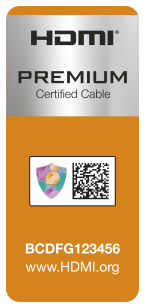[This is more a display and HDMI standard question rather than about the MacBook Pro]
[Edit: I take that back, this does seem to be a MBP issue: I used the same short HDMI v2.0 cable on a minPC and it works fine with the display]
I've been using an external display with my MacBook Pros and whilst there's USB-C support, it seems with the Macs, I have to use the HDMI output instead of Thunderbolt/USB-C to drive the display as the display doesn't seem to work despite the display features saying it does.
Recently I bought a new (and much shorter) HDMI cable to replace the current 2m cable I'm using. However I noticed that whilst the MBP recognise there's a display, the display itself doesn't "light up". Mouse moves and scrolls over from the MBP display over to the display, but the display itself is not lit. The display is not faulty as switching back to the long HDMI cable, it lights up again.
The only thing I can think of is that the new short HDMI cable is v2.0 and I'm speculating the older 2m long HDMI cable is v1.4. Has anyone ever encountered such a thing that different HDMI cable standards could cause the display to "not display" on the external display but "lie" to MBP that it's actually functioning? Even if the external display isn't supporting HDMI v2.0 (I'm guessing on this again), wouldn't it just "signal" back to the MBP on the v2.0 cable to fall back to v1.4 protocols instead?
[Edit: I take that back, this does seem to be a MBP issue: I used the same short HDMI v2.0 cable on a minPC and it works fine with the display]
I've been using an external display with my MacBook Pros and whilst there's USB-C support, it seems with the Macs, I have to use the HDMI output instead of Thunderbolt/USB-C to drive the display as the display doesn't seem to work despite the display features saying it does.
Recently I bought a new (and much shorter) HDMI cable to replace the current 2m cable I'm using. However I noticed that whilst the MBP recognise there's a display, the display itself doesn't "light up". Mouse moves and scrolls over from the MBP display over to the display, but the display itself is not lit. The display is not faulty as switching back to the long HDMI cable, it lights up again.
The only thing I can think of is that the new short HDMI cable is v2.0 and I'm speculating the older 2m long HDMI cable is v1.4. Has anyone ever encountered such a thing that different HDMI cable standards could cause the display to "not display" on the external display but "lie" to MBP that it's actually functioning? Even if the external display isn't supporting HDMI v2.0 (I'm guessing on this again), wouldn't it just "signal" back to the MBP on the v2.0 cable to fall back to v1.4 protocols instead?
Last edited: