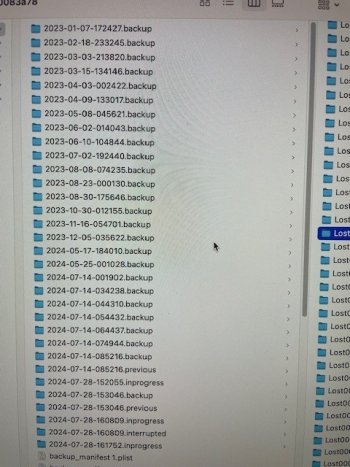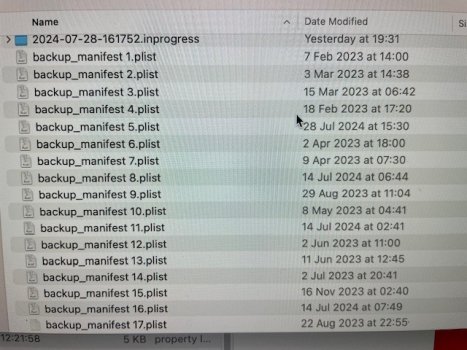Hi,
Hopefully someone can help me out!
I used an external passport device [4tb] to back up my data via time machine and have been periodically backing up since Jan 2023. When I was conducting some maintenance on my MBA 2017 [which has the adapter / 2tb NVME M2 drive installed], after I reformatted the SDD, by complete mistake and through disk utility, I inadvertently restored the external drive which contained all my backups to one of its original snapshots [Jan 2023]. Stupid me, I know.
Bringing the external drive to a local data recovery specialist he told me that the drive was faulty from the beginning and the backups I thought I was writing onto the external drive were never backing up to begin with as each time it attempted a recovery, a ".crash" file apparently followed. I was devastated obviously. He also told me that the drive was 'on its last legs' and that any further scans I do, I should proceed with caution, and I have.
I decided to restore the only snapshot I could onto the 2TB SSD and begin piecing things back together, so I at least had a bit of a starting point.
After that, I used disk drill to conduct a deeper scan and it transpired all of my data was there, what a miracle! Since then, I have recovered most of the important files onto a 16TB IronDisk which I intend to use as part of a NAS Set Up down the line.
When D-Drill done its scan on the 4TB it pulled upward of about 15.5tb of data which I have come to learn is the distinction between logical and physical data, which I am still not 100% on the permutations of that. In any case, all my backups were there! I have attached some photos to demonstrate what I'm talking about and have since successfully recovered them onto the 16TB.
Not sure how this works but when I recovered the backups they were worth 12.5tb worth of storage which, as far as I know, is duplicated data where the recovery program does not distinguish between logical and physical so creates multiple copies of the same data instead of incremental ones? ( might be wrong here so feel free to correct )
Regardless however, my question to this forum is, assuming I have all the relevant backups, the data that comes with the backups and its intact, is there any way for me to reconstruct a time machine file that would allow me to restore my system the way I left it on 28-Jul-24?
In essence:
1. Is it possible?
2. What do I need to do?
3. Is there a third party software that can do this for me?
Thanks in advance for your help!
Hopefully someone can help me out!
I used an external passport device [4tb] to back up my data via time machine and have been periodically backing up since Jan 2023. When I was conducting some maintenance on my MBA 2017 [which has the adapter / 2tb NVME M2 drive installed], after I reformatted the SDD, by complete mistake and through disk utility, I inadvertently restored the external drive which contained all my backups to one of its original snapshots [Jan 2023]. Stupid me, I know.
Bringing the external drive to a local data recovery specialist he told me that the drive was faulty from the beginning and the backups I thought I was writing onto the external drive were never backing up to begin with as each time it attempted a recovery, a ".crash" file apparently followed. I was devastated obviously. He also told me that the drive was 'on its last legs' and that any further scans I do, I should proceed with caution, and I have.
I decided to restore the only snapshot I could onto the 2TB SSD and begin piecing things back together, so I at least had a bit of a starting point.
After that, I used disk drill to conduct a deeper scan and it transpired all of my data was there, what a miracle! Since then, I have recovered most of the important files onto a 16TB IronDisk which I intend to use as part of a NAS Set Up down the line.
When D-Drill done its scan on the 4TB it pulled upward of about 15.5tb of data which I have come to learn is the distinction between logical and physical data, which I am still not 100% on the permutations of that. In any case, all my backups were there! I have attached some photos to demonstrate what I'm talking about and have since successfully recovered them onto the 16TB.
Not sure how this works but when I recovered the backups they were worth 12.5tb worth of storage which, as far as I know, is duplicated data where the recovery program does not distinguish between logical and physical so creates multiple copies of the same data instead of incremental ones? ( might be wrong here so feel free to correct )
Regardless however, my question to this forum is, assuming I have all the relevant backups, the data that comes with the backups and its intact, is there any way for me to reconstruct a time machine file that would allow me to restore my system the way I left it on 28-Jul-24?
In essence:
1. Is it possible?
2. What do I need to do?
3. Is there a third party software that can do this for me?
Thanks in advance for your help!