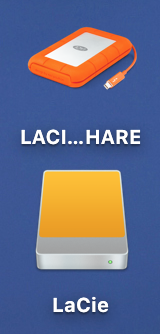Got a tip for us?
Let us know
Become a MacRumors Supporter for $50/year with no ads, ability to filter front page stories, and private forums.
External hard drive Icons.
- Thread starter Harry Hobbs
- Start date
-
- Tags
- hard drive icon lacie drive
- Sort by reaction score