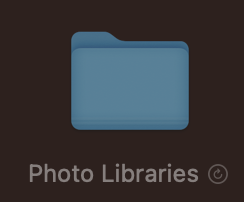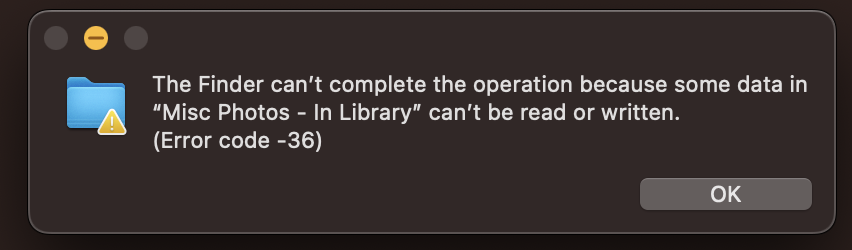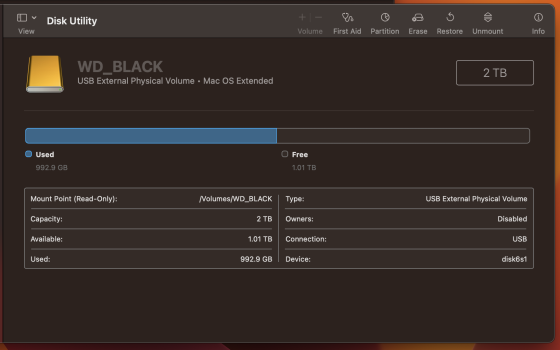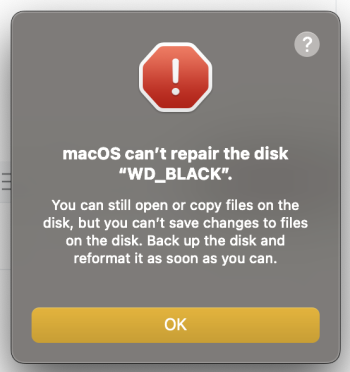I have a Western Digital Black P10 gaming HDD (2TB) that I've been using for about a year to store photos, as well as other random things I don't want to save internally.
Everything was working fine, I was able to transfer things in and out, view things, and do typical external storage tasks with it... until today. I have three Photos libraries as well as all the photos in each library saved as actual images in folders vs. a library.
Now, when I use it on my Mac, in "get info" under "sharing and permission" it is read only for "everyone" -- it will not allow me to change it to read and write.
I am trying to clone this drive in Disk Utility so I have two copies of my data (I did have this but had to restore one of my drives a few weeks ago, good timing!). When I go to clone it or do first aid it fails.
Whenever I try to change permissions, it says "The operation can't be completed because you don't have the necessary permission"
I've always used this drive on my M1 iMac running Ventura (and Monterey before), and for the last two months on my 16" 2021 MBP also running Ventura. These are the only two computers that have been using this drive, and as far as I can tell, I've never adjusted the permissions. I am the only account on both Macs and am obviously the admin account with no restrictions on both.
I've tried on both Macs and I still get the error, and now I am unable to transfer the photo libraries or folders with the actual photo files to my second drive... I've attached images of what I get when I try.
When I transferred the folder containing the Photos libraries (attached picture here), it transfers nearly the entire thing (~350Gb) and then gives an error about read/write permissions. Then it sits greyed out with a retry arrow button which I've never seen before in 11 years of using Macs. Smaller folders transfer no problem, but the one's I'm concerned with do not...
As well, when I plug in the storage drive it takes a minute or two to show up in Finder (although it shows up in Disk Utility quickly).
I've attached some screenshots of what I see.
Is there any way to change the permissions under "everyone" so I can transfer my photos? I'm worried about depending on this drive for all of my photos going back nearly a decade... and I regret restoring the second copy I had without ensuring I had a third ready to replace the second...
Any help is appreciated, thanks. I'm not too familiar with how this stuff works or the technical side of things so I'll be more than happy to provide more information as needed.
Edit: under "get info" I've unlocked it and have ticked the "ignore permissions" box and it hasn't helped
Everything was working fine, I was able to transfer things in and out, view things, and do typical external storage tasks with it... until today. I have three Photos libraries as well as all the photos in each library saved as actual images in folders vs. a library.
Now, when I use it on my Mac, in "get info" under "sharing and permission" it is read only for "everyone" -- it will not allow me to change it to read and write.
I am trying to clone this drive in Disk Utility so I have two copies of my data (I did have this but had to restore one of my drives a few weeks ago, good timing!). When I go to clone it or do first aid it fails.
Whenever I try to change permissions, it says "The operation can't be completed because you don't have the necessary permission"
I've always used this drive on my M1 iMac running Ventura (and Monterey before), and for the last two months on my 16" 2021 MBP also running Ventura. These are the only two computers that have been using this drive, and as far as I can tell, I've never adjusted the permissions. I am the only account on both Macs and am obviously the admin account with no restrictions on both.
I've tried on both Macs and I still get the error, and now I am unable to transfer the photo libraries or folders with the actual photo files to my second drive... I've attached images of what I get when I try.
When I transferred the folder containing the Photos libraries (attached picture here), it transfers nearly the entire thing (~350Gb) and then gives an error about read/write permissions. Then it sits greyed out with a retry arrow button which I've never seen before in 11 years of using Macs. Smaller folders transfer no problem, but the one's I'm concerned with do not...
As well, when I plug in the storage drive it takes a minute or two to show up in Finder (although it shows up in Disk Utility quickly).
I've attached some screenshots of what I see.
Is there any way to change the permissions under "everyone" so I can transfer my photos? I'm worried about depending on this drive for all of my photos going back nearly a decade... and I regret restoring the second copy I had without ensuring I had a third ready to replace the second...
Any help is appreciated, thanks. I'm not too familiar with how this stuff works or the technical side of things so I'll be more than happy to provide more information as needed.
Edit: under "get info" I've unlocked it and have ticked the "ignore permissions" box and it hasn't helped