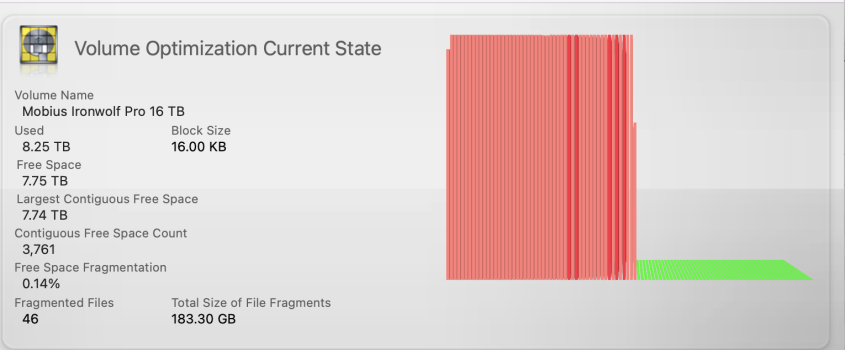Hey I’m having a bit of a dilemma here regarding my external hard drives getting very slow after awhile. I’m a photographer and I use G-Drives as well as Lacie d2 professional hard drives for storing images and editing from them (Lightroom + Photoshop combo). What I have noticed is that after my external hard drive reaches a certain “fullness level” they tend to get very sluggish and that is pretty much permanent “feature” from that point onwards.
For example if I have 10TB G-Drive it will work just fine until it gets filled to let’s say around 7-8TB mark. Then the hard drive becomes very slow on importing images, loading images, editing images etc. The difference is noticeable - especially on Lightroom. I’m using M1 Mac mini for editing and while it’s not the fastest Mac anymore, it used to run Lightroom just fine on these hard drives before they drives became sluggish.
I though I could potentially fix this by simply doing back-ups of the files and reformatting the drive again but the sluggishness still remains - no matter how many times I reformat the drives. Disk Utility can't find anything wrong with the drives nor the software that the hard drive manufacturer might have so I’m clueless why my external hard drives can become so slow. The only solution that works is to buy a brand new drive but that’s just wasteful when there should not be nothing wrong with the drive itself.
I have been using a mix of APFS and HFS formatting across my hard drives (both with encryption though) and weirdly enough some drives don’t seem to mind if I fill them close to the maximum capacity - they can still transfer the files as fast as they always did. But for some drives it can take more than 10mins to even transfer a small 200Mt file which isn't normal when it used to go there in 5 seconds.
So the bottom line is that some drives just decide after they reach 70-80% of the full capacity that from now on all speeds will be reduced by 40-80% and then there's no way getting the drive back up to the original speeds. Formatting or deleting files doesn't work.
Has anyone else experience something like this with their external hard drives? Does anyone know what might be causing this and if there are any solutions or fixes to this all? I have been struggling with this issue ever since Apple started to push APFS forwards and I don't really know anymore what is the problem. Any suggestions?
For example if I have 10TB G-Drive it will work just fine until it gets filled to let’s say around 7-8TB mark. Then the hard drive becomes very slow on importing images, loading images, editing images etc. The difference is noticeable - especially on Lightroom. I’m using M1 Mac mini for editing and while it’s not the fastest Mac anymore, it used to run Lightroom just fine on these hard drives before they drives became sluggish.
I though I could potentially fix this by simply doing back-ups of the files and reformatting the drive again but the sluggishness still remains - no matter how many times I reformat the drives. Disk Utility can't find anything wrong with the drives nor the software that the hard drive manufacturer might have so I’m clueless why my external hard drives can become so slow. The only solution that works is to buy a brand new drive but that’s just wasteful when there should not be nothing wrong with the drive itself.
I have been using a mix of APFS and HFS formatting across my hard drives (both with encryption though) and weirdly enough some drives don’t seem to mind if I fill them close to the maximum capacity - they can still transfer the files as fast as they always did. But for some drives it can take more than 10mins to even transfer a small 200Mt file which isn't normal when it used to go there in 5 seconds.
So the bottom line is that some drives just decide after they reach 70-80% of the full capacity that from now on all speeds will be reduced by 40-80% and then there's no way getting the drive back up to the original speeds. Formatting or deleting files doesn't work.
Has anyone else experience something like this with their external hard drives? Does anyone know what might be causing this and if there are any solutions or fixes to this all? I have been struggling with this issue ever since Apple started to push APFS forwards and I don't really know anymore what is the problem. Any suggestions?